Hisense TV sound won’t work for many reasons like a temporary glitch or bug, the volume is set too low, your TV is awaiting a software update, the audio settings are messed up, etc.
If your Hisense TV has no sound, you are not alone.
In this guide, I will explain why Hisense TV has no sound and how to fix it in less than five minutes.
What Hisense TV has no sound?
The sound on your Hisense TV won’t work for many reasons. Isolating the exact reason behind the problem is a little tricky.
Below are the common reasons why your Hisense TV has no sound:
- Volume is set too low: Many people accidentally set the volume too low or mute and wonder why the TV does not have sound.
- A glitch: A glitch or bug may make Hisense TV sound not work. Bugs are relatively common on all TVs, including Hisense TVs.
- Misconfigured sound settings: Incorrectly set sound settings can end up causing sound problems on your TV.
- Cable not connected properly: If you have connected external speakers to your TV, a loose connection could be a probable reason why your TV has no sound.
- TV’s internal speaker is faulty: If the internal speaker of the TV is faulty, the sound won’t work. You can confirm this by connecting an external speaker or a Bluetooth speaker.
How to fix Hisense TV when it does not have sound?
If your Hisense TV does not have sound, first, make sure the TV is not muted or the volume is set too low. Next, power cycle the TV by unplugging it and pressing and holding the power button for 20 to 30 seconds.
Ensure the TV is not muted or the volume is too low
The first thing you must check when your Hisense TV has no sound is whether the TV is muted or the volume is set to low.
People accidentally mute their Hisense TV and wonder why the TV does not have sound.
People unknowingly sit on top of the TV remote, or the remote slips through the crevices of the couch and may mute the TV.
See if you can find a speaker icon with an x or cross mark on the TV screen. If yes, it means the TV is muted.
Press the Mute button on the remote to unmute.

Similarly, if you set the volume too low, the sound won’t work. Grab your Hisense TV remote, press the volume up button several times, and see if it helps.

If your TV is connected to a set-top box, Blu-ray player, or any such devices, grab the remote of that specific device, make sure it is not muted, and press the volume up button a couple of times to increase the volume.
If your TV is not muted and the volume is not set too low, it could be due to a software bug.
Soft reboot the TV
Simple software glitches on your Hisense TV can be easily fixed by performing a power cycle a.k.a. soft reboot. It helps to eliminate bugs by completely turning the TV off and on again.
Power cycling drains piled up static charges on the TV.
Firstly, unplug your Hisense TV from the wall outlet.
Locate the power button and press and hold it for 20 to 30 seconds.

Wait for a minute or two.
Plug the TV back in and press the power button to turn it on.
See if the sound works now.
Power cycling helps when your TV does not turn on or it keeps restarting.
Loose connection
Are you using an external speaker with your Hisense TV? Loose connections are yet another problem that causes sound issues on your Hisense TV.
For example, let’s say you have connected a sound bar or advanced speakers system to your Hisense TV. If the HDMI cable or the AUX cable is not correctly connected or the cable is faulty, your Hisense TV will not produce any sound.
So unplug the HDMI or AUX cable and plug it in again.
Ensure no dust or debris is built up on the port or cable.
Look for visible cable damage, like a cut, and make sure the cable is not frayed.
Additional tip: try restarting the sound bar or speakers system as It will help fix any simple glitches associated with them.
Tweak the sound settings
Switching the Hisense TV audio digital output to PCM mode has helped fix sound issues for many people.
Follow the steps below to see how to set digital output to PCM on your Hisense TV.
Open Settings.
Select Device preferences.
Scroll down and select the Sound option.
Select the Digital Output option and set it to PCM.
After setting the digital output to PCM, see if your Hisense TV has sound.
Reset sound settings
If setting the digital output to PCM on your Hisense TV sound settings didn’t help fix the problem, let’s try resetting the entire sound settings.
People unknowingly play with sound settings on their TVs and configure it incorrectly. If you are not sure what exact settings you changed, the simple thing to do is to reset the sound settings.
Hisense Android TV:
On your Hisense TV, open Settings.
Select Device Preferences.
Select Sound.
Scroll down and select the Reset to Default option.
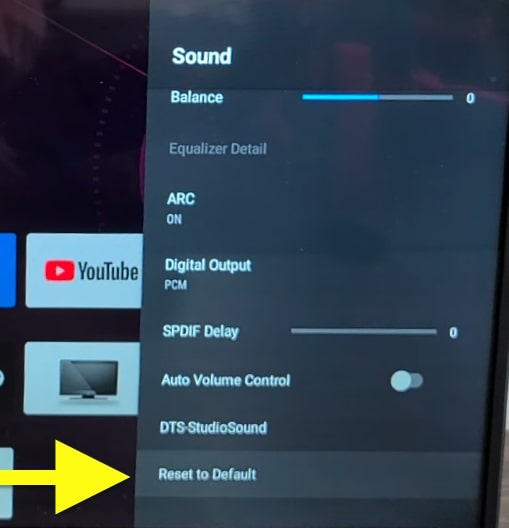
A pop-up may appear asking you to confirm. Select Yes to continue.
Hisense Roku TV:
- Open Settings
- Select System
- Scroll down and select Advanced System Settings.
- Select Factory Reset.
- Select Reset TV audio/picture settings.
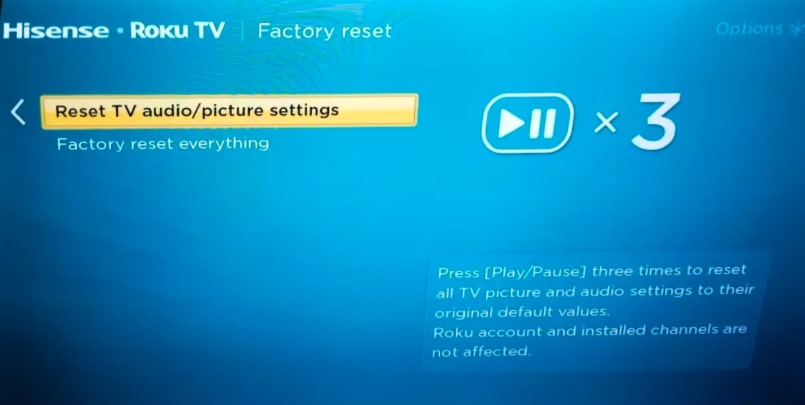
Once you reset the sound settings, restart the TV and see if the sound works now.
Disconnect the external speaker
Is the problem with your TV or the external speaker connected to it?
Sometimes, the problem may not be with the Hisense TV but with the speaker attached to it.
Many people use external speaker systems instead of built-in TV speakers.
You need to disconnect the external speaker system to see if the problem is with the TV or the external speaker.
After disconnecting the external speaker, try playing some content on the TV and see if the sound works.
If your TV has sound after disconnecting the speaker, it means the external speaker has some problem.
On the other hand, if the sound does not work even after disconnecting the speakers, the issue is with the TV itself.
Connect an external speaker
The next thing is to check if the internal speaker of your TV is faulty. But how will you know it?
To see if the problem is with the TV’s built-in speaker, you may try connecting an external speaker, a headphone, or a Bluetooth speaker and see if the sound works.
If the TV has sound after connecting an external speaker or headphones, it means the built-in speaker is faulty.
Since it is a hardware problem, you must contact Hisense support and arrange a pickup and service.
You may also take your Hisense TV to an authorized service center and let a professional inspect and fix the problem.
If connecting an external speaker does not fix the problem, it might be a software issue.
Update Hisense TV software
Outdated TV software may have bugs or glitches, making certain features of the TV not work correctly.
Updating the TV firmware has helped many people fix various issues like TV turning on and off by itself.
Updating the TV software takes less than two minutes. Follow the steps below to see how
Update Hisense Roku TV:
- On your Roku TV remote, press the Home button.
- Open Settings.
- Scroll down and select System.
- Scroll down and select System Update.
- On the system update screen, click the Check Now button to search for any new Software Update.
- If a new update is visible, the same will be shown here.
- Just click the Update button and wait for it to complete.
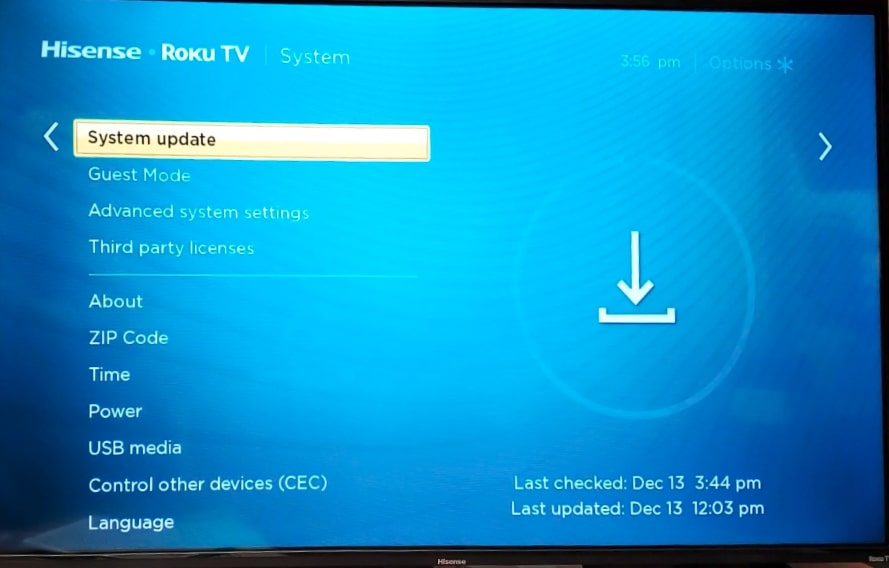
Update Hisense Android TV:
If yours is a Hisense Android TV, follow the steps below:
- Open Settings
- Select Device preferences.
- Scroll all the way down and select the About option.
- Click System Update.
- Your TV will now check for system updates and if a new update is available, tap the Update Now button and wait for a while
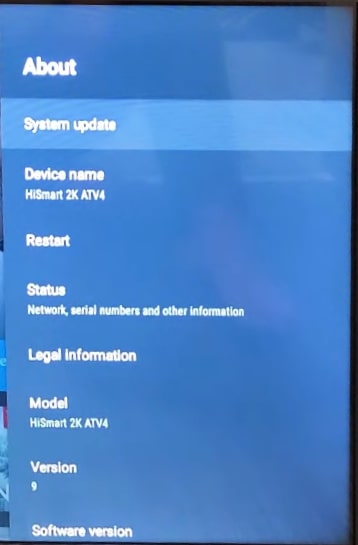
Make sure your TV is connected to a stable internet connection, and do not turn off the TV during the process.
Reset your Hisense TV
When your Hisense TV has no sound, the last troubleshooting step is to factory reset it.
Factory reset will erase all custom configurations and settings and reset the TV to factory default.
A factory reset is recommended when your TV is not working properly. Follow the steps below to reset your Hisense TV:
If your TV model comes with a reset button, follow the steps below:
- Locate the reset button on your Hisense TV
- Grab a pin or a paper clip and insert it into the reset pinhole.
- Press and hold the reset button for 5 to 7 seconds.
- Your Hisense TV will now reset.
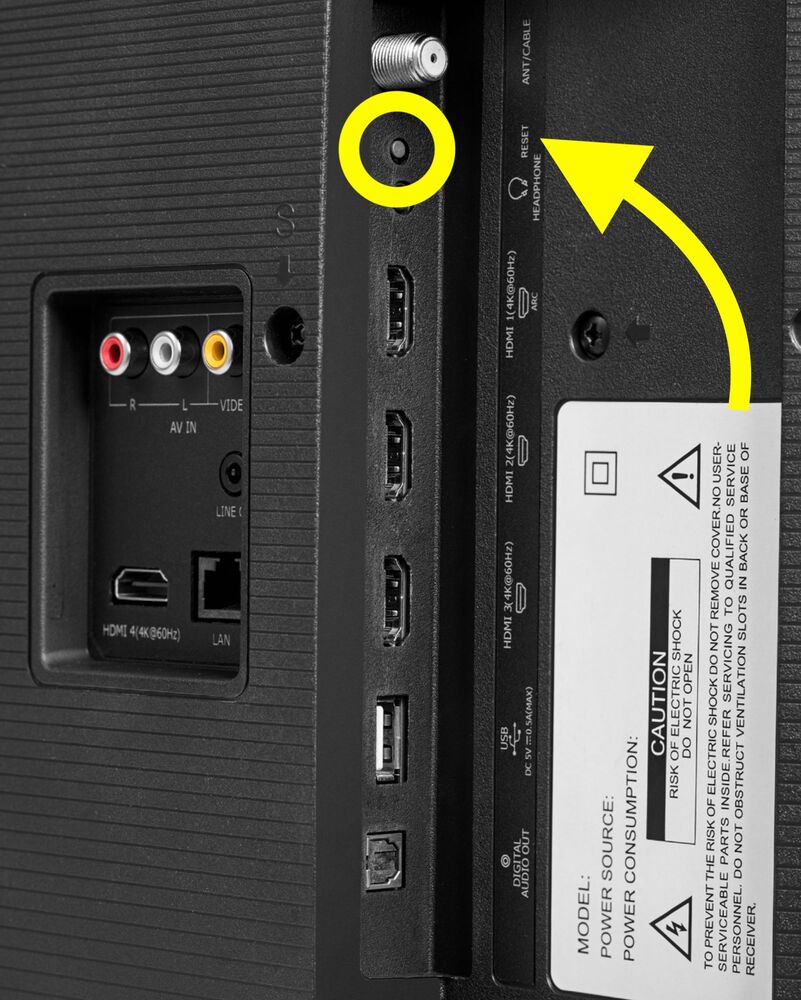
If your TV does not have a physical reset button, you need to do it from the TV settings.
Hisense Android TV:
Press the Menu button on your TV remote to open Settings.
Select Device Preferences.
Scroll down and click Reset.
Select Erase Everything.
On the pop-up that appears, click Yes to continue.
Your Hisense TV should reset in a few minutes.
Reset Hisense Roku TV:
On the Hisense Roku TV remote, press the Home button
Head to Settings.
Scroll down and select System.
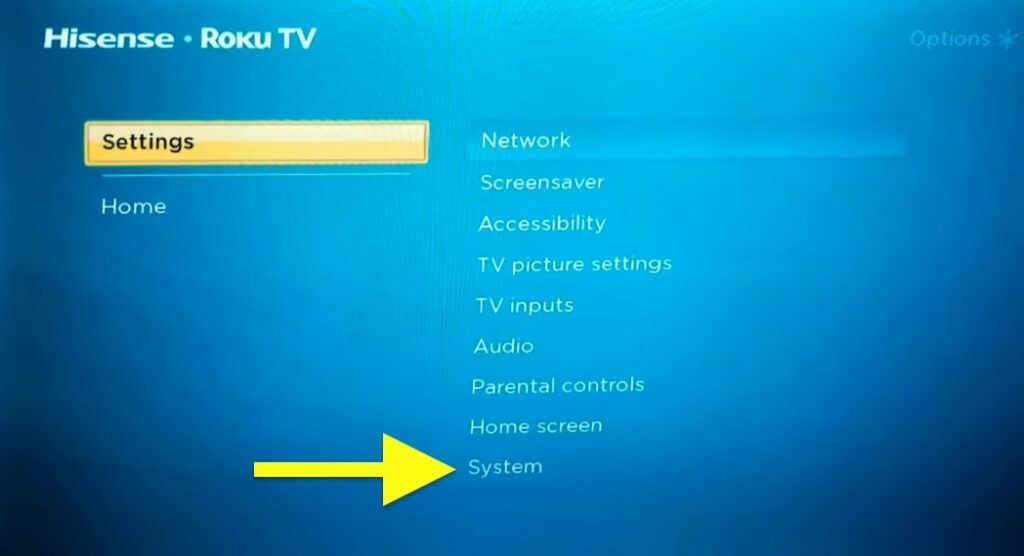
Select Advanced System Settings.
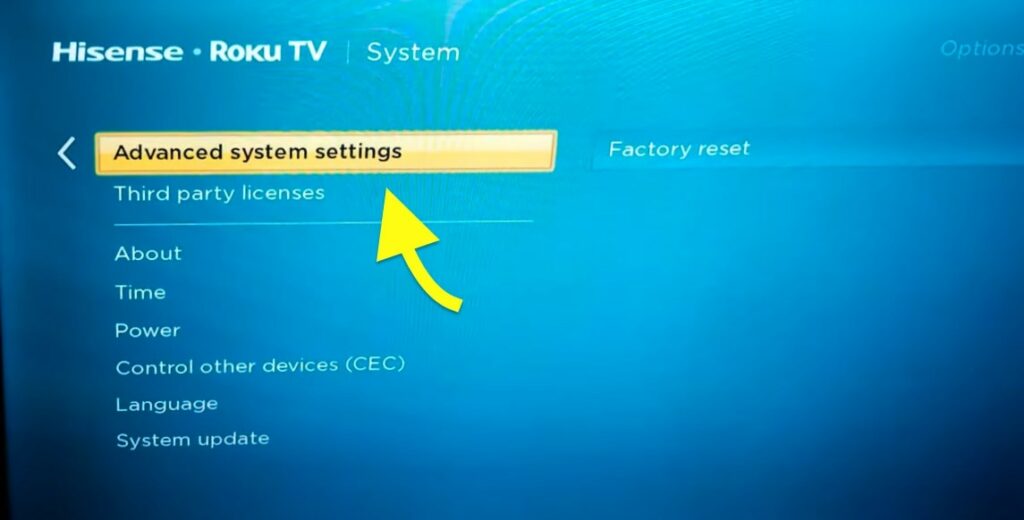
Select Factory Reset.
Select Factory reset everything.
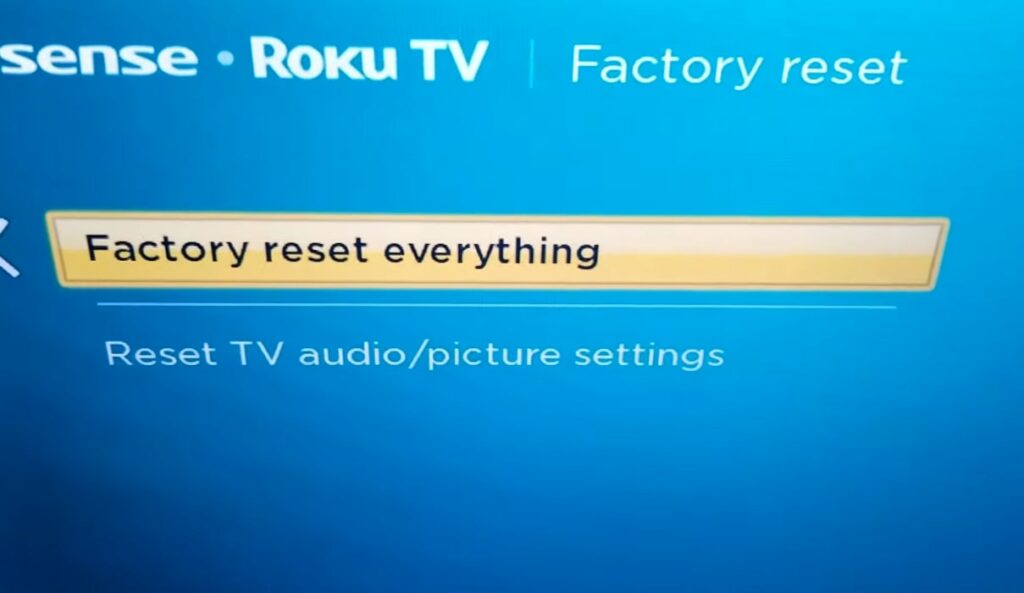
Enter the code and press OK.
Once reset, you need to setup the TV again.
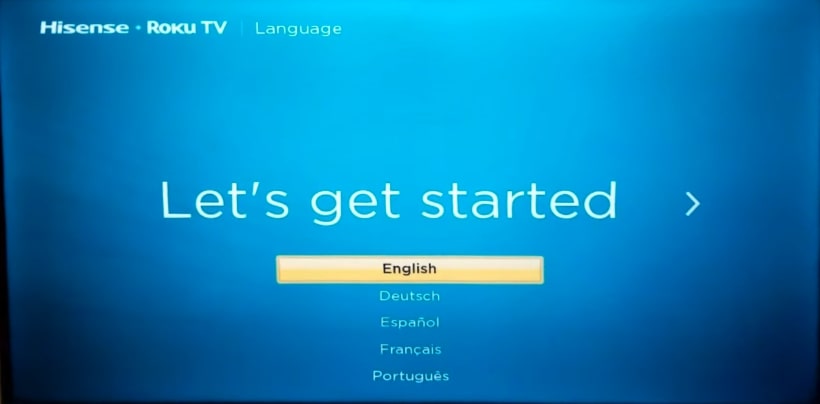
Contact support
If you tried all the troubleshooting steps above in the guide and nothing worked for you and your Hisense TV still does not have sound, the last thing to do is to contact support.
Even after trying everything, if your TV does not have sound, it mostly points to a hardware problem. Your TV’s built-in speaker might be faulty, or your TV has other hardware problems.
Call: +1 (888) 935-8880
Mon to Fri – 9 AM to 9 PM EST & Sat to Sun – 9 AM to 6 PM EST.
What’s next?
Sound problems on Hisense TV are common. The TV won’t have sound for many people, whereas for some, the volume will be too low.
Whatever the case, I hope the guide above helped you fix the problem.
If it didn’t, contact support or let a professional inspect the TV for possible causes.

