You bought a new Sonos speaker, and to set it up, you downloaded the Sonos app on your Android or iOS device and registered for a new account.
Upon opening the app, you can’t find your Sonos. The app says no Sonos speakers found.
I know how frustrating it can be. But don’t worry, in this article; I will show how to fix Sonos not found error.
Fix Sonos Speaker Not Found
Follow the troubleshooting steps below to fix the Sonos speaker not found error easily.
Follow this guide if you are unable to connect to the Sonos network.
Ensure The Sonos Is Powered On
To set up and use Sonos, it has to be powered on.
Many people forget to power up the Sonos speaker and try to pair it using the Sonos app or play music.
Since it is not turned on, you won’t be able to find Sonos on the app.
In rare cases, even if the Sonos is connected, it won’t be turned on because of a wall outlet problem.
Try connecting Sonos to a different wall outlet, wait for a minute or two, and then try to set up using a Sonos app on your Android or iOS device.
If your Sonos is connected to power via an extension cord, try disconnecting it and plugging it directly into a wall outlet.
Ensure You Are Connected To The Correct WiFi Network
For Sonos to work correctly, it has to be connected to the same WiFi network.
Your phone with the Sonos app and the speaker have to be configured on the same WiFi network.
If you have a dual-band WiFi router, chances are, you have enabled both the 2.4 GHz and 5 GHz network.
You may have set up Sonos in one network and tried to access it from another. So double-check to make sure Sonos is connected to the correct WiFi network.
Put Sonos Into Pairing Mode
If you’re trying to set up a Sonos, you must first put it in pairing mode. Only then you will be able to add it to the Sonos app.
If you’re trying to set up a new Sonos, you will see a green LED light glowing on the top as soon as you power it on. The Green LED light indicator means Sonos is ready to pair.
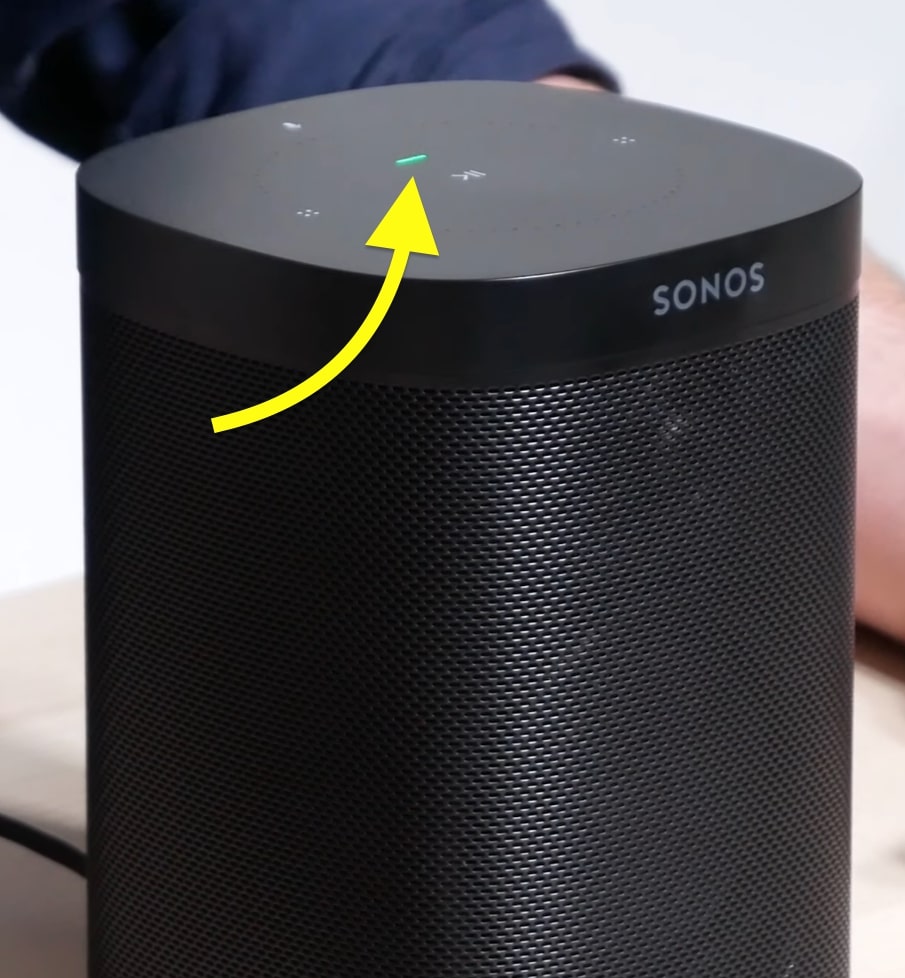
Press the Connect button once to ensure the Sonos is in pairing mode, and then try to use the app to set it up.
On the other hand, if you are trying to set up a Sonos that was once configured already, you need to factory reset it. Follow the steps in the following section to see how to factory reset Sonos.
Turn Off VPN (If Any)
Many people have managed to fix Sonos not found problem by disabling VPN on their phones.
In some cases, VPN may cause problems setting up Sonos on your devices.
So all you need to do is disable any VPN app you may be using and then try to set it up again.
Factory Reset Sonos
Factory resetting your Sonos speaker should help you fix connection-related problems.
Factory resetting the Sonos speaker is simple and takes no more than one minute.
Follow the steps below to see how to factory reset your Sonos speaker.
Unplug your Sonos speaker.
Towards the backside of the speaker, locate the ‘Connect‘ button.
Press and hold the “Connect” button, and plugs the speaker into the wall outlet. (Keep pressing the Connect button when connecting the speaker to a wall outlet.)

Keep pressing the Connect button and release when the LED indicator starts flashing white and Amber.
Wait for a few more seconds.
As soon as the LED light starts flashing green, you have successfully reset your Sonos speaker.
Now try to set up the Sonos via the app, and it should work.
Factory resetting Sonos will also help you fix Alexa not responding and Alexa not working on Sonos.
What’s Next?
Now that you have managed to fix the Sonos not found error and they are connected to your phone, you may start listening to your favorite music.
Sonos not found error mainly shows up when you try to set up the device on a different WiFi network, the device is not turned or due to a simple glitch or bug easily resolvable by factory resetting the speaker.

