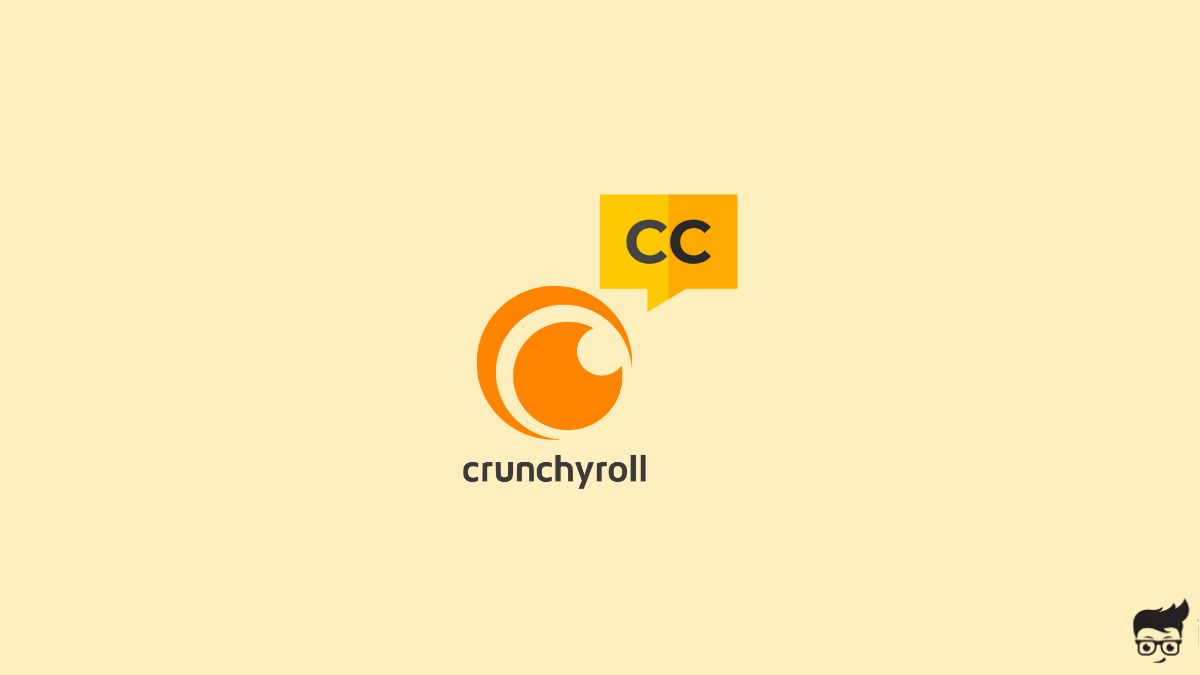If Crunchyroll’s subtitles are not working for you, you are not alone. This guide will help you fix the issue in less than 5 minutes.
For many people, the subtitles are essential to watch anime on Crunchyroll. But for many reasons, subtitles may stop working on Crunchyroll and make it inconvenient to enjoy the anime.
Fix Crunchyroll Subtitles Not Working
Before jumping into the troubleshooting steps for fixing subtitles not working issue, I assume you have already enabled subtitles on the Crunchyroll app or website.
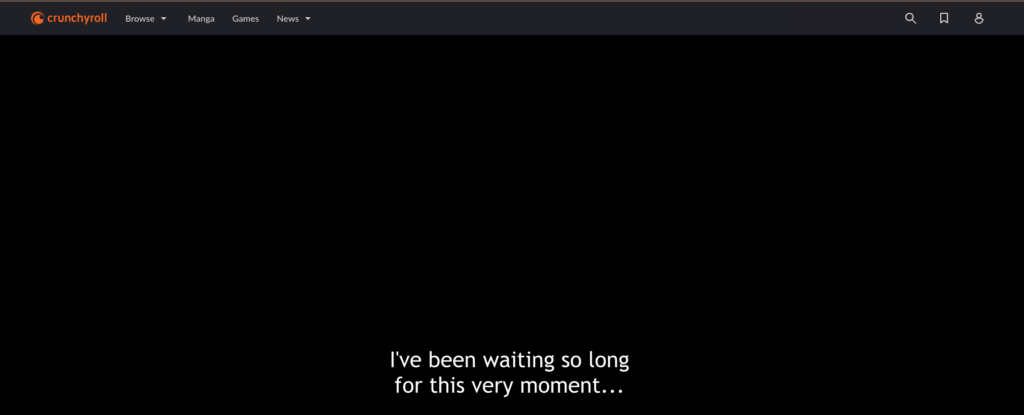
If not, follow the steps below to turn on subtitles on Crunchyroll properly.
- Open the Crunchyroll app
- Tap your profile icon on the bottom right corner
- Scroll down and ensure the Show Closed Captions toggle is turned on.
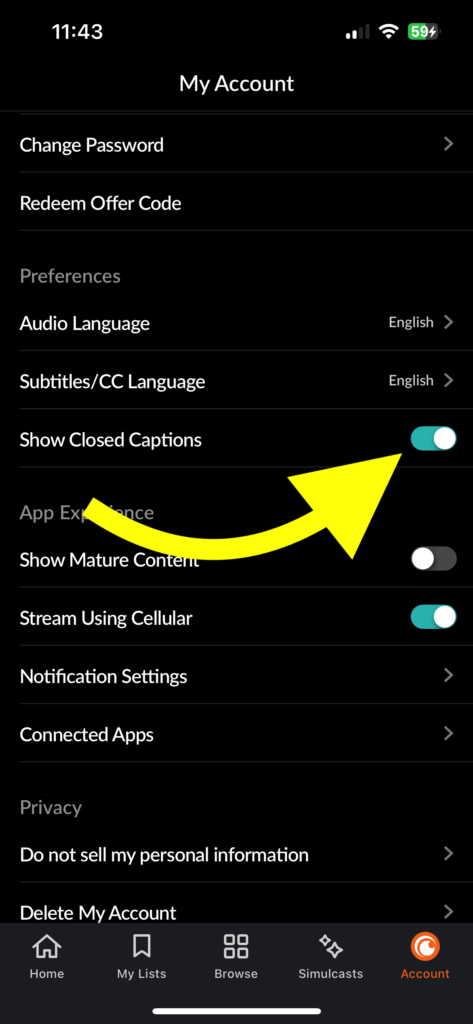
On the Crunchyroll website:
- Login to your Crunchyroll account
- Click your profile picture from the top right corner
- Click My Account
- Enable the Show Closed Captions toggle.
If you use Crunchyroll on your TV, tap the CC (subtitles) icon on the playback page and ensure it is enabled and the correct language is selected.
Relaunch the Crunchyroll App
The first thing to do when subtitles are not working on the Crunchyroll app is to force restart it.
You should completely close the app and open it again. Many people minimize the app. That is not what you should do.
Follow the steps below to force close and restart Crunchyroll.
On Android:
Tap and hold the Crunchyroll app icon and tap the “i” button or open Settings > Manage Apps > Crunchyroll.
Tap the Force Stop button.
A popup may appear asking if you want to force-stop the app.
Tap OK.
Now, you have successfully closed the Crunchyroll app.
Next, head to the app drawer and tap the Crunchyroll app icon to relaunch it.
Try playing any content and see if the subtitle works now.
On iPhone:
While the Crunchyroll app is opened, swipe up from the bottom of the screen and hold at the center to reveal all background apps.
Swipe up on the Crunchyroll app window to completely close the app.
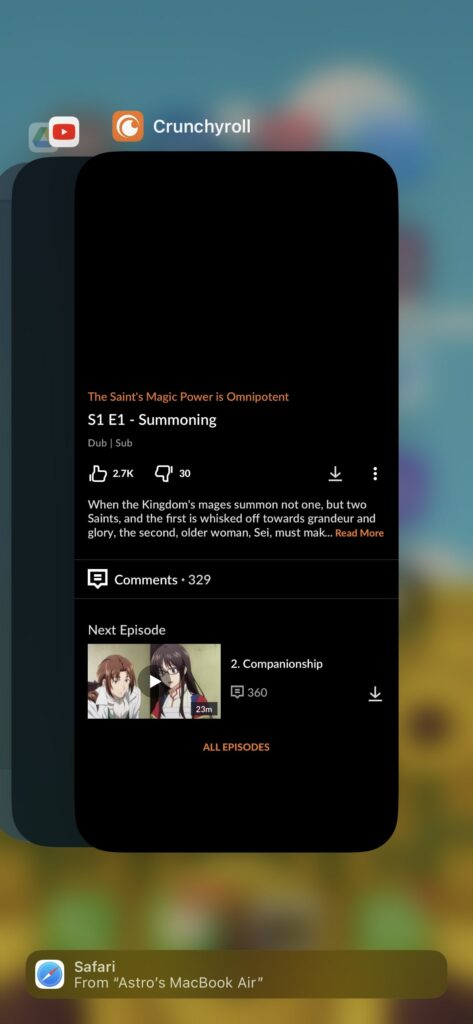
Once completely closed, relaunch it and see if the subtitle works.
Toggle the Subtitles On and Off
If force restarting the Crunchyroll app didn’t help fix the problem, toggling the subtitles option on and off can help. Bugs can sometimes cause problems like this and black screen.
Open Crunchyroll and start playing your favorite show.
Tap the setting cog icon on the bottom right corner.
Tap the Subtitles/CC option.
Select None.
Tap the Setting icon again and tap Subtitles/CC
Now select your preferred subtitles language and see if it works now.
On the Crunchyroll app:
Open the Crunchyroll app.
Play any anime of your choice.
Tap the setting icon.
Tap Subtitles.
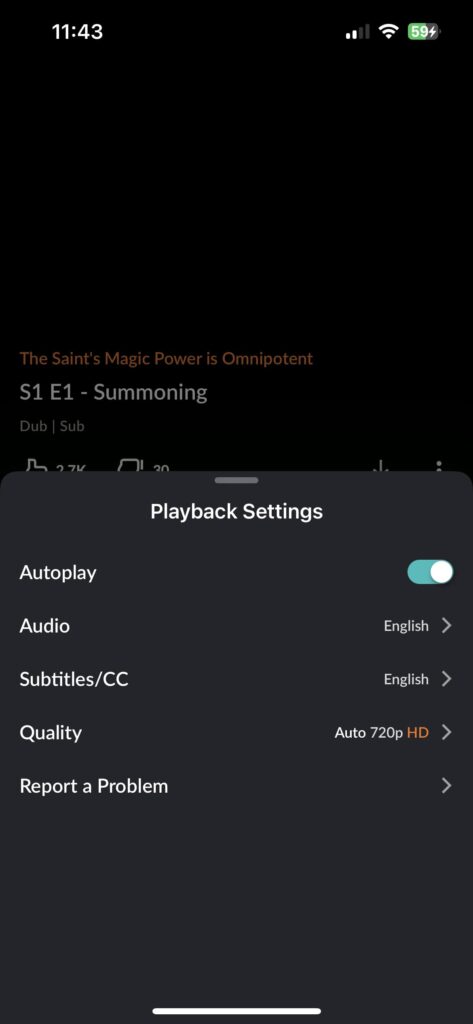
Select None.
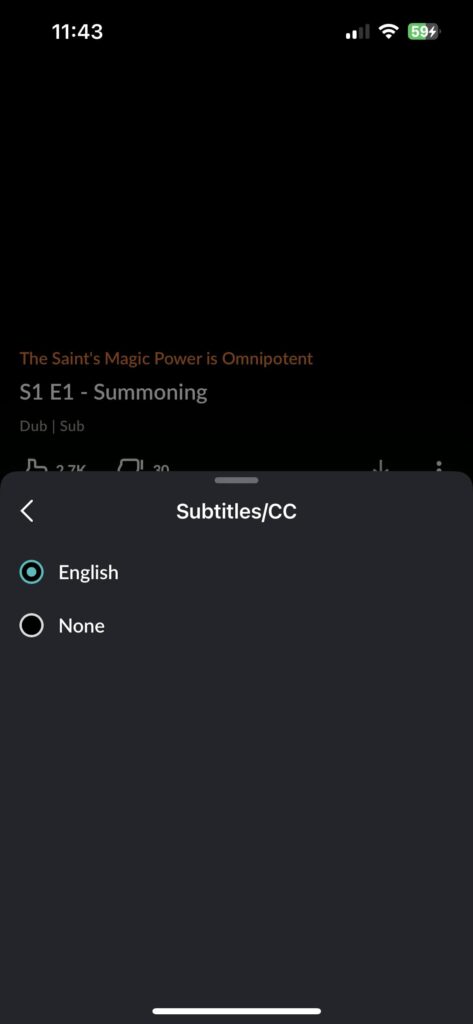
Open the Subtitles settings again and turn it on.
Sign out and Sign In
Did you try signing out and signing in again?
Many bugs with Crunchyroll can be easily fixed by logging out and logging in again.
Visit the Crunchyroll website or open the Crunchyroll app and log out.
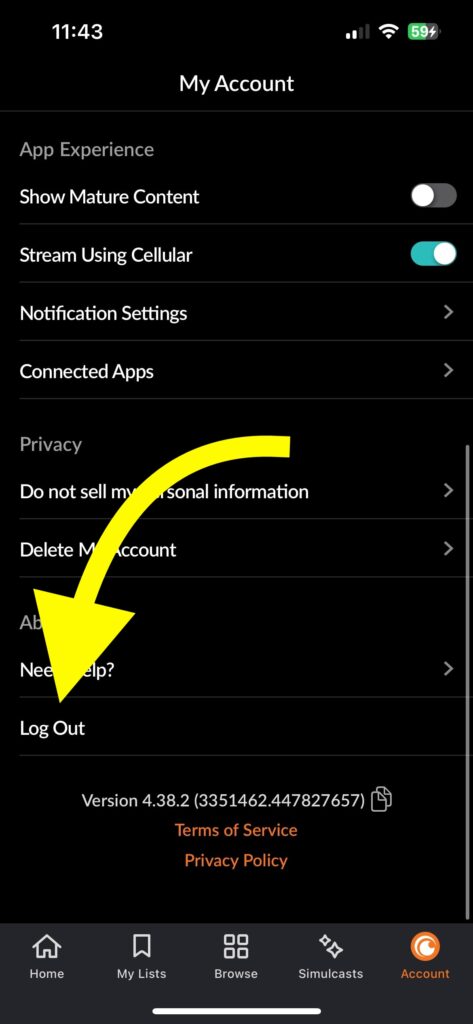
Once logged out, try logging in again and see if the subtitles work now
Clear Cache and Cookies
If you use the Crunchyroll website via a web browser like Google Chrome, Safari, Edge, etc., then clearing the website cache and cookies will help.
Depending on the web browser, the steps to clear cache and cookies may differ. But you should find the option in the settings.
Let’s see how to clear Crunchyroll cookies and cache in Google Chrome.
Visit the Crunchyroll website.
Click the padlock icon on the address bar.
Click Site Settings.
Click Delete Data.
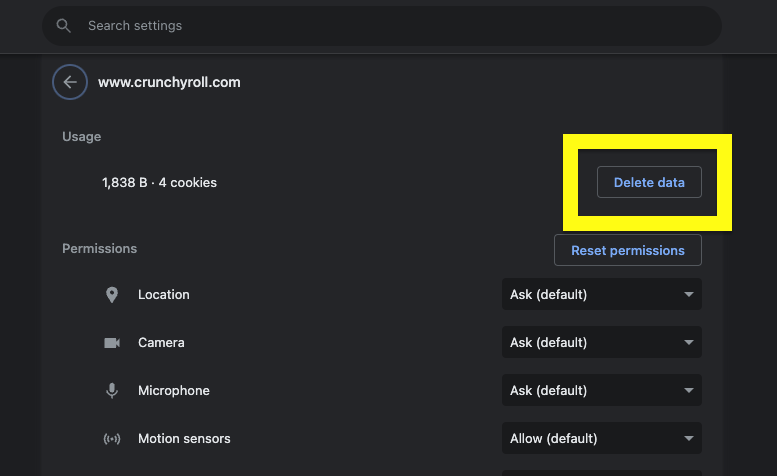
Once cleared, you will be logged out of Crunchyroll.
Open the Crunchyroll website and log in to continue.
Clear App Cache
On the other hand, if you use the Crunchyroll mobile app on your Android or iOS device, follow the steps below to clear the app cache.
On Android:
Open Settings.
Tap Manage Apps.
From the list of Installed apps, tap on Crunchyroll.
Tap Clear Data.
Tap Clear Data and Clear Cache.
Once done, open the Crunchyroll app and log into your account again.
On iOS:
As you may already know, iOS does not provide an option to clear the app cache. The best thing to do is to uninstall and reinstall Crunchyroll.
Tap and hold the Crunchyroll app icon.
Tap Remove App.
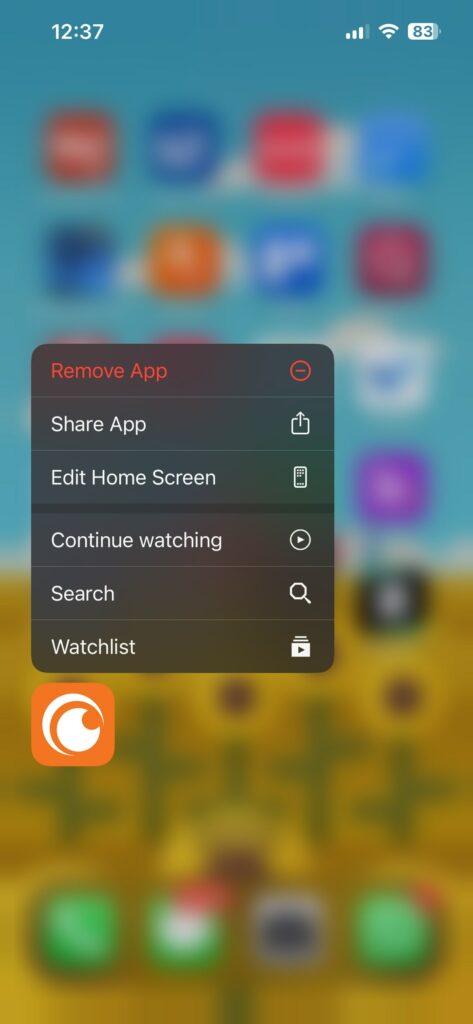
On the popup that appears, tap Delete App.
Open the App Store, search for Crunchyroll, and install it again.
Update Crunchyroll App
Is the Crunchyroll app up-to-date?
If you use an outdated version of the Crunchyroll app, problems like subtitles not working may pop up.
So you must ensure you are using the latest version, and if not, update it right away.
Open the App Store on your iPhone or Google Play Store on your Android phone and search for Crunchyroll.
See if an Update option is available. If yes, update Crunchyroll and try enabling the subtitle option again.
Update the Web Browser
An outdated web browser can cause problems when visiting modern websites.
If your web browser is way too old, certain features won’t work, or the website may break.
Before reaccessing the site, update the browser to the latest version.
Tap the lines icon on the top right corner and tap Settings.
Scroll down and tap About Chrome.
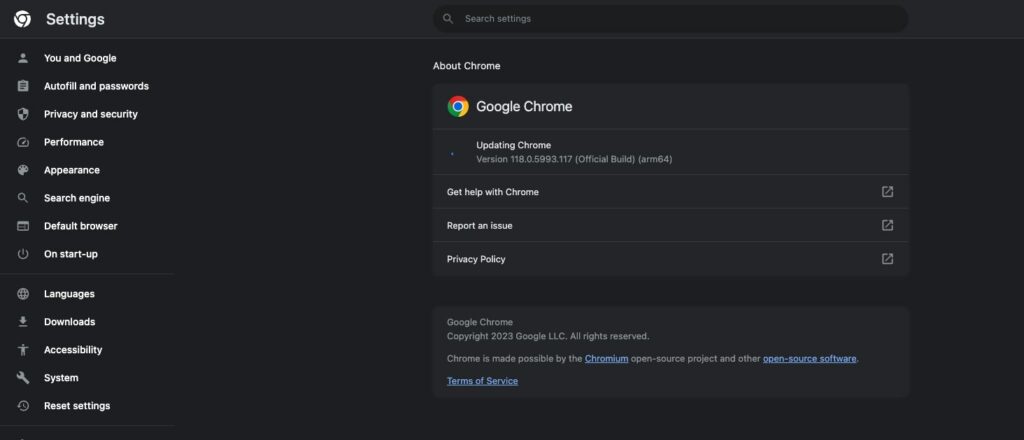
Wait a few seconds and see if a new update is available. If yes, tap the update button and wait for a few seconds.
Try a Different Web Browser
If updating the browser didn’t help fix the problem, you may try switching and accessing Crunchyroll on a different web browser.
For example, if you use Crunchyroll on Google Chrome, try logging into Crunchyroll from Safari, Microsoft Edge, Brave, or other browsers and see if it helps.
Disable VPN or Ad Blocker
Sometimes, VPN and ad blockers may conflict with Crunchyroll, and certain features may not work as expected.
If you are using a browser extension-based VPN or Ad blocker, try disabling them.
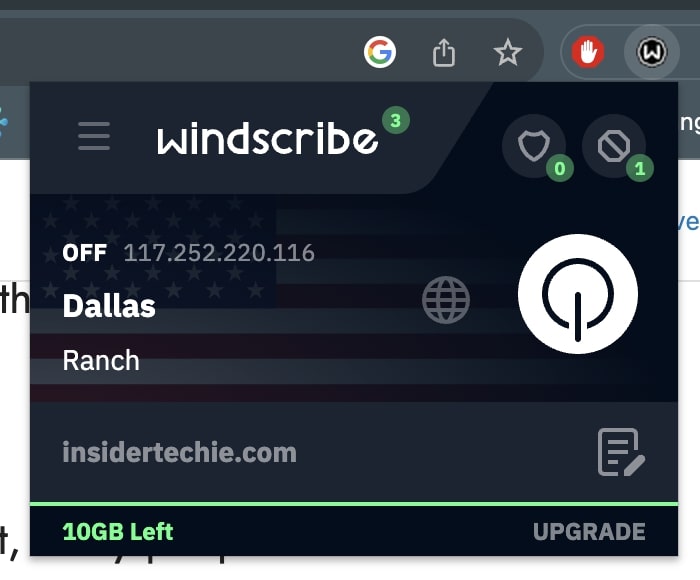
Enable the subtitle option now and see if it works.
Contact Support
Even after trying all the troubleshooting steps above, if the subtitles won’t work, it’s time to contact Crunchyroll support.
You are paying a monthly subscription fee to access all Crunchyroll features, and if it is not working correctly, it’s their responsibility to fix it.
Follow the link below to access the contact form.
Select the Technical Issues option and fill in the form with complete details. Finally, tap the Submit button.