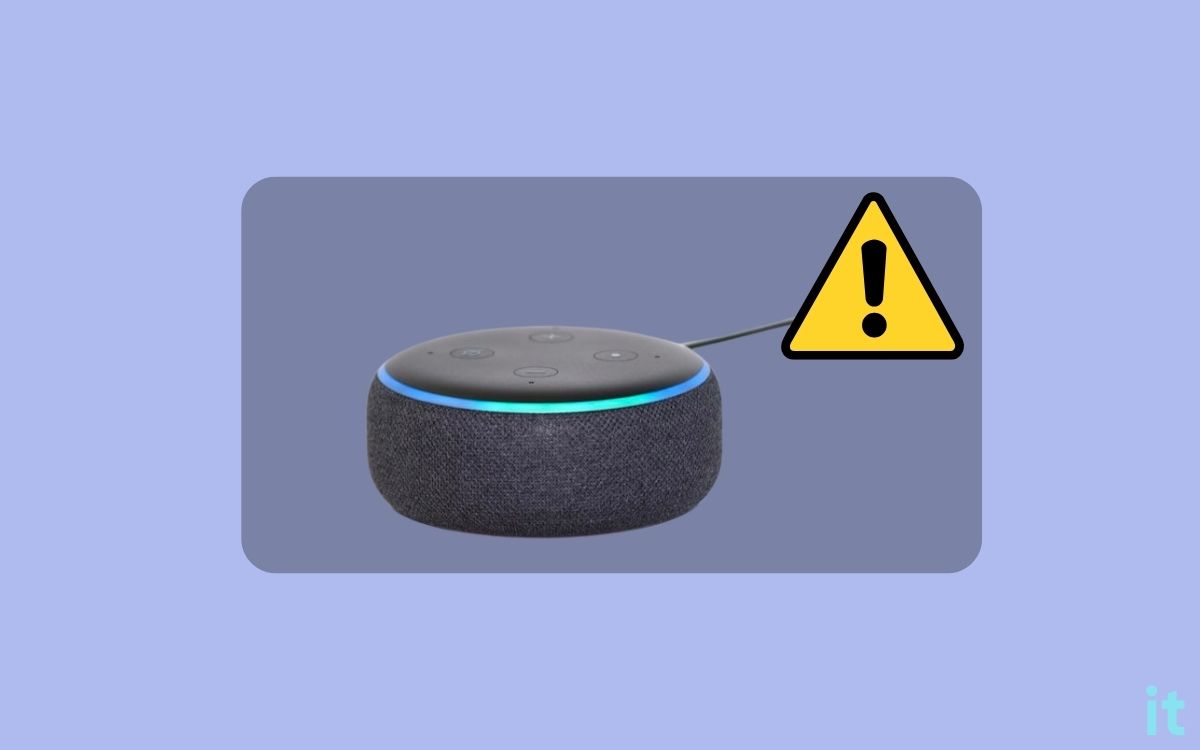If Alexa’s blue light has been spinning for more than 10 seconds, then it is experiencing some problems.
Alexa indicates various statuses through the ring light on top of the device. For example, a red light appears when Alexa is muted, or a yellow light may show up when you have a pending update or a new message.
Alexa blue light spinning continuously is a common problem many Alexa smart home-enabled device owners face these days.
There are a couple of reasons why Alexa is continuously spinning blue light. But don’t worry, I know the exact reason it is happening, and I will also explain how to stop the blue light spinning on Alexa.
Alexa Spinning Blue Light
Alexa is spinning blue light because she is listening or processing your voice command. Or if the guard feature is enabled, Alexa silently listens to its environment. You may say, Alexa, stop guarding, and the blue spinning light should stop.
Although guarding mode enabled is why Alexa is continuously spinning blue light, there are a couple of other reasons as well.
Why Alexa Is Spinning Blue Light
- Guard Mode Turned On: If the guard mode is turned on, Alexa may occasionally show blue spinning light. The guard mode on Alexa is a feature that will monitor your home when you are not at home. It will send you a notification and sound clip when it hears something suspicious.
- Weak Internet Connection: A weak Internet connection can cause Alexa to spin blue light. After saying a voice command, to process it, Alexa needs Internet connectivity. If the Internet connection is not stable, the blue light may keep spinning.
- Voice Command Processing: Soomn after you say a voice command, Alexa will spin the blue light when it is processing. Due to a technical glitch or internet issue, Alexa constantly keeps processing the voice request in turn spinning the blue light.
- Alexa in Pairing Mode: When Alexa is in pairing mode, the blue light will spin continuously. Your Alexa may have gotten disconnected from your Amazon account or smartphone. You will need to pair it again.
Fix Alexa Spinning Blue Light
Now that you know why Alexa is spinning blue light, let’s take a look at some troubleshooting steps to stop the blue spinning light.
Turn Off Guard Mode
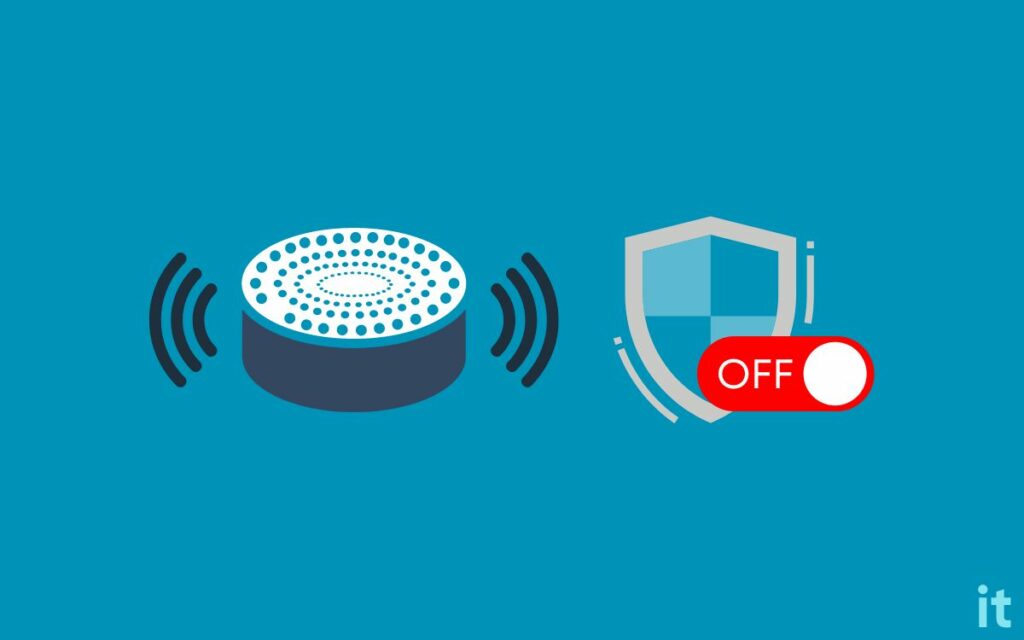
The common reason the blue light on Alexa keeps spinning is that the guard mode is enabled.
Many people have managed to stop Alexa from spinning blue light by disabling the guard mode.
For starters, the guard mode is a feature on Alexa smart home devices that will monitor your home and surrounding when you are not at home.
Alexa will notify you when it detects some sound or movement. It will even send you a short sound clip of what happened.
Alexa is always listening when put in guard mode. So the blue light may keep spinning constantly.
Disabling the guard mode should help you get rid of the problem.
When you are at home, there’s no need to enable guard mode. So let’s see how to stop Alexa from spinning blue light by disabling guard mode.
To disable guard mode on Alexa, say, Alexa, disable guard mode.
Alexa should now turn off the guard mode, and the blue light spinning will stop.
Re-Pair Alexa
Remember the first time you set up Alexa with your smartphone? Did you notice a blue light spinning?
When Alexa is in pairing mode, the blue light will spin continuously. It simply indicates Alexa is ready to be paired with a new device.
For some reason, your Alexa might have gotten unpaired from your smartphone or Amazon account.
Since Alexa is no longer paired to your smartphone, blue light may spin, indicating it is in pairing mode.
So all you need to do is re-pair Alexa to your smartphone, and the blue spinning light should go away.
Follow the steps to re-pair Alexa with your smartphone:
- Ensure the blue light is spinning, and Alexa is in pairing mode
- Open the Alexa app on your smartphone
- Tap Devices
- Tap Echo & Alexa
- Select your device
- Tap Pair A New Device
- Select and re-pair your Alexa again.
The spinning blue light should disappear when Alexa gets paired and connected.
If your Alexa is not unpaired, but the blue light keeps spinning, follow other troubleshooting steps below.
Disable DND Mode
DND, or Do Not Disturb, is an option in Alexa that will block all notifications and messages. In short, Alexa will stay silent when it is in DND mode.
If the DND mode is activated, Alexa won’t respond to your commands but the blue spinning light may show up.
So let’s see how to turn off DND mode to get rid of the blue spinning light problem on Alexa.
Open the Alexa app on your smartphone.
Tap the Devices option.
Tap Echo & Alexa.
From the list of devices, tap the correct Alexa.
Tap Do Not Disturb.
Turn it off.
Check The Internet Connection
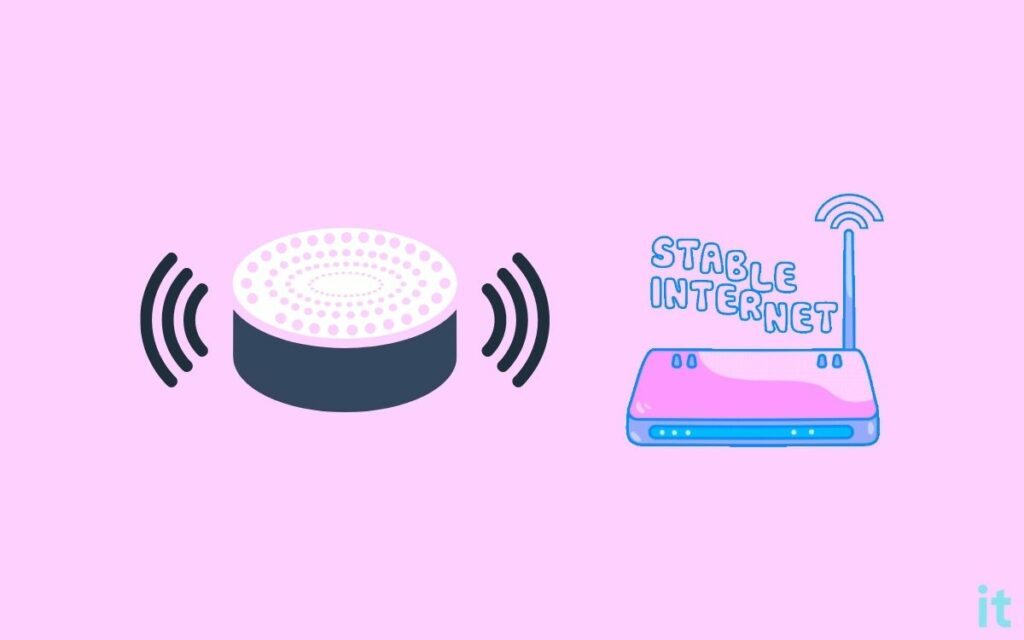
A weak Internet connection or an Internet connection with stability issues is yet another problem that may cause the blue light on Alexa to spin continuously.
Every time you say a voice command, Alexa has to send them to Amazon servers, process it, and then get you back with a response.
If there is network congestion or any other network stability problems affecting Internet connectivity, Alexa may keep spinning the blue light.
Inspect your Internet connection and make sure it has no problem. Look at the ping, speed, etc.
Similarly, if your WiFi router is too far from Alexa, it may cause connection issues. Try moving Alexa near the router and see if that fixes the problem.
If you have a different Internet connection, for example, your mobile hotspot, then you may try connecting Alexa to them and see if that fixes the problem.
Restart Alexa
Restarting Alexa should help you get rid of many problems, including Alexa not responding to stop command, not turning on TV etc.
It is one of many troubleshooting steps you need to do when Alexa starts to malfunction or stop responding to you.
Let’s try restarting Alexa to get rid of the spinning blue light problem.
Firstly, you need to unplug the power adapter.
Wait for a couple of seconds.
Now plug the adapter back again and turn on Alexa.
See if the blue spinning light goes away now.
Update Firmware
Outdated firmware is yet another reason why Alexa keeps spinning the blue light. Amazon releases new Alexa firmware periodically.
Alexa may have missed a firmware update which might be causing the problem.
So you need to make sure your Alexa is up to date.
You can verify if the firmware is up to date by comparing its version on the Alexa website and Alexa app.
So let’s see if Alexa firmware is up to date.
Firstly, head to the Alexa device software version page on Amazon.
Scroll through the list of Alexa devices and note the latest software version number.
Now open the Alexa app on a smartphone and tap Devices.
Select Echo and Alexa.
Tap your Alexa device.
Tap the About option.
You will now find the software version under the About section. Compare it with the one on the Alexa device software version page and see if it matches.
If it doesn’t match, it means Alexa is not up to date.
Since the automatic firmware update process hasn’t occurred, you need to force Alexa to update.
Press the mute button and make sure a red light has appeared.
Now leave Alexa for about 30 minutes to an hour for the automatic firmware update process.
Reset Alexa
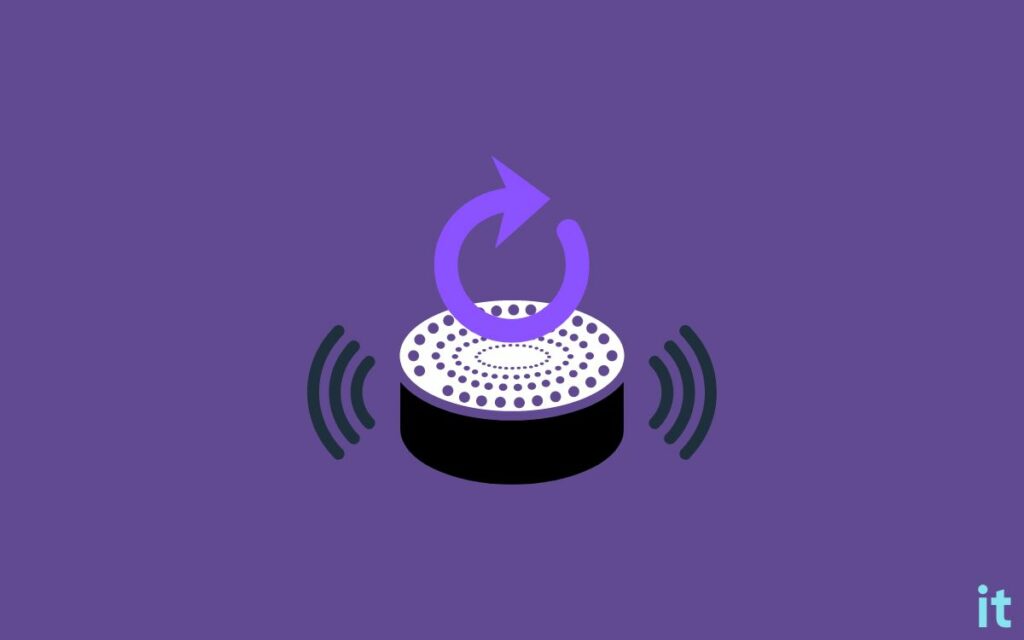
The final troubleshooting step that you can do is to factory reset Alexa.
Resetting Alexa has managed to fix various problems like Alexa not responding, Alexa not turning on, etc, for many people.
Resetting the Alexa echo dot should help you eliminate the blue light spinning problem. Even though Amazon doesn’t recommend you reset Alexa, it’s worth giving it a shot.
So let’s see how to reset Alexa:
Open the Alexa app on your smartphone and tap Devices.
Tap Echo & Alexa
From the list of devices, tap the Alexa device you want to reset.
Scroll all the way down and tap the option – Factory Reset.
On the prompt that appears, confirm it and wait for a minute or two.
Once reset, you must set up Alexa and link it to your Amazon account again.
If you don’t have the Amazon Alexa app installed on your smartphone, you can reset Amazon Echo Dot by pressing the physical button.
All you need to do is press and hold the Microphone off and the Volume down button simultaneously for 20 seconds. Release the buttons as soon as an orange light starts spinning.
Suppose your Alexa comes with an Action button, press and hold the Action button for 20 seconds until the ring light turns off. Wait for it to turn on again, and you are good to go.
Contact Alexa Support
When the blue light on Alexa keeps spinning, the last thing to do is to get in touch with the Alexa support team.
You may follow the steps below to contact the Alexa support team and let them fix it.
Click here to visit the Alexa Support center.
Select Kindle, Fire, or Alexa device.
Click the Echo & Alexa enabled Amazon devices option.
Select Device not working/damaged.
Click the I need more help button.
You can either click the Request a phone call button to receive a callback or chat with an online executive using the Chat with us option.
Wrapping Up
Blue light constantly spinning on Alexa is a common problem. In most cases, the guard mode is enabled, which is why the blue light keeps rotating on Alexa.
Disabling the guard mode or restarting Alexa should help eliminate the problem quickly.
- Disable Guard Mode
- Restart Alexa
- Check Your Internet Connection
- Update Alexa Firmware
- Reset Alexa