Is Alexa not working on Sonos, or has Alexa stopped working on your Sonos speakers?
Alexa compatibility on Sonos is one of the most loved features of the speaker. But people have started facing issues using Alexa on Sonos lately.
Many are unable to get Alexa working on Sonos. No matter what they do, Alexa is not working on Sonos or won’t respond.
Many people buy Sonos speakers only because it has Alexa integrated into them. When Alexa doesn’t work on Sonos, it defies the point of using Sonos.
In this article, you’ll find what to do when the Sonos device is not responding to Alexa commands or if Alexa is not working on Sonos.
If Alexa is not working on Sonos or it stopped working suddenly, you must first ensure the mic is not being blocked. Re-linking the Sonos skill on the Alexa app, and deregistering and registering the Sonos speaker on Amazon Alexa should help you fix the problem.
Why Alexa Stopped Working On Sonos
Alexa on Sonos fails to work for several reasons. Below are some common reasons why Alexa stopped working on your Sonos speaker.
Microphone Is Muted
The most apparent reason why Alexa is not responding on Sonos is that you intentionally or accidentally disabled the microphone. Sonos speakers can mute the microphone by pressing the mute button.
If the mic is muted, Alexa won’t listen, which might be why Alexa is not working.
To see if the mic on your Sonos is enabled, check if you can find a white LED light.
App Is Outdated
If the Sonos app installed on your device is outdated, it may cause issues with Alexa. As you need to configure Alexa using Sonos app, if a bug is present, it may make Alexa not work on Sonos.
Sonos Skill Not Connected To Alexa
Remember connecting the Sonos skill to your Alexa app during the initial setup process?
If there has been some sync issue with the Sonos skill on the Alexa app, it may make Alexa not work until fixed. You may re-link the Sonos skill inside the Alexa app and get the issue resolved.
Internet Not Working Correctly
Alexa voice assistant needs the Internet to work. It needs to communicate with Amazon Alexa servers to respond.
If there is an Internet connectivity issue or your WiFi network isn’t working correctly, Alexa may fail to work on Sonos.
How To Fix Alexa Not Working On Sonos
Below are some tried and tested methods to fix if Alexa is not working on your Sonos speaker.
After researching for about it hours and talking to a couple of Sonos customer service executives, I finally figured out why it happens and how to make Alexa on Sonos work again.
Ensure The Mic Is Turned On
Many people tend to disable the microphone on their Sonos speaker accidentally. Once the microphone is disabled, Alexa won’t listen or respond to your voice commands.
When the mic on the Sonos speaker is disabled, the white LED light on the top will stop glowing.
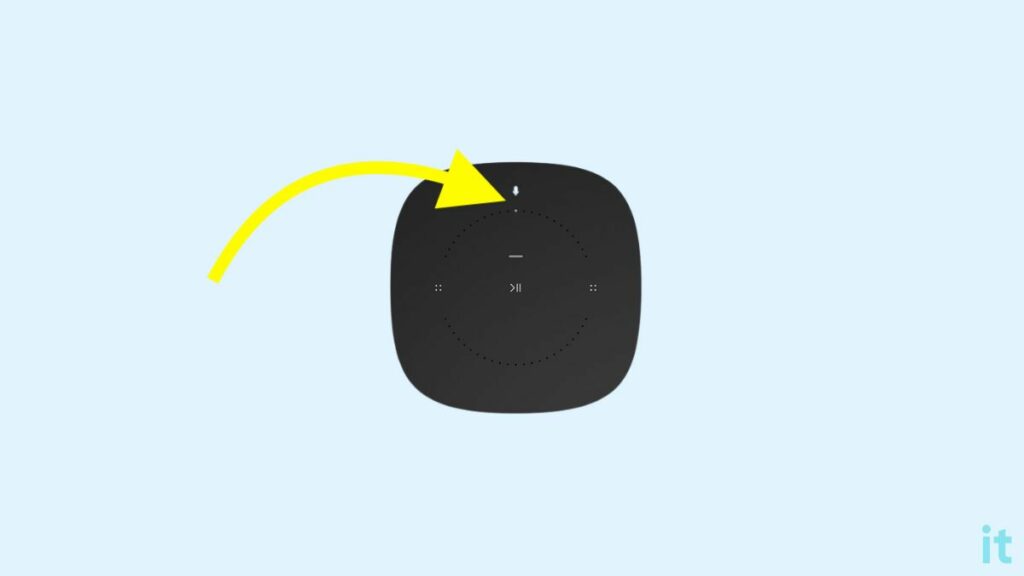
Once the microphone is turned off, you need to press and hold the mic button to say a command, and as soon as you release the button, Alexa will stop listening.
Or, if you want to enable the microphone completely, you may press the mute button once, and it should unmute the mic.
See if the white LED lights up after pressing the mute button. Once unmuted, you may say the Alexa wake word and start using it immediately.
On Alexa, if the mic is muted, a red ring will appear on the top.
Re-link Alexa On Sonos
This is the method that worked for me. I went ahead and unlinked Alexa and de-registered it from my Sonos device. I added Alexa back to my Sonos speaker, and it started working.
Follow the steps below to de-register your Sonos device from your Amazon Alexa account and then relink it again.
- Open the Amazon app and head to Account settings.
- Scroll down and select Content and devices.
- Switch to the Devices tab.
- Scroll through the list of devices and tap your Sonos speaker.
- Scroll down and tap the Deregister button
- Now open the Sonos app
- Select Services & Voice
- Tap Amazon Alexa under Voice
- Under the Sonos Products section, tap the Sonos speaker.
- Tap ‘X Remove Alexa’.
- Once you remove Alexa, tap the Add voice assistant option.
- Select Alexa
- Follow the on-screen instructions to configure Alexa again.
Once Alexa is enabled and configured again, it should start working on your Sonos speaker.
Quicky Power Cycle Sonos Speaker
In many cases, there may not be any underlying reason why Alexa is not working. It can be a glitch or bug. In such cases, power cycling the Sonos speaker should help you fix the problem.
Power cycling Sonos speaker will help you fix many problems related to glitches. Power cycling should do the job if Alexa is not responding because of a temporary glitch.
Follow the steps below to power cycle your Sonos speaker and access Alexa again.
Unplug the Sonos speaker.
Wait for a minute or two.
Plug the Sonos back in.
Turn on the Sonos speaker and wait for it to boot up completely.
Once turned on, ensure the speaker is not muted and try saying the Alexa wake word.
Power cycling Sonos speaker will help you fix Sonos connect problems.
Re-Enable The Sonos Skill On Alexa
You need to enable the Sonos skill on the Alexa app to use Alexa on your Sonos speaker hands-free.
The Sonos skill might not work correctly on your Alexa account, or it might have gotten out of sync.
If this is your first time using a Sonos speaker, you may have forgotten entirely to enable the Sonos skill on the Alexa app.
If you do not enable the Sonos skill on the Alexa app, you can’t use Alexa and its services on the Sonos speaker.
Follow the steps below to disable and enable the Sonos skill on the Alexa app or enable the Sonos skill for the first time.
- Open the Alexa app.
- Tap the More option from the bottom right corner of the screen.
- Tap Skills & Games.
- Move to the Your skills tab.
- Here you will find the list of skills currently enabled on your Alexa account.
- Select the Sonos skill.
- Tap the DISABLE SKILL button.
- Now you have successfully disabled the Sonos skill.
- Head back to the Skills & Games section.
- Tap the search button and search for Sonos.
- Select the Sonos skill and tap the ENABLE button.
- Authorize Sonos and link it to your Amazon account.
Once done, restart your Sonos speaker and try to use Alexa again.
If any linked services like Spotify are not working on Alexa, you may disable and re-enable the particular skill on the Alexa app to fix the problem.
Minimize The Distance Between You And Sonos
Even though the microphone on the Sonos speakers can listen to you from a couple of meters away, at times, it may not hear you properly.
If the Sonos speaker doesn’t hear you, it won’t respond.
Try moving closer to the Sonos and see if it responds this time. Additionally, check if any obstacles are blocking the microphone on the Sonos speaker.
The Sonos speakers’ mic is located towards the speaker’s sides and top depending on the model. You will notice a tiny hole towards the top of the Sonos.
Make sure you don’t place anything on top of the tiny hole, as it will block the microphone, and Sonos won’t be able to listen to you.
The mic may not function properly or hear you if you place Sonos in a cabinet or close to a wall.
Update Sonos Firmware
Updating your Sonos speaker’s firmware should help you fix many problems, including Alexa not working.
You should regularly update your Sonos speaker firmware to stay up to date with the latest security patches and features.
Follow the steps to update your Sonos speaker firmware easily.
On Android or iOS:
- Open the Sonos app on your Android or iOS device.
- Tap the Settings icon.
- Tap System
- Tap System updates.
- Finally, tap the Check for updates button to see if any new update is available. If yes, download and install the update.
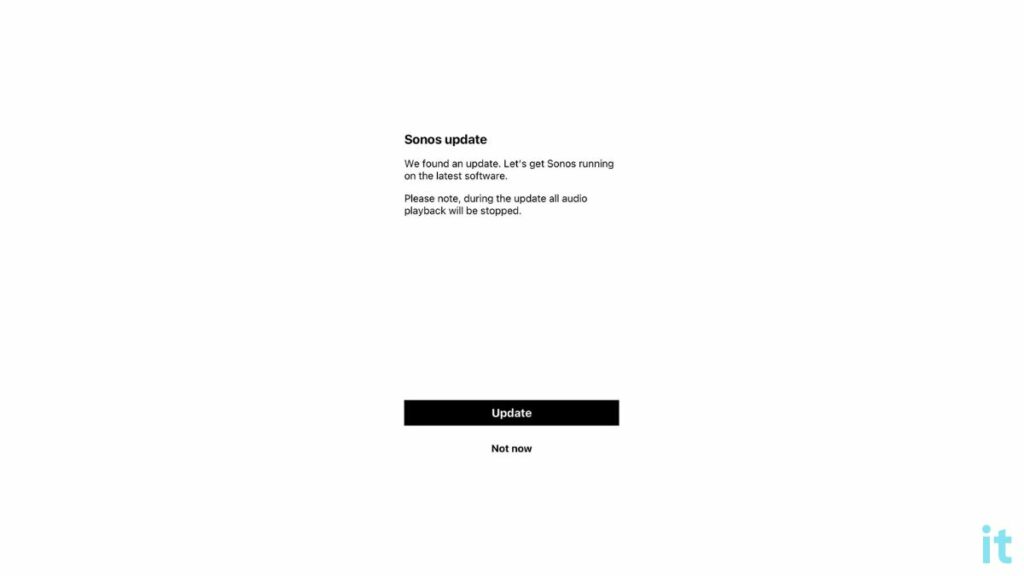
On Mac or PC:
- Open the Sonos app on your Mac or PC.
- Open the Menu.
- Click Manage.
- Click Check for updates.
- If any updates are available, go ahead and download and update it.
Check WiFi Network
If Sonos is unable to connect to the WiFi network or if your WiFi network is experiencing a problem, Alexa on Sonos may fail to respond.
As you know, voice assistants like Alexa need an Internet connection to communicate with Amazon servers and respond.
If the WiFi network at your home is experiencing a problem or the Internet is not working, Alexa may fail to work correctly.
Try accessing the Internet after connecting your phone or laptop to the same WiFi network and see if it works fine. You may try restarting the router if the Internet fails to work as expected.
Once the Internet is fixed, you may try using Alexa, which should work.
Contact Sonos Support
If none of the steps above helped you get Alexa working on your Sonos speaker, it’s time to contact Sonos support.
If your Sonos speakers are not responding to Alexa, you may click the link below to visit the Sonos support page.
Visit the support page, click the contact option, select a preferred way to contact them, and explain the problem.
Don’t forget to explain the troubleshooting steps you have performed so far.
You can either chat with the support team or call the number below.
(800) 680-2345 – Mon to Fri [9 AM to 11 PM ET]
Meanwhile, if you have an Alexa echo at home, you may use it as a Bluetooth speaker until you fix the Sonos speaker.
Also see what to do If Alexa responds but doesn’t play music on your Sonos speaker.
What’s Next?
Once Alexa starts to respond to your voice commands, you may ask to play music on Spotify or SoundCloud. If you have set up an Alexa smart home, you may link the Sonos device to the setup and use them together.
You may tell Alexa the Fire TV commands and control Firestick or Fire TV via your Sonos.
FAQ
Why Is Alexa Not Working On Sonos?
Alexa on Sonos may not work correctly for several reasons, including the microphone being muted, the Sonos firmware being outdated, the Internet not working at home, the Alexa Sonos sync error, and more.
How do I reconnect my Sonos to Alexa?
To reconnect Sonos to Alexa, open the Sonos app on your Android or iOS device and go to Settings > Services & Voice > Add a Service > Amazon Alexa > Add Amazon Alexa and follow the on-screen instructions to complete the setup. Once done, enable the Sonos skill on the Alexa app.
Why is my Sonos voice control not working?
Voice control on the Sonos speaker won’t work if the microphone is disabled. Ensure the light next to the microphone is glowing. Similarly, move the speaker away from walls and other speakers and ensure there is not much background noise.
Does Alexa work well with Sonos?
Alexa works well with Sonos speaker models like Arc, Beam, One, Move, and Roam. Since the speakers have a built-in microphone, you may use the Alexa wake word to use the smart assistant hands-free.
