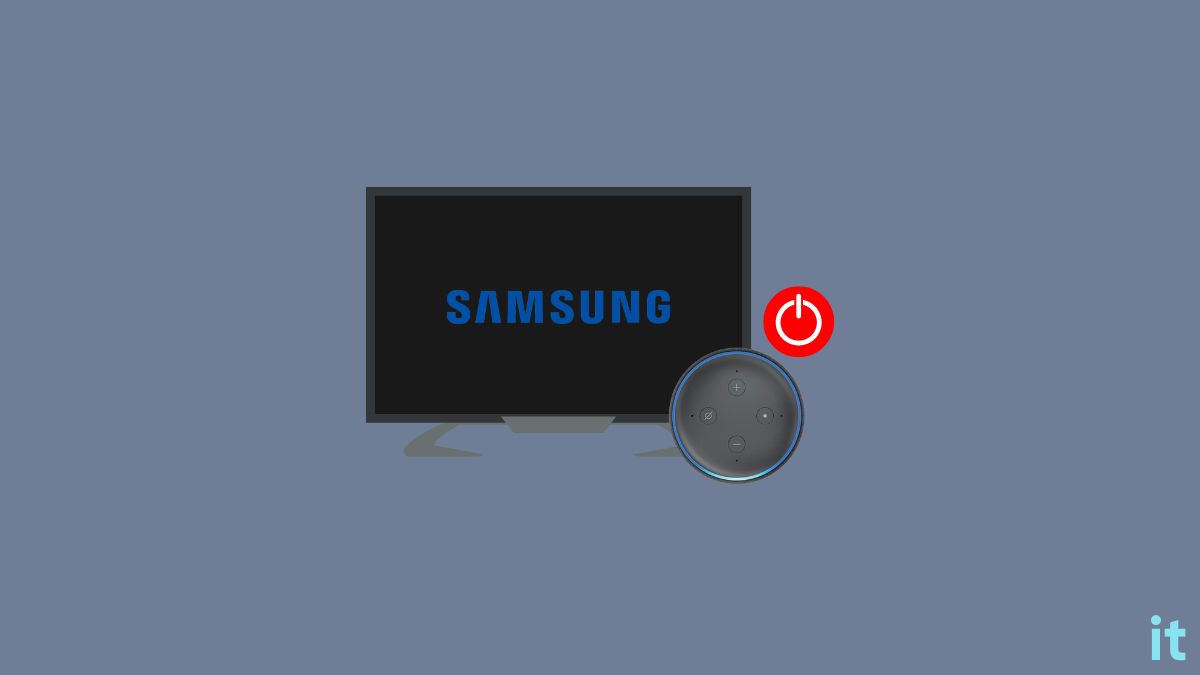You sit down on your couch, make yourself cozy and ask Alexa to turn on the Samsung TV, but Alexa won’t turn on the TV.
The primary reason why people link their Samsung TV to Alexa is to operate it hands-free. One should be able to turn on and off the Samsung TV with Alexa’s voice controls. And if that isn’t happening, there’s no point at all.
A number of the new Samsung TV models come with Alexa built-in. You may ask Alexa on the TV to change the channel, adjust the volume, and much more.
In this article, I will share what you need to do when Alexa cannot turn on your Samsung TV. The same method applies to controlling Samsung TVs with built-in Alexa.
Alexa cannot turn on Samsung TV because SmartThings is not properly configured with Amazon Alexa. Different WiFi networks, connection stability issues, mic muted, etc, are a few other reasons why Alexa cannot turn on/off Samsung TV.
Why Alexa Cannot Turn On Samsung TV?
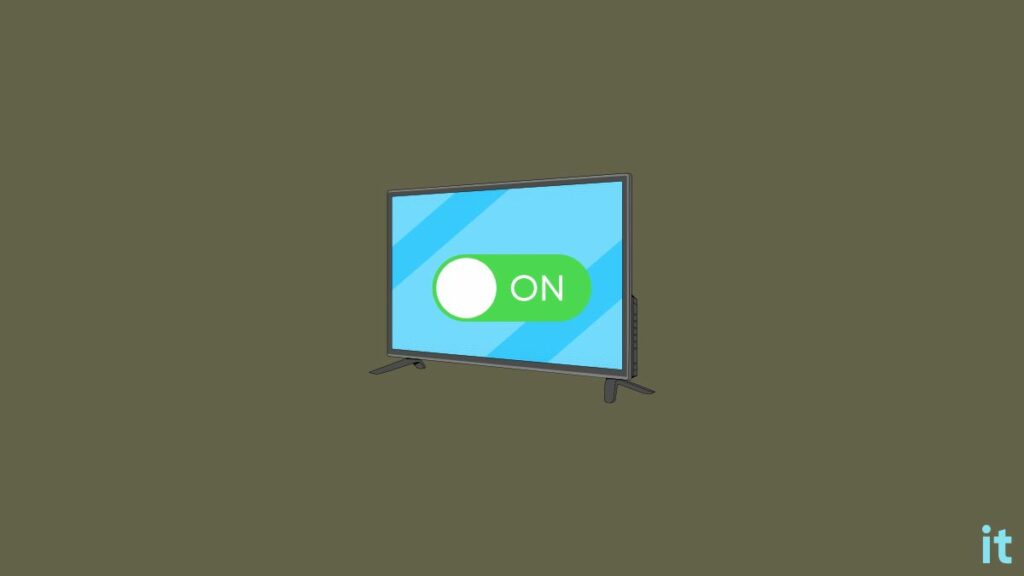
There are several reasons why Alexa might not be able to control your Samsung TV. Below are some of the common reasons why it happens.
- SmartThings is not properly configured with Alexa: You need to properly connect the SmartThings app on your Samsung TV with Amazon Alexa for it to work. If you haven’t added or connected it properly, Alexa won’t turn on the Samsung TV.
- Echo and Samsung TV should be on the same network: If you are trying to turn on your Samsung TV via Echo smart speaker, both should be in the same WiFi network. Say, for example, you have multiple WiFi networks at your home, and the Alexa Echo device is connected to network A and the TV is connected to network B. In this case, Alexa won’t be able to turn on Samsung TV as they’re in different networks.
- Properly authorize the permission: You need to authorize the permission on your Amazon Alexa account and link it to SmartThings. If you haven’t done this part, it might be the problem stopping Alexa from turning on the TV.
Alexa Unable To Turn On Samsung TV
The very first thing you want to do is to connect Alexa to SmartThings. If you haven’t done it already correctly, follow the steps below.
Before starting, simply try force restarting your Samsung TV by pressing the power button and then try to use Alexa. If it doesn’t work, continue the guide below.
Connect Alexa To SmartThings
Alexa should be linked with SmartThings on your Samsung TV for it to be able to control using voice commands.
If you haven’t already connected Alexa to SmartThings, follow the step-by-step guide below to do it right away. Once they are linked together, you should be able to turn on Samsung TV with Alexa easily.
Open the SmartThings app on your Samsung TV.
Tap Menu.
Select Voice Assistant
From the options, select Amazon Alexa.
The Amazon Alexa app will now open up.
Select the Enable to use for SmartThings option.
Tap Authorise.
Login to your account and authorize the connection.
Once it is authorized, you will see a success message saying, “Alexa has been successfully linked with SmartThings”
You have successfully connected SmartThing to Alexa.
Now you should be able to turn on or turn off Samsung TV via Alexa voice commands.
How To Turn On Samsung TV With Alexa?
Once you have connected SmartThings with Alexa, you can start to say voice commands to turn on the Samsung TV.
Ensure your TV and Alexa smart speaker is connected to the same WiFi network. Open the Alexa app on your smartphone.
Tap the Devices button and add your Samsung TV. Ensure the SmartThings skill is enabled on your phone.
You may now say the command Alexa, turn on [TV NAME].
Alexa should now turn on the Samsung TV.
Apart from the command to turn on the TV, there are a bunch of other comments you should try.
- Alexa, turn up the volume on [TV NAME]
- Alexa, set channel to 23 on [TV NAME]
- Alexa, play the [TV NAME]
- Alexa, pause the [TV NAME]
- Alexa, switch the input to HDMI 3 on [TV NAME]
Ensure TV and Alexa Is Connected To The Same Network
For Alexa to control your Samsung TV, both the TV and the Echo smart speaker should be on the same network.
If you have multiple WiFi networks at your home and your TV is connected to network A, and your smartphone or Alexa is connected to network B, Alexa won’t be able to turn on the TV.
The First step is to go to your Samsung TV Settings.
Head to Wireless network settings.
Make sure you have connected to the correct WiFi network.
Similarly, open the WiFi settings on your smartphone and see if it is connected to the correct one. Similarly, you may want to check the WiFi network to which your Echo speaker is connected.
After connecting the TV and Alexa to the same network, try asking Alexa to turn on your Samsung TV, and it should work.
Is Yours A Samsung Smart TV?
Samsung has both smart TVs and non-smart TVs. If you have a non-smart TV, chances are, Alexa doesn’t support it.
You first want to ensure that your Samsung TV is compatible with Alexa.
All Samsung TVs launched before 2018 are not compatible with Alexa.
If yours is a TV before 2018, you cannot directly integrate Alexa and control the TV.
On the other hand, if your TV was launched after 2018, it should support Alexa.
Below are the model numbers of Samsung TVs that are compatible with Alexa or has built-in Alexa.
| Samsung TV Model | Supports Alexa | Have Alexa built-in |
|---|---|---|
| 2022 Smart TVs, Odyssey Ark, and OLED G8 | Yes | Yes |
| All 2021 Smart TV models | Yes | Yes |
| 2020 TU8000 and above Crystal UHD TVs | Yes | Yes |
| 2020 The Frame, The Serif, The Sero, and the Terrace TVs | Yes | Yes |
| 2020 8k and 4k QLED TVs | Yes | Yes |
| Q950ST | Yes | No |
| Q800T | Yes | No |
| Q90T | Yes | No |
| Q70T | Yes | No |
| Q900ST | Yes | No |
| Q95T | Yes | No |
| Q80T | Yes | No |
| LS7T | Yes | No |
Internet Is Down
For Alexa to work properly, a stable Internet connection is necessary. Although Alexa can perform a number of things without the Internet, you need an active Internet connection to get the most out of it.
If the Internet is down or the WiFi router isn’t working correctly, Alexa may fail to turn on Samsung TV.
The first thing you want to do is ensure your Internet is working without any problems. Try to perform a speed test and ensure you’re getting enough Internet speed.
Similarly, restart your Wi-Fi router once.
Unmute The Mic
If you’re trying to turn on your Samsung TV using Amazon Echo or other smart speakers, ensure the mic is not muted.
To the top, you will find a mute button to mute the mic. If the mic is muted, Alexa won’t listen to any of your commands.
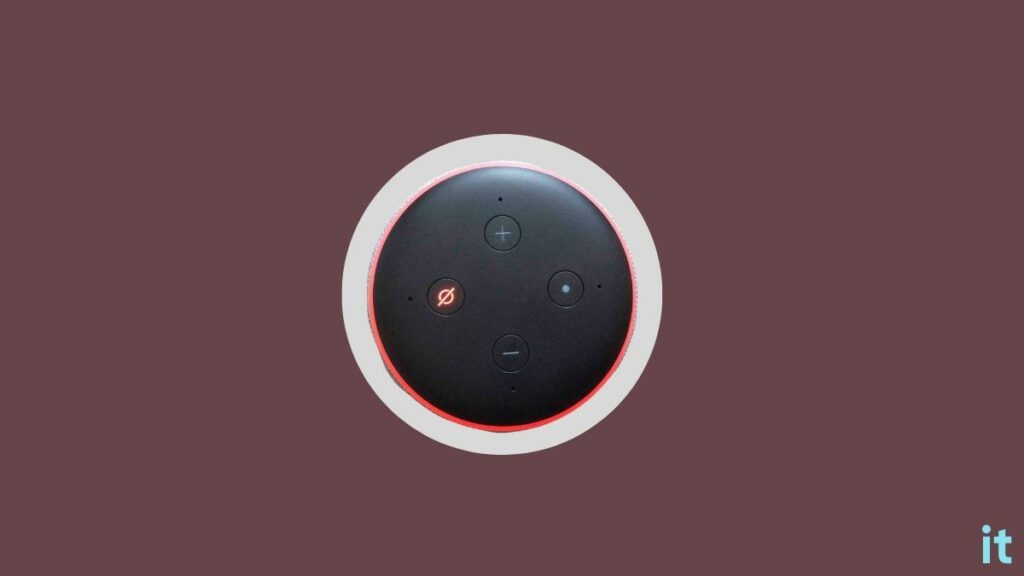
Press the mic button once to unmute the mic and then try to turn on your Samsung TV.
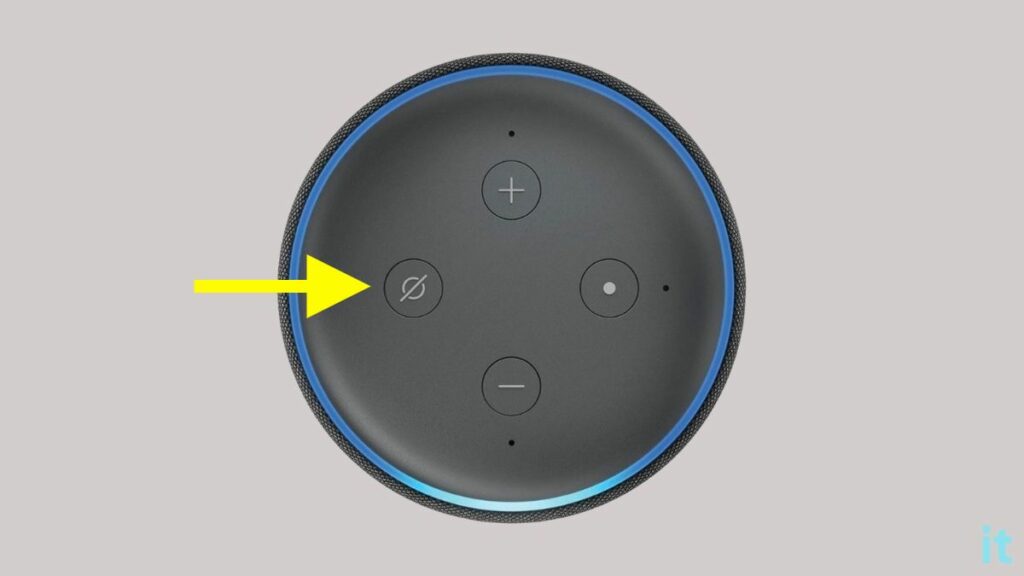
If the mic on your Amazon Echo speaker is muted, a red ring light should appear.
Try Disabling Eco-Mode
Eco mode on Samsung TV is the power saving mode that helps you to save power when using the TV.
If the eco-mode is enabled, it will restrict several features on your TV. It might be one reason why Alexa cannot turn on your Samsung TV.
To see if Eco mode is the problem, you must open your Samsung TV settings.
Head to General settings and disable the eco-mode.
Once eco-mode is disabled, restart your TV and ask Alexa to turn on the Samsung TV and see if it works.
Disable and Re-enable SmartThings Skill
To add various third-party services and devices, you need to enable specific skills in the Alexa app.
If the skill is not configured correctly or working properly, you need to disable and re-enable the skill inside the Alexa app.
So re-enabling smart things skill on the Alexa app is something you should do.
Open the Alexa app on your smartphone.
Tap the More icon from the bottom right corner.
Tap Skills & games.
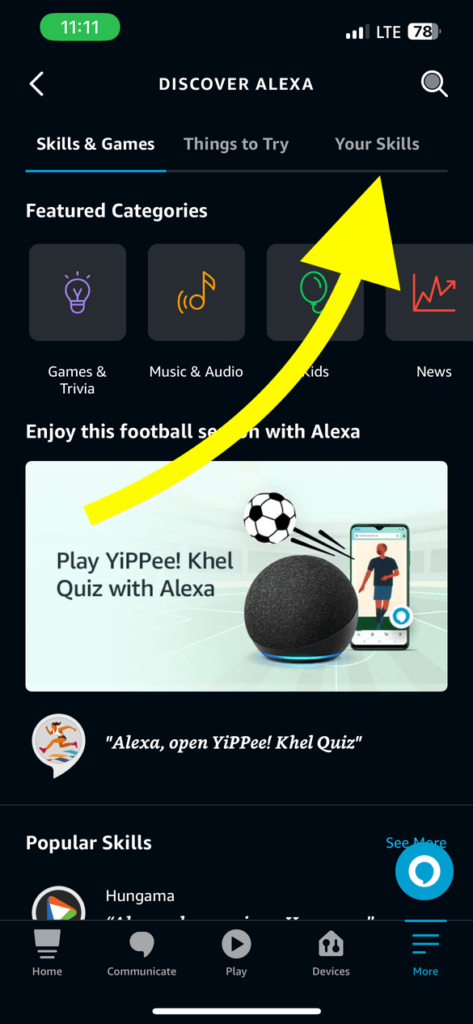
Go to your skills section to see the complete list of skills enabled on Alexa. Find SmartThings skill.
Tap the Disable button.
Now tap the Enable to use button.
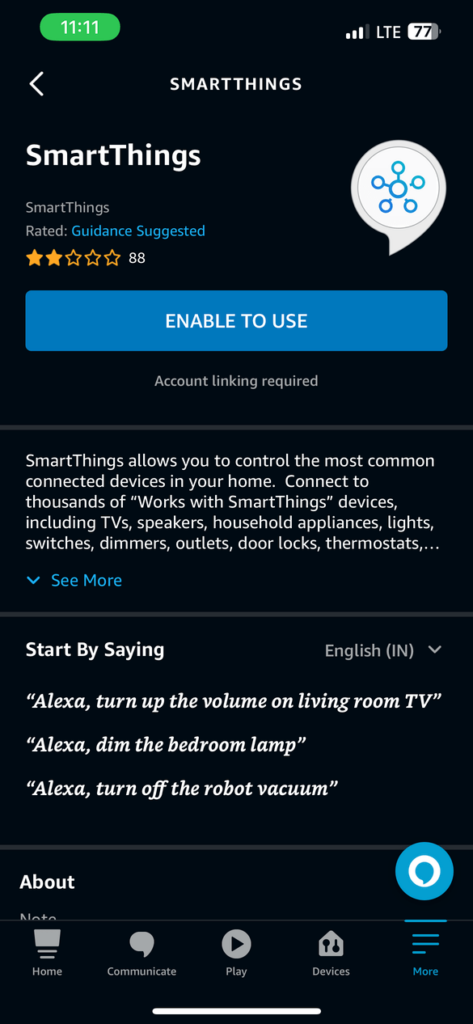
Authorize to link the account, and once done, restart your Samsung TV and see if it works this time.
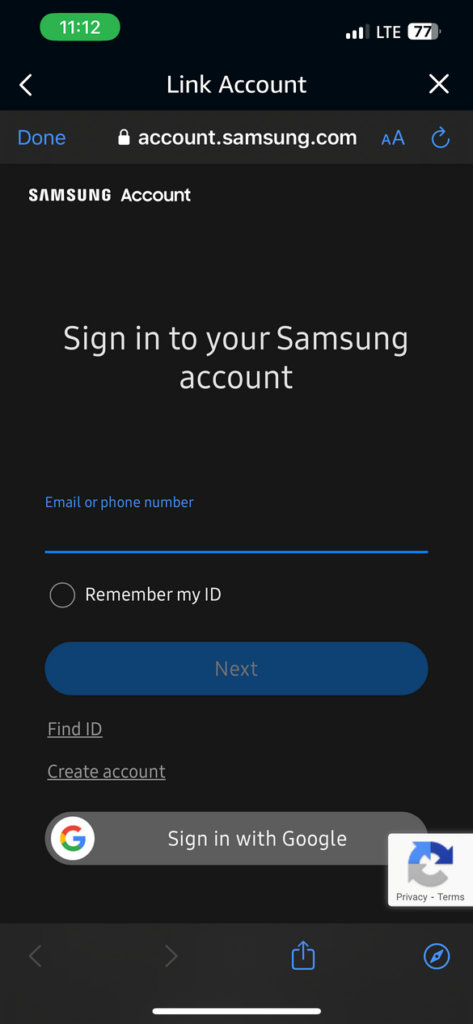
How To Connect Samsung TVs Before 2018 With Alexa?
Samsung TVs before 2018 are not directly compatible with Alexa. For the same reason, you cannot connect or control the TV using Alexa.
If all you want to do is turn on and off your Samsung TV using Alexa, then there is a workaround.
All you need is a smart plug.
GHome Smart Mini Smart Plug is an amazing smart plug compatible with Alexa and Google Home.
Connect the power cable of the Samsung TV to the smart plug and plug it into a wall outlet. Pair the smart plug with Alexa.
Now you may say a voice command, Alexa, turn on the [plug-name] to turn on your Samsung TV. Say Alexa, turn off [Plug_name] to turn off your Samsung TV.
Set the plug name as your TV name so you can say commands like Alexa, and turn on the living room TV.
What’s Next?
Once the issue is fixed, you may ask Alexa to turn on or off your Samsung TV, change the channel, and input source, adjust the volume, and more.
Connecting Alexa with Samsung TV makes your life much easier by allowing you to control the TV via voice commands.
If yours is a Samsung TV before 2018 and you want to turn it on using Alexa, you should get a smart plug and link it with Alexa. This way, you can easily turn on and turn off the Samsung TV using Alexa.