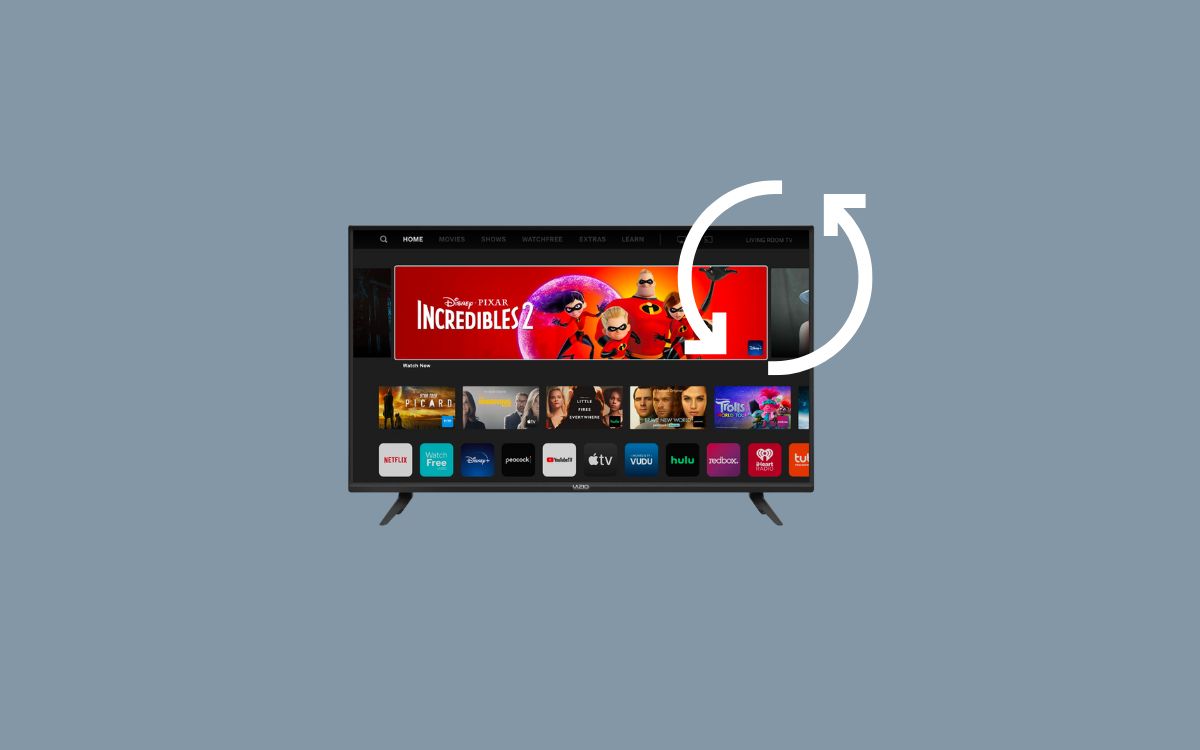Without the remote, people find it hard to do certain things on the Vizio TV, like connecting to WiFi, resetting the TV, adjusting the volume, or changing the channel.
Are you trying to reset your Vizio TV without the remote?
You may have lost your TV remote, or your Vizio remote is not working. Whatever the case, in this article, I will show you how to reset your TV without a remote easily.
Resetting your TV without a remote can be confusing to many. It’s not as straightforward as you would do with the TV remote. But I will explain simple terms that anyone can understand and follow.
So let’s see how to reset Vizio TV without a remote.
How To Reset Vizio TV Without Remote
To reset a Vizio TV without a remote, press and hold the VOLUME DOWN and INPUT buttons for 15 seconds when the TV is turned on. Press the INPUT button again for 10 seconds after the prompt appears. Your TV should start the reset process now. It may take a couple of minutes.
Since we don’t have the TV remote with us, we will use the physical buttons on the TV to reset it.
Did you know you can easily reset your TV using the buttons on the TV?
All Vizio TV comes with physical buttons. The power button, input button, volume adjustment buttons, etc., are a few buttons on every Vizio TV.
When these buttons are pressed in combinations, you can perform actions like resetting your TV, and that’s exactly what we are about to do here.
All you need to do is press and hold the volume down and input button simultaneously for 15 seconds.
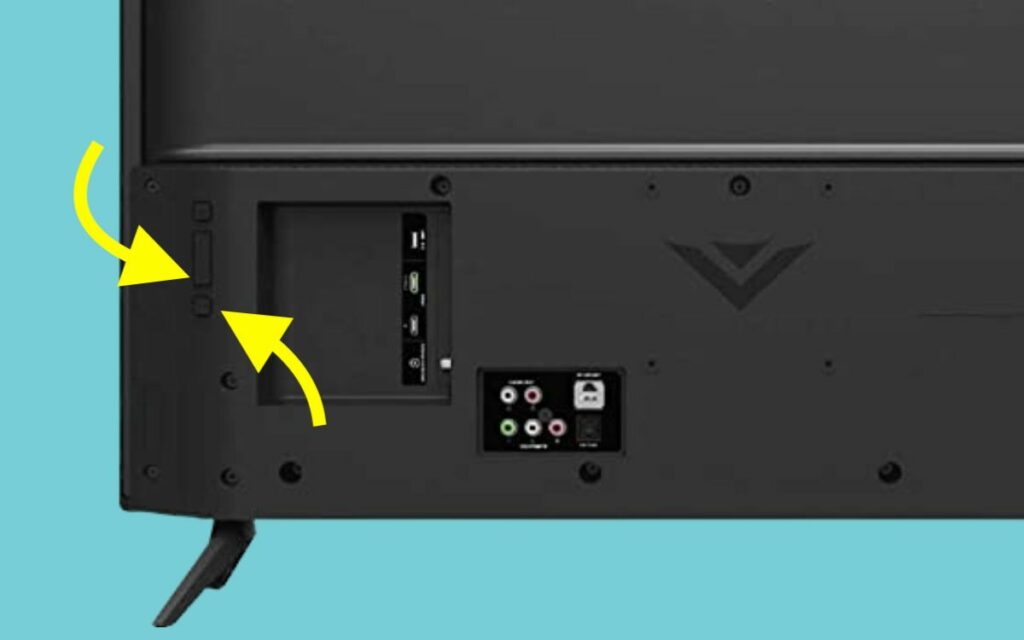
When prompted, press the Input button for 10 seconds to start the reset process.
Once started, wait for a couple of minutes for it to complete.
Once the factory reset process is completed, you’ll be taken to the TV setup screen, where you need to configure the TV from scratch.
Reset Vizio TV With VIZIO Mobile App
If you don’t want to use the physical buttons on the TV to reset it, don’t worry, we have a few other ways as well.
Vizio has a dedicated mobile app for Android and iOS that lets you control various Vizio devices, including TV, soundbar, etc., from your smartphone.
What’s more interesting is the remote interface on the app. You can use the remote section on the Vizio Mobile app to use your smartphone as a Vizio TV remote.
So let’s see how to use the VIZIO mobile app to reset your Vizio TV without a remote.
- Download and install the VIZIO Mobile app on your smartphone – Android | iOS
- Once installed, open it up.
- You will be asked to log in to your account, create a new VIZIO account or continue as a guest.
- Once logged in, tap Select device to add new VIZIO devices to the app
- Wait for a few seconds for the app to find and list all VIZIO devices
- Tap on your TV
- A 4-digit code will appear on your Vizio TV screen
- Enter the code on the app to complete the pairing process
- Tap the Remote option from the bottom
- Now you may use it to reset your Vizio TV.
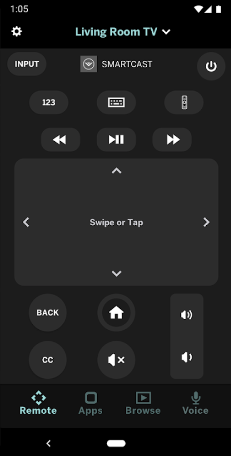
Apart from resetting your TV, you may use the VIZIO Mobile app to do pretty much anything, like turning on/off the TV, changing the channel, adjusting the volume, changing the settings, and more.
Remote Apps To Reset Vizio TV
Apart from the official VIZO Mobile app, tons of other apps let you use it as a remote for your TV.
Below are a few Vizio TV remote apps for Android or iOS that you can install on your smartphone.
You have two ways to connect and use the remote app to control Vizio TV.
- Use IR Blaster: If your phone comes with an IR blaster, you may use it to control your Vizio TV via the remote app. For this to work, you need to set up the remote app and point the IR blaster on your phone to the TV to control it.
- Use WiFi: if your phone does not have an IR blaster, don’t worry you can still use the remote app to control your TV. All you need to do is ensure both your smartphone and TV are connected to the same WiFi network. Search, add and configure your Vizio TV on the app and you may start to use it to control the TV.
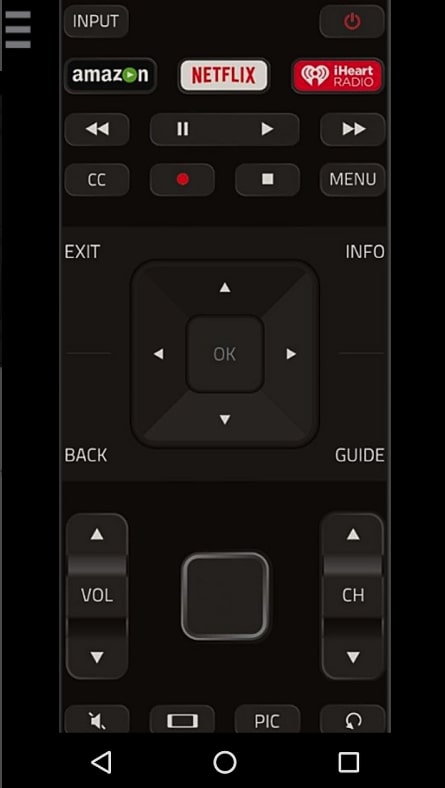
Once connected to your Vizio TV, use the menu button to navigate to the factory reset option under System settings to proceed further.
Try Universal Remote To Reset Vizio TVs
Universal remotes can be programmed to control various products of different brands or the same brands.
In short, a single remote can be used to control various devices like the set-top box, TV, soundbar, etc.

If you have a universal remote in your home, you may use it to reset the Vizio TV.
Firstly, you need to pair the universal remote with your Vizio TV so that you can control it.
Universal remotes are paired with Vizio TVs using a universal code. You need to find it first to pair the universal remote with Vizio TVs.
If you can’t find the Universal code for Vizio TV, you may search for it on the Internet. The code will differ depending on the TV manufacturing year as well.
Get A Replacement Remote
If none of the methods mentioned above are feasible for you, your only option is to get a replacement remote and use it to reset the TV.
You can buy an original Vizio TV remote for about $15-$20. You may search for it on the official Vizio website or Amazon.
You may get a universal remote as well. With a universal remote, you may manage and control multiple devices using a single remote.
Since most Vizio TV remotes work with almost all models, you may get any model and use it to reset your TV.
How To Setup A Vizio TV Without Remote
You may use the buttons on the TV to reset it, but what will you do to complete the initial setup process?
You must name your TV, set up WiFi, and change the other settings during the initial setup process.
It can be very painful to do it without a TV remote. But don’t worry; we have another workaround for that as well.
You only need a USB keyboard to set up your TV without a remote. Both wired and wireless USB keyboards will work.
Once you are on the Vizio TV setup screen, connect the keyboard to the USB port on the back of the Vizio TV.
Use the arrow buttons to navigate around and set up your TV.
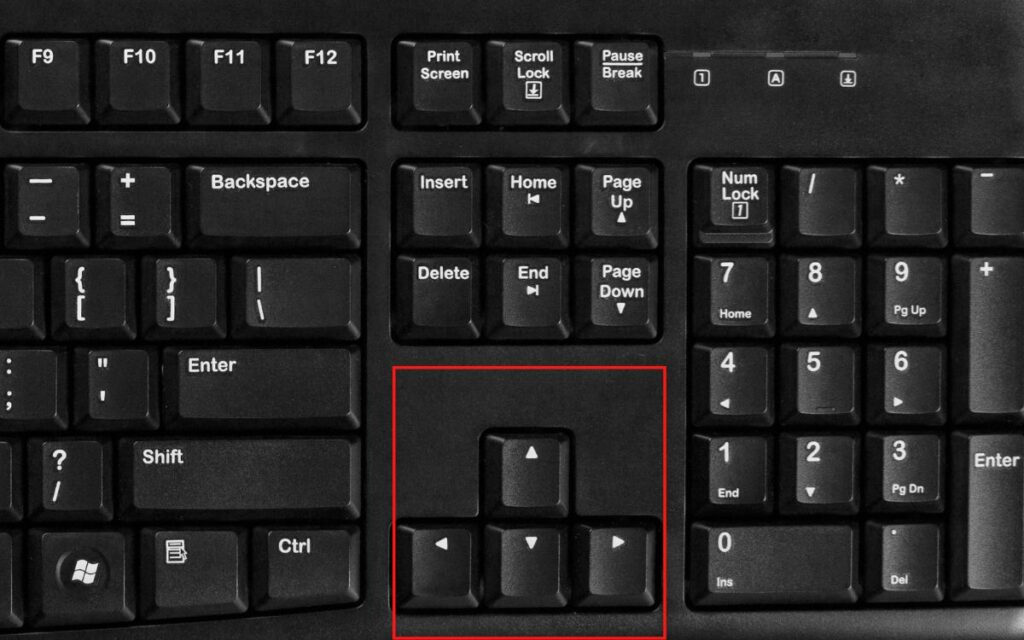
On the WiFi configuration screen, you may select the WiFi network and enter the password using the keyboard, and it should work without any problem.
Apart from using a keyboard, you may also use the Vizio mobile app to set up your TV.
Third-party remote apps works, too.
How To Soft Reset Vizio TV Without Remote
In many cases, a factory reset won’t be needed. Simple problems like the screen flickering, blue tint on the screen, etc., can be fixed by a soft reset or power cycle.
Soft reset or power cycling is a process in which we drain any residual power left in the TV after turning it off. We generally use it to fix technical glitches and circuitry malfunctions.
Follow the steps below to soft reset or power cycle your Vizio TV.
Unplug your Vizio TV.
Press and hold the power button on your Vizio TV for about 30 seconds.
Wait a minute before turning on the TV again.
Plug the TV back in and press the power button to turn it on.
You have successfully power cycled and turned on the Vizio TV.
Wrapping Up
Resetting Vizio TV without a remote may seem impossible at first. But it is possible to reset your Vizio TV without a remote.
You may either use the buttons on the TV to reset it or the VIZIO mobile app.
Press and hold the volume down and input the button to reset the TV.
Once reset, you may use a USB keyboard to set up your TV from scratch.
I hope you found this guide useful to reset your Vizio TV without a remote.