Horizontal lines on the TV screen are something that no Samsung TV owner ever wants to see it. But the horizontal lines are a common problem every TV owner encounters, irrespective of the brand.
The horizontal or vertical lines on the Samsung TV screen are super annoying that affect TV viewing experience.
You are in the right place if you see horizontal lines on your Samsung TV screen.
In this guide, I will cover everything you need to do to fix horizontal lines on a Samsung TV screen.
Fix Samsung TV Horizontal Lines on Screen
To fix horizontal lines on your Samsung TV, start with a quick power cycle. Ensure the power cord and HDMI cables are connected correctly. Try disconnecting external devices connected to the TV and try updating the firmware or factory resetting. If nothing helps, reseat the T-Con board ribbon and clean the internals of the TV with compressed air
Power Cycle The TV
Soft rebooting or power cycling your Samsung TV is the first thing you should do if you encounter horizontal lines on the screen.
In many cases, horizontal lines appear on the Samsung TV screen due to bugs or glitches, and the simple way to get rid of them is by power cycling the TV.
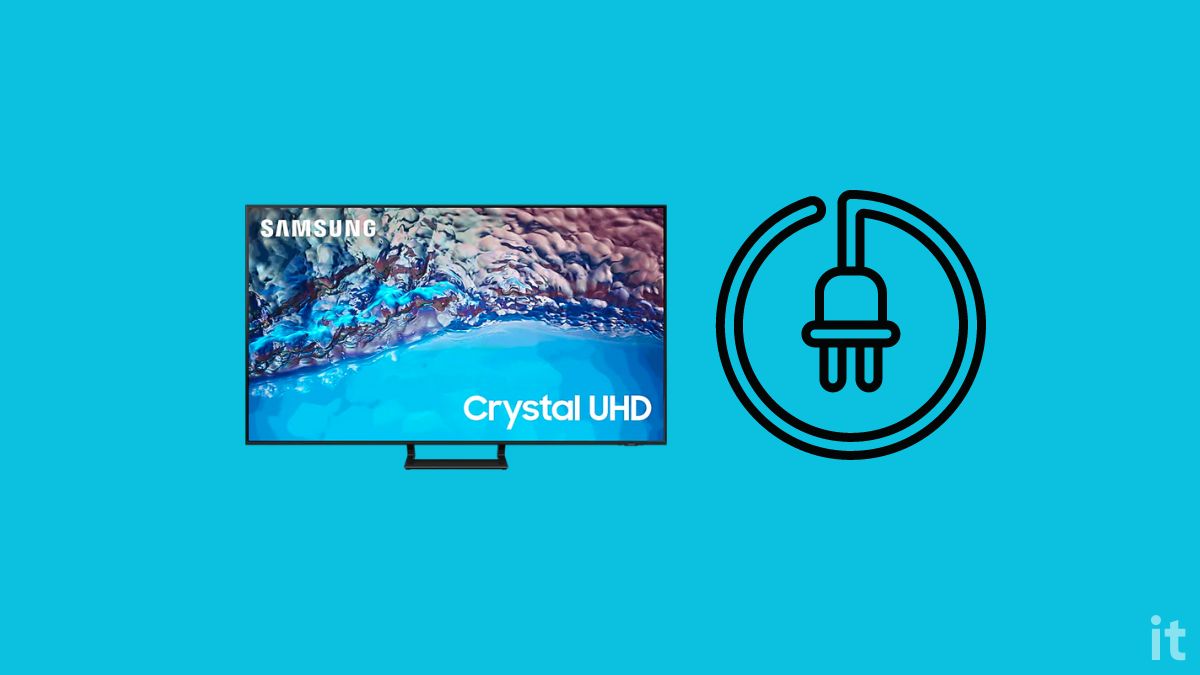
For starters, power cycling is the process of releasing piled-up static charges from the TV to fix various problems like a black shadow on the TV screen, white bright spots on the screen, or Samsung TV not turning on.
First, you need to unplug the power cable from your Samsung TV.
Wait for a minute or two.
Locate the power button of the TV & press and hold it for 20 to 30 seconds.
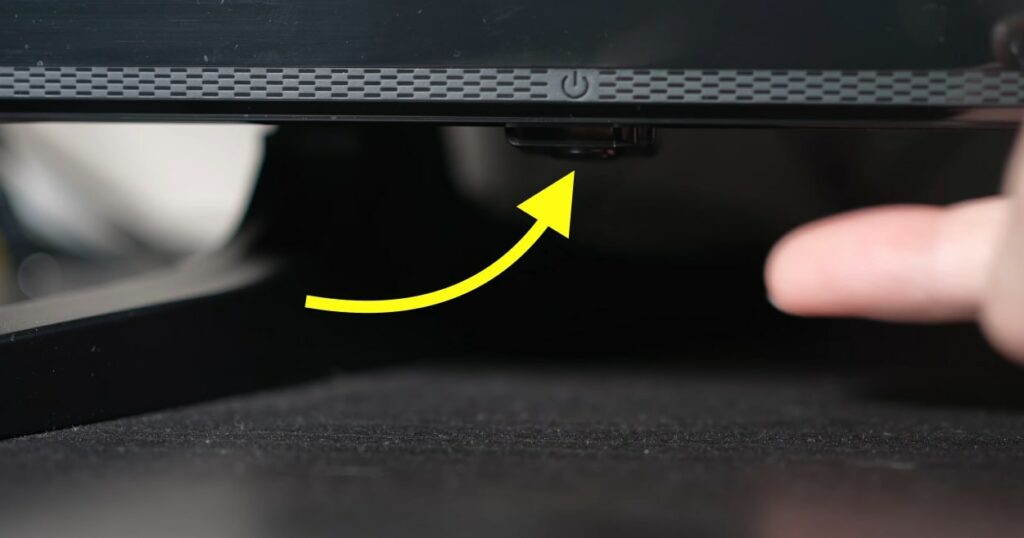
Now plug the TV back in and turn it on.
Cool Down Your TV
If power cycling your Samsung TV doesn’t help, the next thing to do is to wait for your Samsung TV to cool down.
Did the horizontal line appear on the screen as you used the TV for a prolonged period?
Overheating can sometimes cause horizontal lines on Samsung TV screens.
Letting your Samsung TV cool down will help eliminate the problem.
You need to turn off and unplug your Samsung TV.
Now wait at least 15 minutes for the TV to cool down completely.
If your TV is placed inside a cabinet or a TV unit where all four sides are covered, you may want to take the TV out and keep it on a table.
After letting the TV cool down, connect it again and turn it on.
If overheating was why the horizontal lines appeared on a Samsung TV, it should go away.
Ensure you leave at least 10 cm of space on all three sides of your Samsung TV if placed in the cabinet or a covered TV unit.
Disconnect All Devices Connected To The TV
Sometimes external devices connected to your Samsung TV can conflict and cause problems like horizontal lines or vertical lines on the screen.
If you have connected external devices such as a streaming stick like Roku, Chromecast Fire TV Stick, or Blu-ray player, disconnect them and try to turn on the TV to see if it fixes the problem.
At times, many people have found disconnecting devices from the TV has helped to fix problems, especially the one that connects to the HDMI port.
Ensure The TV Is Properly Connected
Connection-related problems can also cause a horizontal line to appear on your Samsung TV screen.
You must inspect all cables connected to your TV to ensure nothing is wrong, and everything is connected properly.
Start by inspecting the power cord.
Unplug the power cord.
Ensure no dirt or dust particles are on the power cable or the cord.
Now plug the cable back in.
Make sure the cable is connected correctly and well seated.
The next cable to check is the HDMI cable.
Unplug the HDMI cable and plug it back in.

Apply firm pressure to ensure the cable is connected correctly.
If you have an extra HDMI cable, try connecting it to see if there is something wrong with the HDMI cable. Frayed HDMI cables are known to cause many display-related problems.
Also, try switching HDMI ports on your Samsung TV and see if it helps. Most modern Samsung TVs come with multiple HDMI ports.
Do a Picture Test
Performing a picture test will let us know if any display-related compatibility issues exist. This is an excellent feature that almost all Samsung TVs have.
Doing a picture test is straightforward. Let’s see how:
The option to perform a picture test varies depending on the manufacturing year of your TV.
Samsung TV models after 2020:
Grab your Samsung TV remote and open the Smart Hub by pressing the Home button.
Select Settings.
Move to the Support tab.
Select Device Care.
Start a scan.
Wait till the scanning is completed.
Select self-diagnosis.
Select Picture Test and press OK to confirm the same.
Samsung TV models before 2020
Grab your Samsung TV remote and press the Home button to open the Smart Hub.
Open Settings.
Open Support.
Select Self Diagnosis.
Select Start Picture Test.
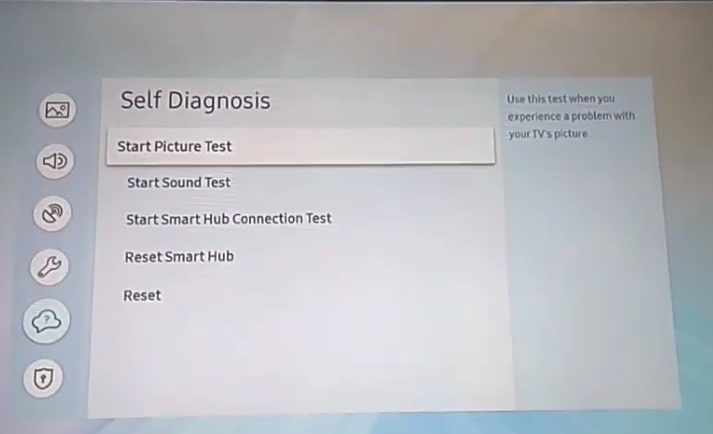
Press OK to confirm and wait till it is completed.
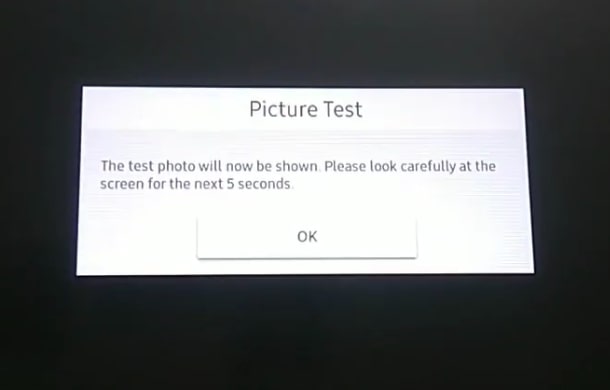
If the picture test looks good, move to the other steps below.
Update Samsung TV Software
Updating your Samsung TV firmware can help you fix many problems, including flickering problems, TV does not have sound, and more.
With new firmware updates come the latest features and bug fixes. So I advise you to update the Samsung TV software to the latest version to fix the problem.
Open Smart Hub on your Samsung TV.
Head to Settings.
Move to the Software Update tab.
Wait for a while, and if any update is available, select the Update Now button.
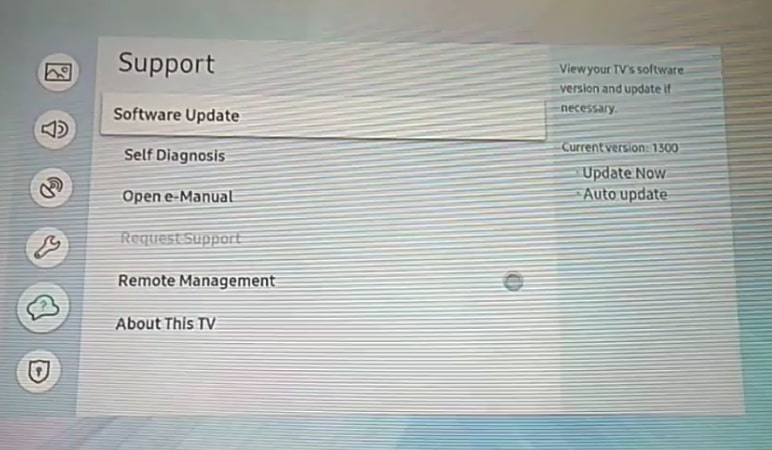
Ensure you have good Internet speed.
Wait until the downloading and installation are done.
Factory Reset Your Samsung TV
Factory resetting your TV is the last thing you can do to fix your Samsung TV with horizontal, vertical lines on the screen.
Factory resetting the TV will erase all the data and settings. You will have to set up your TV after factory resetting it.
Follow the steps below to see how to factory reset.
Head to Settings.
Open General settings.
Scroll down and select Reset.
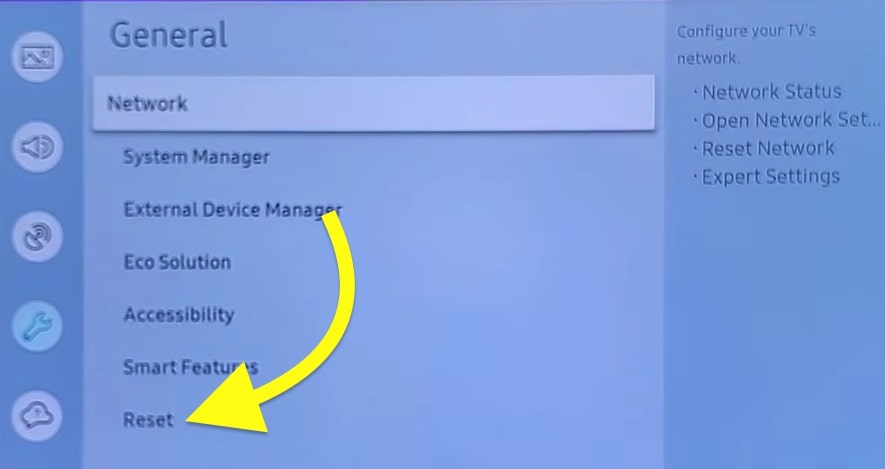
Now you will be asked to enter the PIN to continue.
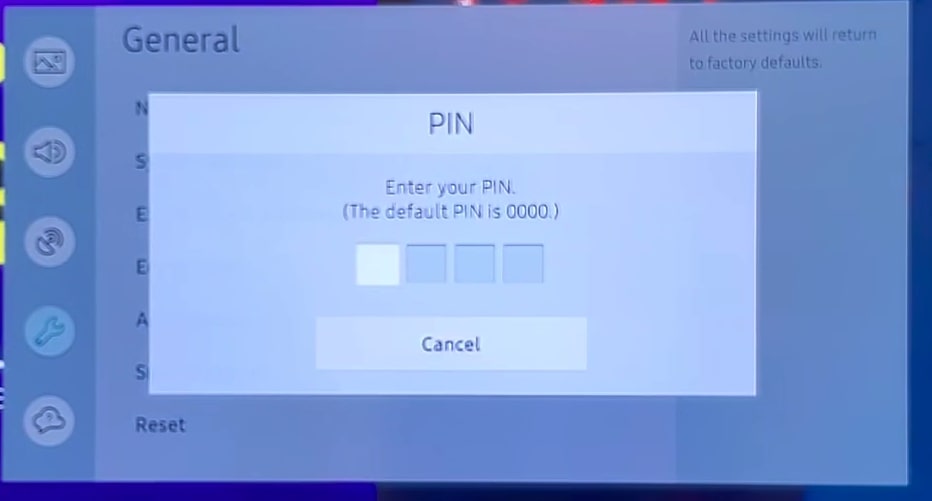
The default PIN is 0000.
On the pop-up that appears, confirm Reset and press OK.
Resetting a Samsung TV will take a few minutes. Wait until it is done, and set up the TV after turning it on.
Contact Samsung Support
If trying every troubleshooting step above didn’t help you fix the horizontal line problem on your Samsung TV, the next thing to do is to contact Samsung support.
If you have made it this far, it is most probably a hardware issue that is causing the horizontal lines on the screen.
If you want to try advanced fixes like cleaning the internals of the TV or reseating the T CON board ribbons, you may refer to the next section.
If you’re uncomfortable opening and repairing the TV, you can contact Samsung support and ask for help.
You can contact Samsung via live chat, text, or phone call.
Chat: Text “SUPPORT” to 1-800-726-7864 or Live Chat
Dial 1-800-SAMSUNG (726-7864)
Claim Warranty
If your Samsung TV is still covered under warranty, you can get your TV repaired or replaced for free.
If the warranty is not over yet, I wouldn’t recommend you try advanced fixes yourself. Opening the TV and trying to repair it will void the warranty.
Contact Samsung support and let them know your TV is still under warranty, and they should fix the problem for you by replacing the TV on repairing it for free.
Find more info related to Samsung TV warranty here.
Advanced Solutions For Horizontal Lines On Samsung TV
In most cases, reseating the T-Con Board Ribbons or cleaning the internals of the TV using compressed air can help you fix the problem. It requires you to open the TV and then perform the advanced fixes.
Do not do this if your TV is still under warranty.
Clean The Internals Of The TV
As time passes, a lot of dust, dirt particles, and debris accumulate on your TV’s internal components.
It can sometimes cause horizontal lines to appear on your screen.
You need to open the back panel of your Samsung TV by removing all the screws and lifting the back panel.
You will see all the internal components here.
Use a lint-free microfiber cleaning cloth to get rid of dirt or dust.
Clean hard-to-reach areas by using compressed air.
Once cleaned, put the back panel back and screw it.
Do not use any liquid cleaning solutions to clean the internals.
Reseat The T-CON Board Ribbons
A DIY fix that has helped many people to fix the Samsung TV screen horizontal line is reseating the T-CON Board ribbons.
If you are unaware, the T-CON board ribbons are the one that connects your Samsung TV screen to the motherboard. If the ribbon is not properly secured or dirt particles enter the port, it may cause problems.
Opening the TV and removing and reconnecting the T-CON ribbons can help.
Start by placing your Samsung TV on a flat surface, facing upside down.
Use a screwdriver to unscrew all the screws.
Remove the back panel of your TV.
As soon as you open the Samsung TV, you will notice multiple ribbons connecting the display to the motherboard.
You need to take note of which side the horizontal line appears.
Keep the TV connected and unplug one ribbon at a time, and you’ll be able to know the T-CON ribbon that is causing the horizontal line to appear on the screen.

Find the exact pin and cover it with tape before connecting it back again.
This way, you need to cover the ribbon pin, which causes the horizontal line. Removing the pin may make certain parts of the screen appear dimmer.
If it doesn’t help you fix the problem or the screen has gotten dimmer, you may visit the nearest authorized Samsung TV service center and get your TV fixed.
What’s Next?
The horizontal lines on the Samsung TV screen are super annoying and ruins the entire TV-watching experience.
In many cases, users have found fixing the problem by simply power cycling the TV, performing a picture test, factory resetting the TV, updating the firmware, or inspecting the cables.
If none of them helps, advanced fixe like reseating the T-Con board ribbon and cleaning the internals of the TV with compressed air should fix the problem.
If your TV is still covered under warranty, you can contact Samsung support and claim the warranty and get your TV repaired or replaced for free.
Let’s go through what we did to fix horizontal lines on the Samsung TV screen:
- Power cycle/soft reboot your Samsung TV
- Let the TV cool down
- Inspect all the connections
- Check the power source
- Perform a picture test
- Update the TV firmware
- Factory reset the TV
- Reseat the T-CON board ribbon
- Clean the internals of the TV with compress air.
- Contact support

