Did you notice your Vizio TV screen is flashing or horizontal likes moving continuously? Your Vizio TV is suffering from a condition called Screen Flickering.
There are several reasons why your Vizio TV flickers. In this article, I’ll walk you through all the troubleshooting steps to fix a Vizio TV that flickers.
You don’t need any prior experience to troubleshoot and fix the issue. Just follow the guide below, and you are all good to go.
Fix A Flickering Vizio TV
To fix a flickering Vizio TV, firstly, unplug your TV from the wall socket and wait for a minute. Press and hold the power button for another 30 seconds before connecting the TV again. Turn on the TV and adjust the picture settings. Optionally, reset your TV too.
Now let’s go through every troubleshooting step in detail
Power Cycle Your TV
You should first power cycle or soft reset Vizio TV when it flickers. It is a simple process that will let you fix a wide variety of problems in a matter of a few moments.
Follow the steps below to power cycle your Vizio TV to eliminate the flickering problem.
- Turn off and unplug your Vizio TV.
- Press and hold the power button for 30 seconds to drain residual power.
- Wait for a minute before turning on the TV.
- Plug the TV back in and turn it on.
- See if the flickering problem disappeared.
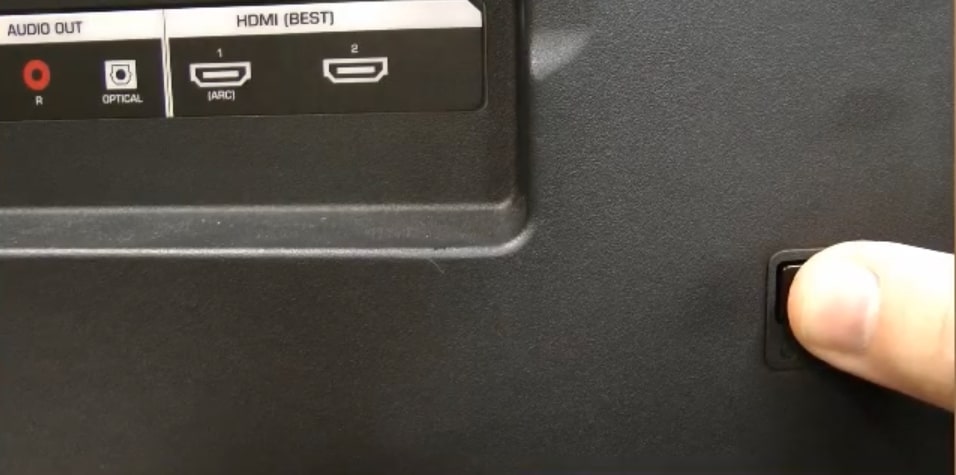
Make sure to disconnect all other devices connected to the TV during the process.
Power cycling your Vizio TV cannot just fix flickering problems but can fix other common issues like Vizio TV stuck on the logo or a blue tint on the screen.
Many people have succeeded in getting rid of the flickering problem from Vizio TV by power cycling it. It is a recommended step that you should do, as explained by Vizio TV experts.
Check Picture Settings
Misconfigured picture settings can cause flickering on your Vizio TV.
Similar to other TVs, Vizio TVs also provide us the option to manually adjust picture settings to adjust various parameters like brightness, backlight, contrast, tint, sharpness, color temperature, etc.
If you recently played with the picture settings on your Vizio TV, it might be one of the reasons why your TV is flickering now. Follow the steps below to adjust the Vizio TV picture settings to eliminate the flickering problem.
- Grab your Vizio TV remote and press the Menu button
- Open Vizio TV Settings and go to Picture Settings
- Change the Picture mode and play with other sliders until the flickering issue goes away.
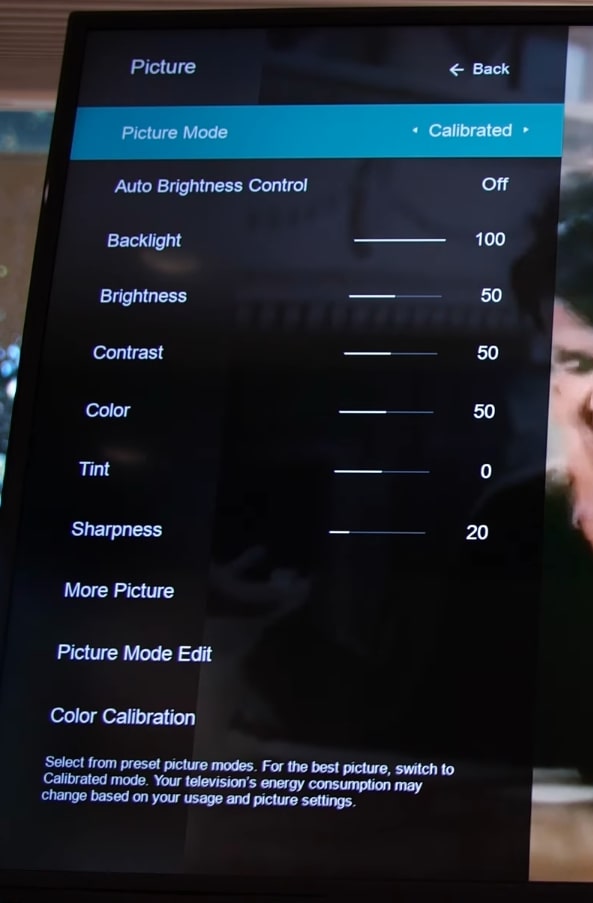
You need to change the backlight, brightness, contrast, and other settings, including color, temperature sharpness, and tint, to remove flickering problems.
The picture settings on the Vizio TV help you adjust the TV output depending on where the TV is placed. For example, if you place your TV in a bright room, you will need to max out your TV brightness to match the light. Similarly, if the TV is placed in a dark room, you may want to lower the brightness slightly.
You can also change the color temperature to match your room’s lighting setup.
Check Cables
Faulty HDMI cable, power cable, or other input cables connected to your TV can cause issues like a flickering screen.
You must ensure the cables are all okay, not faulty, and well connected.
Start by removing the HDMI cable on your Vizio TV. Switch the ends of the cable and connect it back again. Ensure it’s properly connected and is all the way inside the port. You may apply some pressure to secure it properly.
Next, let’s see if the power cable is connected correctly.
Remove the power plug and connect it again. Apply pressure to let it all the way inside the power port
A faulty wall socket or power source can cause issues like flickering TV screens.
You may try unplugging the TV and connecting it to a different socket to check if the issue is the wall socket.
Similarly, if you use an extension cord to connect your TV to power, try reconnecting to a different extension cord or directly to a wall socket.
Lastly, closely examine the HDMI cable and power cable to spot any visible damages that might be causing the flickering screen issue.
Change The Input Source
In some cases, the actual problem might not be with the TV. If the device connected to your TV fails to work properly, issues like screen flickering can happen.
Say, for example, you connected a gaming console or blu ray player to your TV. If the gaming console or blu ray player fails to work as expected, the same will be visible on the TV screen.
You must ensure that the issue is with the TV or the streaming device connected to your TV.
The best way to check if the issue is with the TV or the device connected to your TV is to connect your TV to a different device. See if the flickering screen issue persists.
If the issue is with the device connected to the TV, then you may try troubleshooting steps for that particular device like:
- Checking the power connection
- Ensure the cable is connected correctly
- Update to the latest OS version
You may visit the device manufacturer’s website and support forum to find more info on troubleshooting.
Try A Different HDMI Port
Vizio TVs come with multiple HDMI ports.
A faulty HDMI port can lead to issues like screen flickering or black screen problem on Vizio TV.
Since your Vizio TV already has multiple HDMI ports, you can remove the HDMI cable from the port to which it is connected right now and reconnect it to a different one.
After switching the HDMI port, you need to go Source settings and select the new HDMI port.
See if the flickering issue is visible now. This way, we can determine if the problem is with one of the HDMI ports on the TV.
If an HDMI port is not working, you may switch and use a different port if it is not occupied or get it repaired.
Disconnect Other Devices Connected To Vizio TV
If multiple devices are connected to your TV, it is recommended that you disconnect it to isolate the problem. There are chances that a device connected to your TV is malfunctioning, causing the TV to flicker.
All you have to do is, try disconnecting devices connected to your TV and see if the issue persists. This way, you’ll be able to find out if a device connected to your TV is causing the problem or if the TV itself is the culprit.
Try to turn on the TV without connecting peripherals or devices. Navigate through different screens and see if you can spot the flickering issue. If the flickering problem disappears after disconnecting all devices connected to the TV, the actual issue is not with the TV.
Update Vizio TV Firmware
If it’s been a while since you updated your Vizio TV firmware/software, it can be why your TV is flickering. Outdated TV OS will have a lot of bugs and technical glitches that might run into problems like TV flickering or display not working but sound etc.
It is always recommended that you update your Vizio TV to the latest version to enjoy a bug-free experience of watching TV.
Follow the steps below to see how to update your Vizio TV firmware in a couple of minutes.
- Press the Menu button on the remote
- Go to Admin & Privacy > Check for Updates
- Click Yes on the pop-up box that appears
- Wait till it finds the newer version and updates the TV
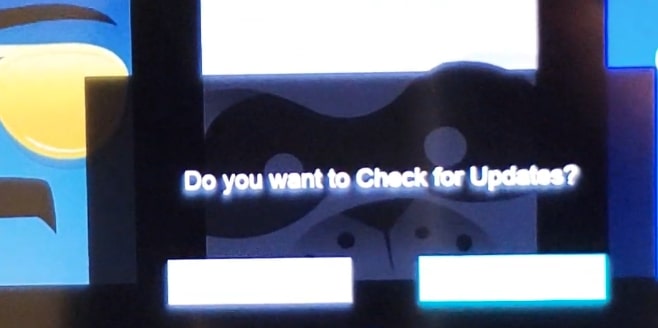
Do not turn off Vizio TV when the update is in progress. Make sure you have a power backup before starting the update process.
Factory Reset Vizio TV
Our last fix is factory resetting Vizio TV to fix the flickering problem.
Factory resetting Vizio TV will reset every setting and custom configuration to factory defaults. Your TV will be like how you unboxed it for the first time.
Factory resetting a TV can fix many problems, like the flickering issue.
Follow the steps below to see how to factory reset your Vizio TV.
- Press the Menu button on your Vizio TV Remote (If the Vizio TV Remote is not working, you may use the Vizio mobile app or buttons on the TV to open Settings.)
- Navigate to Admin and Privacy
- Click Reset to Factory Settings
- Follow the on-screen instructions and wait for the reset process to complete.
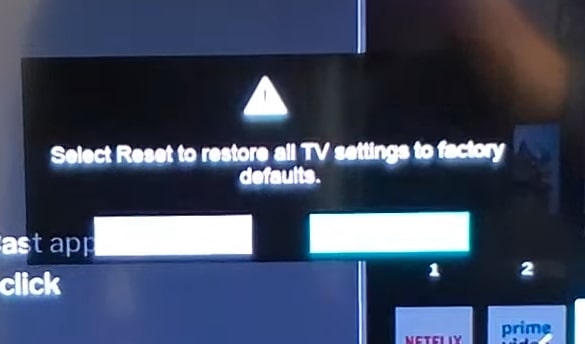
Once the TV turns on, you need to set up the TV again and install all apps.
Take Your TV To Vizio Service Center
If none of the troubleshooting steps helped you, the next thing to do is to take your Vizio smart TV to the nearest service center.
So far, we have done everything to troubleshoot the issue within our capacity.
If the underlying problem has something to do with the internal components of the TV, then they need to be diagnosed by professionals themselves.
Furthermore, you are advised not to open the TV as there are little to no parts that you can repair. If your TV is still under warranty, opening it will tamper.
Internal Hardware Problems
If changing the cables, updating TV firmware, factory resetting the TV, power cycling, etc., didn’t help you to fix the flickering problem, then it must be an internal hardware problem.
If the flickering problem on your Vizio TV has something to do with the internals of the TV, then you have pretty much nothing to do about it. The best option would be to take the TV to the nearest service center and let a service expert open the TV and inspect it for damages.
Do not try to open the TV if it is still under warranty. If you open it, it will void the warranty. Furthermore, there are little to no components inside that you can fix yourself.
Contact Vizio Support
First, contact the Vizio customer support specialist and let them know about your issue. They should be able to give you a resolution to the problem or book an appointment at the nearest service center so that you can get your TV repaired.
Below are the ways to contact the Vizio support team to fix a flickering Vizio TV.
You can use the contact details below to connect with a Vizio TV support specialist who will assist you with what to do next.
U.S. and Canada: 844-254-8087
Mexico: 844-324-5953
Monday – Friday, 8:00 AM – 11:00 PM CST
Saturday – Sunday, 9:00 AM – 8:00 PM CST
Check Your TV Warranty Status
Most Vizio TVs come with at least one year warranty. If your TV is still under warranty, you can get it repaired or replaced for free.
Check the TV invoice and see if it is still covered under warranty. If yes, you could take the TV to the nearest service center and get it fixed for free.
You can find more information regarding the Vizio TV warranty here.
Why Is My Vizio TV Flickering?
There are several reasons why your Vizio TV is flickering. Below are some of the common reasons why it happens.
1. Software/Hardware Glitch
Software or hardware-related glitches can cause Vizio TV to flicker.
If this is the case, the issue goes away after a simple restart or power cycle.
Like any other electronic device, TVs, too, run into glitches that might make them behave in a way they are not intended to.
A simple restart, power cycle, or reset process will fix the issue if it is a software glitch. Hopefully, there are no problems with any hardware or internal parts in this case.
2. Backlight Failure
The backlight is the one that lights up the display so we can view content on the screen.
If the backlight fails to work correctly, issues like tinted screens or screen flickering can occur.
You’ll be able to tell if the problem is the backlight by pointing a torch directly at the screen.
A faulty backlight panel has to be replaced in most cases.
3. Faulty Cables
Faulty cables can cause the Vizio TV screen to flash or flicker continuously.
It happens most commonly with the HDMI cable. The HDMI cable is responsible for sending the content displayed on the screen from the streaming device. If the cable does not work correctly, it will cause issues like the screen flickering.
Like HDMI cable, power cables and other essential cables connected to your TV can also be the culprit behind screen flickering problems.
3. Faulty Devices Connected To The TV
The problem might not always be with the TV itself. In some cases, the issue might be with the device connected to the TV. The streaming device or any other device connected to the TV sends info like what to display on the screen.
If the device is faulty and fails to work as expected, it can cause issues like the screen flickering.
It’s worth checking to ensure there’s no issue with the device connected to the TV. This way, you can find out if the problem is with the TV or the other device.
Conclusion: Flickering Vizio TV Screen Fixed
Power cycling the TV, adjusting the picture settings, updating firmware, or factory setting the Vizio TV are things to do when the flickering problem appears. You will notice a few bars running across the screen horizontally.
So let’s quickly go through what we did to fix a flickering Vizio TV:
- Check the picture settings
- Check for damaged cables
- Power cycle the TV
- Update the TV firmware
- Factory reset TV
- Contact Vizio Support

