You might have lost your Vizio TV remote, the battery ran out of charge, or the remote isn’t working. Now you are wondering if it is possible to turn on Vizio TV without the remote control.
One of the many perks of using a smart TV like a Vizio TV is that it allows you to control the TV without the remote.
The good news is that you can turn on or off Vizio TV without the remote. There are multiple ways by which you can do the same.
In this article, I will list all possible methods to turn on Vizio TV without the remote. So let’s start, shall we?
How To Turn On Vizio TV Without Remote?
To turn on a Vizio TV without a remote, you may press the power button towards the back or side of the Vizio TV. You may also use the VIZIO Mobile or external mobile apps to turn on the TV over WiFi. If your TV is connected to PS4 or Nintendo Switch, you can also turn it on via them.
Turn On Vizio TV With Built-in Button
The easiest is to turn on the Vizio TV using the built-in button. Every Vizio TV comes with a few physical buttons toward the sides or back.
If you lose your TV remote or it isn’t working correctly, you may use these buttons to control the Vizio TV.
So let’s see how to turn on your Vizio TV with the built-in power button.
Firstly, you need to locate the power button on your Vizio TV. In most cases, it should be towards the lower bottom sides of the TV.
You will find many buttons, including the power, volume controls, and input/source.
Plug in the TV and turn on the switch.
Press the power button once to turn on the Vizio TV.

As soon as you press the power button, the TV turns on instantly.
After you’re done, press the power button again to turn off the TV.
How To Turn On/Off Vizio TV With VIZIO Mobile App
Since Vizio TVs are smart TV, they can be paired with the Vizio mobile app.
Once connected with the app, you may use the virtual remote interface to turn on or off the TV without the original remote.
Follow the steps below to see how to use the VIZIO Mobile app to turn on the Vizio TV.
- Head to App Store or Play Store and download the VIZIO Mobile app for your device | Get the VIZIO Mobile app for Android/iOS.
- Once downloaded, open it up.
- As soon as you open the app, you may be asked to log in to your Vizio account. Either login to your account or continue as a guest.
- Tap the Select device button to pair the new TV with the app.
- Ensure your phone and TV are connected to the same WiFi network.
- From the list of available devices, select your VIZIO TV.
- A four-digit code will now appear on your Vizio TV screen.
- Enter the code on the Vizio Mobile app to complete the pairing process.
- Once done, tap the remote icon from the options on the bottom navigation menu.
- A virtual TV remote interface will now open up.
- Press the power button on the top right corner of the screen to turn on the TV.
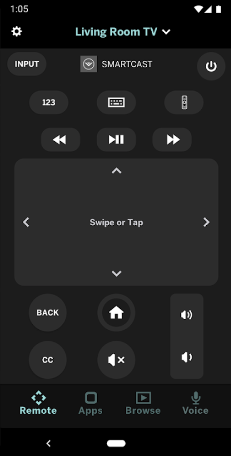
You may use the other buttons to change the channel, the input source, adjust the volume without the remote, and more.
To turn off the Vizio TV, press the power button once.
Apps To Turn On Vizio TV Without Remote
If you cannot get the Vizio mobile app working correctly, you may try third-party apps to turn on your Vizio TV.
Many apps available on the Google Play Store and Apple App Store let you control the Vizio TV.
There are two types of apps that you can try.
The first one is for devices with an IR blaster. Certain Android phones come with an IR blaster on the top. You may use any IR blaster-based remote app to turn on the TV. The second option is to use WiFi based-remote app that connects with Vizio TV.
IR Blaster based apps:
- Download ASmart Remote IR or IR Remote Control app and install it on your phone.
- Once installed, open it up.
- You need to select your TV brand and model to configure the app.
- Once configured, a remote interface will open on the app.
- Just press the power button on the virtual remote while pointing the IR blaster on the phone toward the Vizio TV.
WiFi based apps:
Download and install the TV Remote Control for Vizio TV app on your phone.
Open the app and select the TV model and brand.
Select the type as Network (LAN/WiFi).
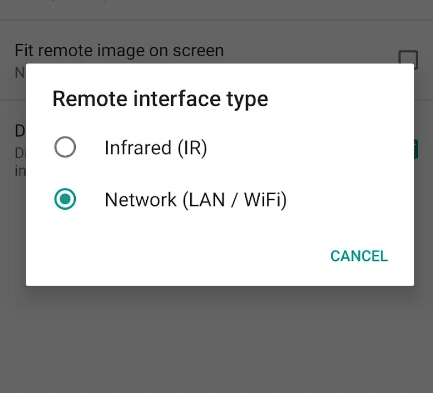
Search for Vizio TV on the same network
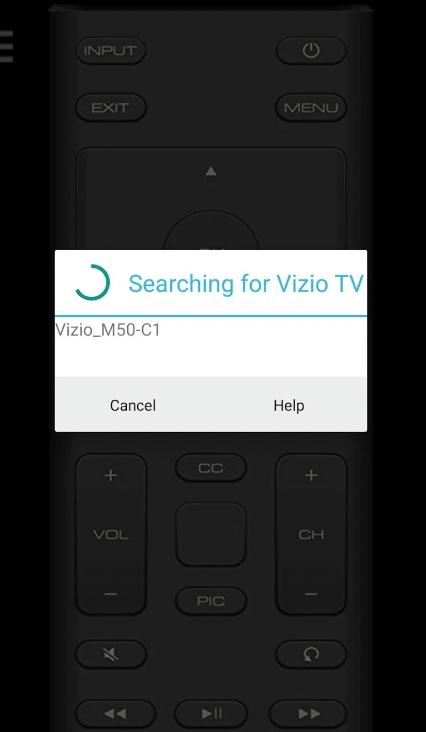
Select the TV and add it to the app
Open the remote interface
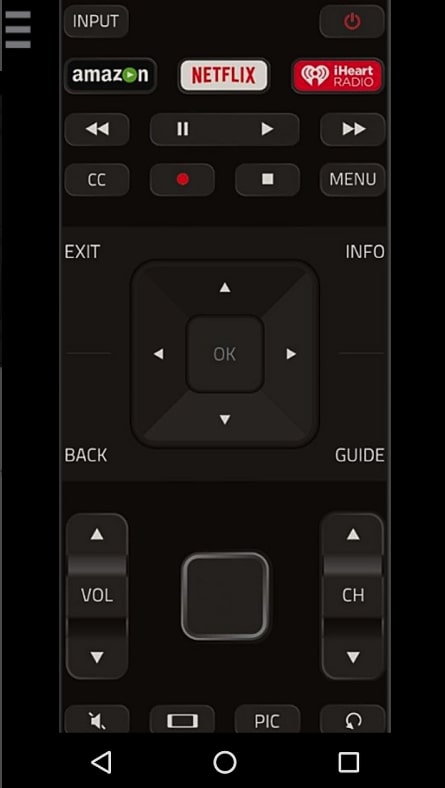
Press the power button to turn off the Vizio TV.
Even though they are third-party apps, they work very well with Vizio TVs, and you can use them to control the TV, reset it and even connect to WiFi.
Turn On Vizio TV With PlayStation
Yes, you heard it right. Did you know Vizio TV that can be turned on with a PS4?
Certain devices connected to your Vizio TV over HDMI cable can turn on the Vizio TV automatically as soon as the device turns on.
Most Vizio TVs have HDMI-CEC features that let other devices connected over HDMI to turn on and off the TV.
So let’s see how to turn on Vizio TV with PlayStation.
Firstly, connect your PlayStation to Vizio TV using an HDMI cable.
Go to PlayStation Settings.
Select System
Scroll down and enable “Enable HDMI Device Link“
Next time, your Vizio TV will turn on automatically when you turn on your PlayStation.
Turn On Vizio TV With Nintendo Switch
You may also automatically turn on your Vizio TV and the Nintendo switch.
Follow the steps below to see how to turn on the TV with a Nintendo Switch.
Using the dock, connect your Vizio TV with Nintendo Switch.
Head to System Settings.
Select TV Settings option on the left side.
Enable the option that stays Match TV Power State.
This means that whenever you turn on the Nintendo Switch, the TV turns on, and whenever you turn off the Nintendo Switch, the TV turns off, too.
Get A Universal TV Remote
Another method to turn on Vizio TV without a remote is a universal TV remote. If you lost the original Vizio TV remote, you might still use a universal TV remote to turn on your TV.
A universal remote is a remote that works with a variety of devices, including a TV, sound bar and much more.
Firstly you need to buy a universal remote compatible with Vizio TV.
Vizio Universal Remote is an excellent choice.
Or, if you already have a universal remote in your home, you may use the same.
Use the Vizio TV universal remote code to pair the remote with your TV.
Once done, you may press the universal remote’s power button to turn the TV on and off.
The button layout of the Vizio TV remote and the universal remote is different, but you will get used to it after using it a couple of times.
Learn how to pair a GE universal remote.
What’s Next?
If you are used to using a remote to control the TV, the workarounds in this method might not be convenient for you.
For the time being, you may use any of the following methods to turn on Vizio TV and use them.
I found the VIZIO mobile app the most convenient method to turn on and use with my TV. Whenever I watch TV, I always have my phone with me. So my phone essentially doubles as a TV remote, too.

