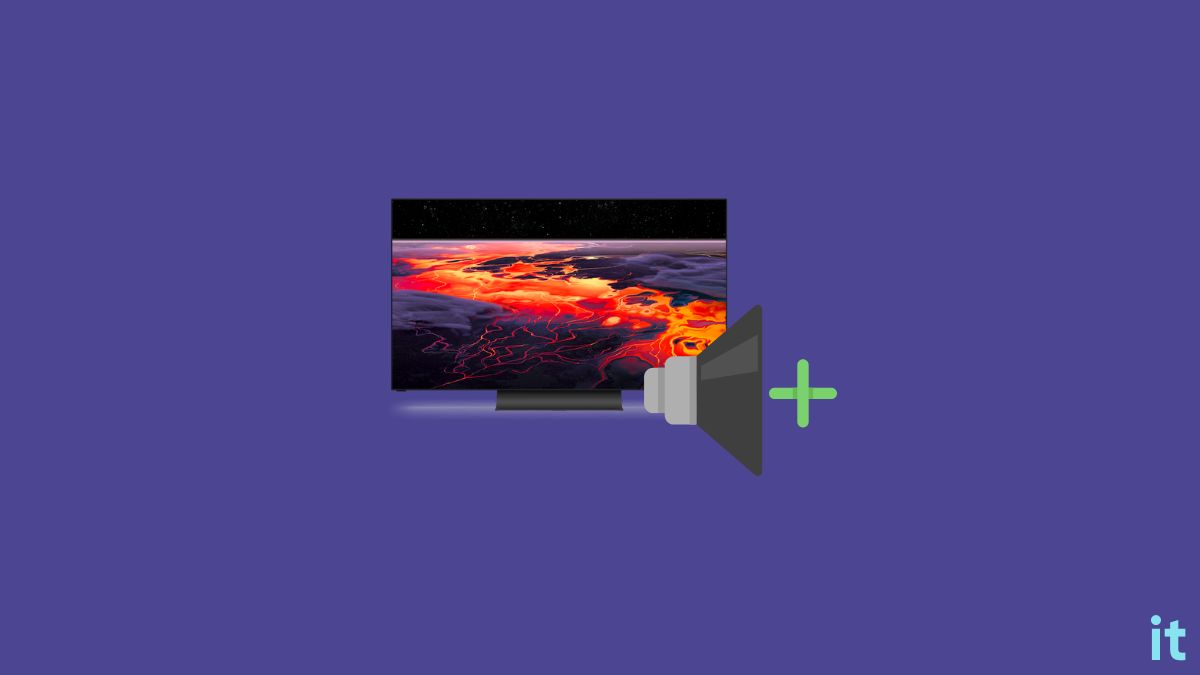Knowing the button placements on your Vizio TV is very important in case the battery on the TV remote runs out or you miss the remote.
Every Vizio TV has a volume button, a power button, an input/source button, and the menu button on the TV itself. In case you lose the TV remote, you may use these buttons to use the TV.
Maybe you missed your remote, the battery ran out of charge, or someone in your home might have intentionally hidden the remote. Whatever the case, there are plenty of ways to turn up the volume on Vizio TV without the remote.
This article will find multiple methods to increase or decrease Vizio TV volume without the remote.
Is It Possible To Adjust Volume on Vizio TV Without Remote
Yes, you can adjust the volume on your Vizio TV without the remote. There are several options from using the built-in buttons on the Vizio TV itself, installing the SmartCast app on a smartphone, or using the IR sensor and app on any supported smartphone.
You may follow any method convenient to you and quickly turn up or turn down the volume on how is your TV without a remote. It should work with all Vizio TV models irrespective of the manufacturing year.
How To Turn Up Volume On Vizio TV Without Remote
There are several ways to turn up the volume on Vizio TV without the remote. Below are some of them:
- Use the volume button on the TV
- Use the VIZIO Mobile app
- Use phones with IR blaster
- Use third party remote apps
You may follow the steps below to connect your Vizio to WiFi without remote, and even turn on the TV, too.
Adjust The Volume With Buttons On The TV
The easiest is to use the built-in buttons on the TV to adjust the volume. If you look at the TV’s back or sides, you will find a bunch of buttons, including the buttons to adjust the volume.
Usually, all Vizio TV comes with power, volume, input/source, and menu buttons. If the remote goes missing, you may directly press any of the buttons on the TV to control the TV.
Since we are interested in adjusting the volume, you must press the volume button with a + sign to turn up the volume.
Similarly, you may press the volume button with a negative sign to reduce the volume.
Each press of the button will increase or decrease the volume by one bar. You may keep pressing the buttons until it reaches the sweet spot for you, and you may release the button. The new volume level will be locked as soon as you leave the button.
Where is the volume button on Vizio TV?
Many people don’t know where exactly is the volume button. First, you need to locate the position of the volume button on your Vizio TV.
Depending on the model and manufacturing year of the Vizio TV, the volume and power button placement changes slightly.
On almost all Vizio TVs, the volume buttons are at the bottom left or right corner on the backside of the TV.

If your TV is wall-mounted, gently rub your fingers along the lower back and see if you can spot a few buttons.
Look at the picture below to get more idea about the volume button placement on Vizio TVs.
Volume buttons are placed right next to the power button on the Vizio TV.
Use VIZIO Mobile App To Adjust Volume
Did you know Vizio has a mobile app called Vizio Mobile for Android and iOS? You may use this Vizio Mobile app to connect to your TV and control it.
Once you pair the Vizio Mobile app to your TV, you may use it to open your favorite apps, access virtual remote, voice assistant to access apps and content, and a lot more.
The virtual remote layout is similar to the original Vizio TV remote layout.
Follow the steps below to use the Vizio Mobile app to adjust the TV volume without remote.
Follow the link below and download and install the Visio mobile app for your Android or iOS device.
Once installed, open up the app.
As soon as you open the app, you will be prompted to pair your Vizio TV.
Tap the Pair button and follow the on-screen instructions to pair.
You may be asked to log into your Vizio account. Enter the email and password and log in to your Vizio account.
If you do not have a Vizio account, you may create one or continue as a guest.
The app will now start to scan nearby devices.
It will automatically find the TV in the same WiFi network.
As soon as you tap the TV, a four-digit code will display on the TV screen.
Enter the same code on the Vizio Mobile app to complete the pairing.
You have successfully paired the Vizio Mobile app with your TV.
Tap the remote icon to open the virtual remote.
A Vizio TV remote interface will now open. Just tap the Volume button, and the volume adjusts.
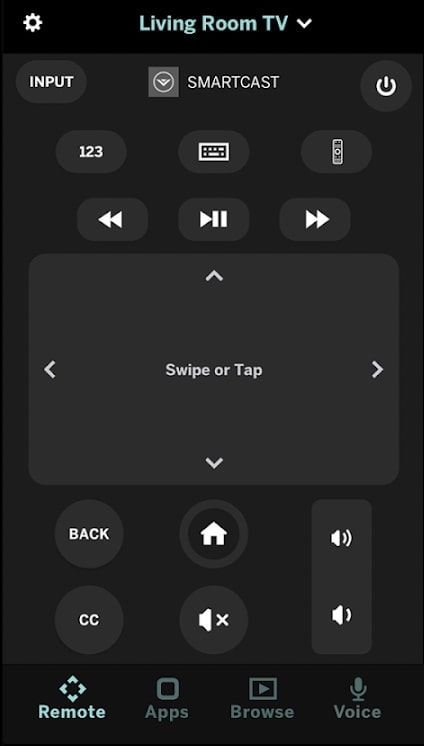
You may press any other button on the virtual remote on the app and control your Vizio TV using the mobile app.
You can even factory reset a Vizio TV using the Vizio Mobile app without remote.
Use Phones With IR Sensor To Turn Up Volume On Vizio TV
Certain smartphones come with an IR sensor on the top. On such phones, you may install an IR sensor remote app to control the TV.
Once the app is installed, you must add and configure your Vizio TV. Once done, open the remote interface, and you may adjust the volume.
Follow the steps below to use an IR sensor app on your phone to turn up the volume on a Vizio TV.
- Head to Play Store and download and install IR Remote Control for TV & AC app.
- Once you open the app, you will be prompted to add a new TV or AC.
- Select TV from the options.
- Go through device manufacturers and select your Vizio TV model.
- If you don’t find the particular Vizio TV model you have, you may click the universal remote option.
- Since Vizio TVs can be controlled using a universal remote, it should be good to go.
- Once added, tap the remote name to open it up.
- You may press the volume up button on the app to increase the volume and the down button to decrease the volume.
Use Apps To Control Vizio TV Volume Without Remote
Not all smartphones have an IR blaster. The majority of smartphones do not have an IR blaster.
If your device does not have an IR blaster, you may use other apps that work over WiFi to turn up the volume on Vizio TV.
- Download any Vizio TV or universal remote app from the Google Play Store or Apple App Store.
- Open the app and follow the on-screen instructions to pair the app with your Vizio TV.
- A verification code will be shown on the Vizio TV, enter the same on the app to complete the pairing process.
- Once done, tap the TV name on the app and then on the remote icon. Now a remote interface should open up on the app.
- Press the volume up and down buttons to increase or decrease the volume on Vizio TV without the remote.
Use Universal Remote To Turn Up Volume On Vizio TV
You may try universal remotes if you lost your Vizio TV remote and cannot find the same on the Internet or local stores.
Universal TV remotes are compatible with a wide range of TV models from different manufacturers.
Almost all universal remote works well with Vizio TVs. And best of all, universal remote works irrespective of the model of the TV.
If you are looking for a replacement remote for your Vizio TV but cannot find the exact one, I suggest you get a universal remote. You may use it to turn up the volume on Vizio TV quickly.
Since it is a universal remote, you can configure and program it to control other devices, including soundbar, DVD player, and TVs. In short, you may use the same remote to control many devices.
The universal remote should be paired with your TV using a universal remote code. The code will be specific to the TV model. You may search for it online and use it to pair the universal remote to your TV and adjust the volume.
Volume Button Not Working On Vizio TV Remote
If the volume button on your Vizio TV remote is not working, you may try a few troubleshooting steps below.
Power cycle the TV remote.
Power cycling the TV remote will reset it by draining the residual power.
Follow the steps below to power cycle Vizio TV remote.
Slide the back panel of the Vizio TV remote to remove the batteries.
Once you take out the batteries, press and hold the power button for 5 to 10 seconds. Additionally, you may also smash all the buttons on the TV remote a couple of times.
Place the battery back in and close the back panel.
Turn on your TV, try to use it, and see if you can adjust the volume.
What’s Next?
Almost all the latest Vizio TV model is compatible with the Vizio Mobile app. Once you pair your TV with the Vizio Mobile app, you may use it to control the TV.
It is, by far, the easiest method to turn up the volume on Vizio TV, or if you have a smartphone with the IR blaster, you may also use a remote app to control your Vizio TV.