If your Vizio TV remote is not working, don’t worry, you are not alone.
A Vizio TV remote might fail to work for various reasons. If yours is not working, follow the troubleshooting guide below to get it fixed.
Users using the TV remote to control their Vizio TV will find it very difficult and annoying. Before you rush out to buy a new remote, take some time and try the tips given below to fix the issue and make the Vizio TV remote work again.
Vizio TV Remote Not Working
To fix a Vizio TV remote that is not working, start by removing the back panel and taking off the batteries. Press and hold the power button on the remote for 30 to 60 seconds to drain any residual power. Press all the buttons on the remote multiple times and put back the batteries.
Although there are some workarounds to turning up the volume, connecting to WiFi or resetting the Vizio TV without remote, it is not very convenient to many.
Power Cycle Remote
Power cycling the Vizio TV remote is one of many things you should do when the TV does not respond to any button clicks.
It is a simple process in which we take off the batteries and drain any excess power left inside the remote.
The procedure is simple, and it is the recommended thing you should do if the remote is not working.
The Vizio support specialist asked us to do the same thing when the remote didn’t work.
- Grab your Vizio TV remote and slide down the battery compartment panel
- Remove the batteries
- Flip the remote and press the power button for 30 to 60 seconds to drain any residual power left in the remote
- Press every button on the remote once
- Put the batteries back in and close the battery compartment
- Now try to use the remote and see if it works

Check The TV Remote Batteries
If it’s been some time since you changed the remote batteries, it might be time to replace them with a new set of batteries.
Typically, the batteries inside the Vizio TV remote can last from 3 to 6 months under regular use. The battery will go down if it has been more than six months.

The simple thing you need to do is to get a new pair of remote batteries and install them.
- Slide the back panel of the Vizio TV remote
- Remove the old batteries
- Take the new batteries and insert them inside. Make sure to align the positive and negative terminals properly. Refer to the markings to correctly insert the battery.
- Close the back panel
Below are some things to keep in mind before changing the batteries on the remote.
Never use an old battery and a new one together. It might work for some time but does more harm than good. Always replace both batteries at the same time.
Ensure you use the same type of batteries from the same brand. It will last longer.
If you do not use your TV remote for an extended period, then take off the batteries from the remote. The liquid leaking from the battery can damage your Vizio TV remote.
Ensure The IR Sensor Is Working
The IR sensor on the remote sends signals to the TV. The TV receiver sensor detects the signals from the IR blaster on the remote to respond accordingly.
If the IR sensor on the remote does not work, the signals cannot reach the sensor on the TV. A faulty IR sensor might be another reason your Vizio TV is not working.
Every time you press a button on the remote, a corresponding IR beam is sent out from the IR sensor. We can’t see the signal with our naked eyes.
But here is a quick tip to confirm if the IR sensor on the Vizio remote is working:
- Take your smartphone and open the camera app
- Now grab the remote and point the camera of your phone to the IR sensor on the front of the remote
- Randomly press some buttons to see if the IR sensor flashes. Every time a button is pressed, the IR sensor should send infrared beams, which will be visible on the smartphone camera.
If you cannot find any flashes on the camera, then the IR sensor on the remote is not working. In this case, you will have to replace the remote.
On the other hand, if you can see flashes every time you press a button, move to the next step.
Remove Obstacles In Between TV And Remote
If an obstacle is blocking the sensor on the TV or the IR blaster on the remote, the infrared beams cannot reach the TV. In this case, the remote won’t work until you remove the object blocking the signal.
You should ensure there’s nothing in front of the TV blocking the signal from hitting the sensor. It will be difficult for you to locate the exact location of the sensor on the TV. So you have to move any object in front of the TV that would possibly block the signals.
Also, make sure your fingers don’t cover the IR blaster on the remote while you use it.
See If Only Some Buttons Are Not Working
Are only some buttons not working, or do no buttons work?
Some specific buttons on the Vizio TV remote work depending on the input source.
For example, the channel up and down buttons won’t work unless your Vizio TV is directly connected to a coaxial cable or antenna. Similarly, the play/pause, rewind, fast forward, etc. buttons won’t work if you watch a live channel through the set-top box or while the TV is connected to a blu ray player or external streaming devices.
Channel up/down, play/pause, rewind, etc. are content-dependent buttons that only work with specific input sources.
If only some buttons on the remote are not working, then make sure they are no content-dependent buttons, and if yes, they are used when the proper input source is connected.
Check For Stuck Buttons
If some or many buttons on the remote are stuck, other buttons might not work. The buttons on the remote get jammed for several reasons.
Maybe you sat on the remote accidentally, or the remote fell into the crevice on the cushions. Whatever the case, here is what you need to do to unstuck buttons on the Vizio TV remote.
Gently press all the buttons on the remote multiple times. This will help to pop out any buttons that are stuck. You must repeat the same process multiple times to ensure no buttons are stuck.

Try pressing all the buttons and see if you can hear a clicking sound. If yes, this means all the buttons have been popped out, and no buttons are stuck anymore.
Reset Vizio TV Remote
Resetting your TV remote can help you fix the issue using the Vizio universal remote.
Clearing the memory and performing a reset will have you fix the issue that might be stopping your remote from working.
The reset process will unlink all the devices to which you connected the universal remote in the past. So, once the reset process is completed, you’ll have to connect to every other devices again manually.
To reset a Vizio universal remote, press and hold the SETUP button for a couple of seconds and leave them as soon as the LED blinks twice.
Now you need to enter the reset code of the remote. The most common reset code of Vizio Universal Remotes is 981 and 977. Try both of these to reset the remote.
Once the reset process is completed, the LED will blink twice again. Now you have successfully reset your Vizio universal remote and cleared the memory as well.
Now pair the remote again with the TV and other devices.
Power Cycle Vizio TV
The issue must not always be with the remote itself. Sometimes, the sensor on the TV might fail to work or won’t respond to any button clicks.
If you are sure that the remote has no problem and confirmed the IR sensor on the remote is working then it’s time to power cycle the Vizio TV to fix the problem.
Vizio technicians recommend power cycling your TV once if the remote does not work.
Start by unplugging the TV from the wall socket.
Wait for a couple of seconds and press and hold the power button on the TV for 30 to 60 seconds. (You need to press and hold the power button on the TV and not the one on the remote).
Now plug the TV back in and turn it on.
Fix Vizio TV Remote Damaged By Liquid
Water spills and battery liquid leakage will damage the remote’s internals. If the liquid has somehow got inside the remote, then there are chances that the rubber button panel got dirty or stuck.
To fix a Vizio TV remote that is not working due to liquid damage, you’ll need to open the remote and manually clean all the components and then reassemble it back.
All of this might feel overwhelming to you at first. But don’t worry.
Follow the step-by-step process to disassemble the remote, clean the internals, and finally put back everything correctly.
Nothing worse will happen as your Vizio TV remote is not working anyways. If this doesn’t work for you, you can buy a new Vizio TV remote.
Open the remote
The first thing to do is open the remote case to access the internal components.
The good news is that the Vizio TV remote does not have any screws, and opening it is pretty simple. Grab a nice screwdriver with a flat head and try to insert it between both the front and back panel intersection.
Apply some pressure and insert the screwdriver head inside. Now twist the screwdriver gently to open the remote case. You will hear a subtle panel disconnection sound.
Clean the internals
The next thing is to carefully disassemble the plastic panel, button panel, and circuit board.
Closely examine the rubber pad for any dirt or sticky liquid content that might make it impossible to get in contact with the circuit board when a button is pressed.

Use a 99% isopropyl alcohol solution or a clean, lint-free cloth to clean the rubber pad.
Repeat the same cleaning process for the back panel and circuit board.
Once everything is cleaned correctly, it’s time to put back everything and assemble the remote.
Put back every component
Firstly place the circuit board in the correct position. Align it properly so that the remote casing can be closed.
Grab the rubber pad and align it correctly on top of the circuit board. Make sure it’s not placed flipped or upside down. Align the edges to place it on top of the circuit board properly.
Finally, place the casing of the remote and gently press on the middle and sides to lock it in. You will hear a click sound when the remote is properly closed.
Put back the batteries and try to use the remote to see if it works.
What Next?
If none of the troubleshooting steps worked for you, then it’s time to buy a new replacement remote for your Vizio TV.
Here are a couple of things you can do:
Buy A New Remote
Even after trying all the troubleshooting steps and cleaning the internals of the remote, if nothing worked, then it’s time to buy a new replacement remote.
You can visit your nearest electronics store or online shopping sites to purchase a new one.
Before buying the remote, ensure it’s compatible with your Vizio TV.
Use VIZIO Mobile App
Vizio has an app called VIZIO Mobile. Using this app, you can control the TV. If you do not want to buy a new TV remote, you may start using the VIZIO Mobile app for Vizio TV.
Let’s see how to download and set up VIZIO Mobile app on your Android or iOS device.
- Firstly, head to Google Play Store or Apple App Store and download and install the VIZIO Mobile app on your smartphone. (Your device should be running Android 8.0 or above or iOS 13.0 or above)
- Once installed, open the app. You’ll be asked to create a new account or log in to your existing account. You can also continue as a guest user as well.
- The app will now search for all the nearby devices compatible with SmartCast. Tap on the TV from the list of devices.
- To complete the pairing process, you need to enter the four-digit PIN on the top of your Vizio TV screen.
- Once linked, you can start using the VIZIO Mobile app as the new remote control.
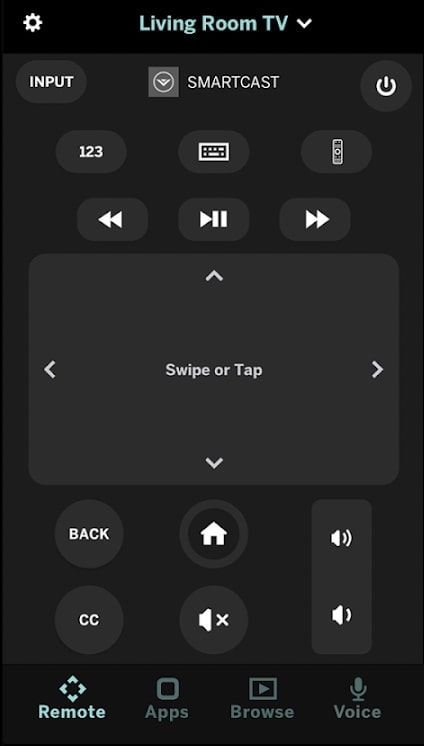
You can use the SmartCast app on your smartphone to change channels, play/pause, rewind, increase or decrease the volume, etc.
If you have multiple Vizio TVs in your home, you can add all of them to the same SmartCast app.
Why My Vizio TV Remote Is Not Working
Below are some common reasons why your Vizio TV remote might fail to work:
- The batteries on the remote are very old and need to be replaced
- The IR sensor of the remote is not working
- Some object is blocking the IR sensor signal from hitting the sensor on the TV
- The buttons on the remote are jammed
- The circuit board or the rubber panel got dirty
- Dust and dirt accumulated inside the remote
Conclusion
Checking the IR sensor on the remote, changing the batteries, power cycling the remote, etc., are the few key things to do when a Vizio TV remote doesn’t work.
Let’s quickly go through what we did to fix a Vizio TV remote that won’t work:
- Power cycle the TV remote
- Replace the old batteries with a new set
- Clean the internals of the remote and assemble it back again
- Ensure no buttons are stuck. Press all buttons multiple times to pop them out
- Check the IR blaster
- Make sure nothing is blocking the sensor on the TV and remote.

