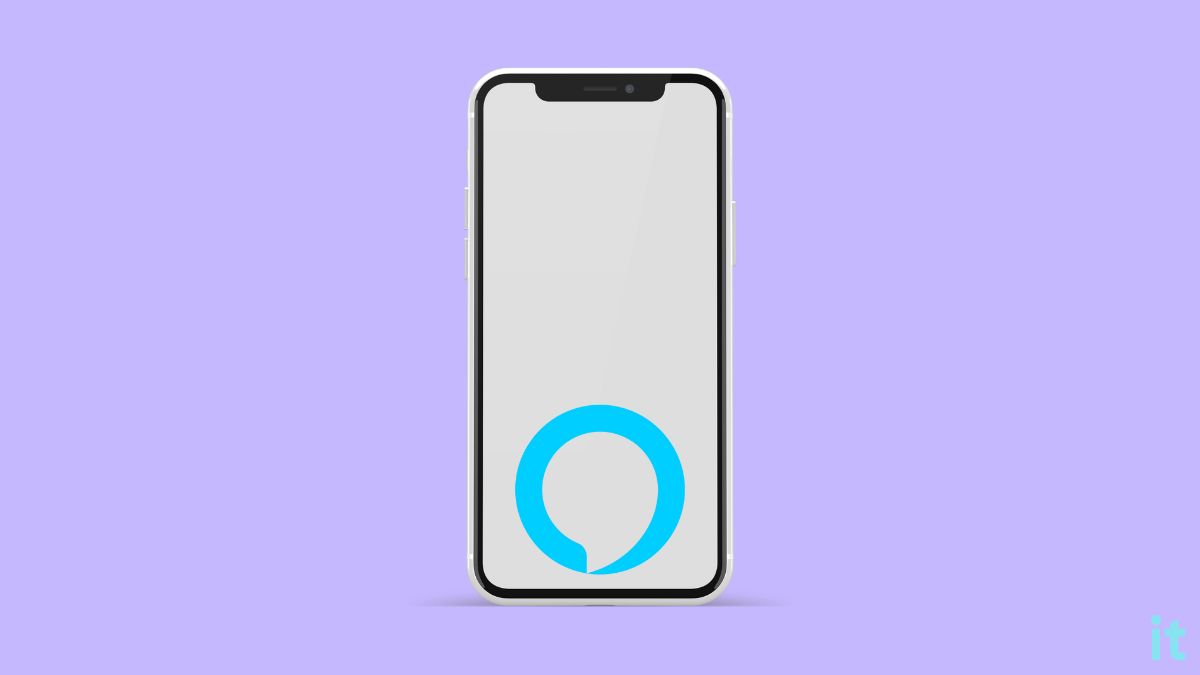Are you wondering if you could use Alexa on iPhone without opening app?
Compared with Apple’s own Siri, Alexa can do many more things. Many people find Alexa more useful and feature-rich than Siri. For the same reason, many people install the Alexa app on their iPhones.
Only after installing Alexa app on their iPhones do they realize that they need to open the Alexa app every time they want to do something. Unlike Siri, Alexa on iPhone does not have a proper hands-free option.
In this article, I will explain everything you need to know about using Alexa on your iPhone and some ways you can use Alexa without opening the app every time.
Can You Use Alexa On iPhone Without Opening App?
There is no native option to use Alexa on iPhone without opening the app. Still, you may try other workarounds like using Siri to open the Alexa app or adding the Alexa widget to your home screen. You may set up a shortcut to open the Alexa app on a Siri voice command and then ask Alexa to do whatever you want.
Using Alexa on your iPhone without opening the app won’t be as intuitive or easy as using Siri.
There’s no doubt Siri is a great voice assistant on Apple devices. But Siri cannot control smart home devices like security cameras, thermostats, and more.
If you want to control your smart home-enabled devices through voice commands, you will need Alexa. Not everyone will have Alexa-enabled smart home devices like the Echo Dot. If this is the case, you may use the Alexa app on your iPhone to get it working.
Since Siri cannot control smart home devices directly, you may think you can’t control devices like thermostats, AC, smart bulbs, etc, from your iPhone. All you need to do is install the Alexa app on your iPhone, and you may control these devices.
Why You Can’t Use Alexa Hands Free On iPhone
Apple is very strict when it comes to the privacy side of things. For the same reason, Apple won’t allow any app to always listen to what you’re saying.
For Alexa to work hands-free, the app must be actively listening always. This is a serious privacy concern for Apple.
Only if the Alexa app can actively listen always will it be able to respond to the Alexa command in the background.
Ways To Use Alexa on iPhone Without Opening App
Adding the Alexa widget to the home screen, asking Siri to open the Alexa app, setting up shortcuts etc. are a few ways to use Alexa hands-free on your iPhone.
Enable Hands Free Option On Alexa App
Recently, Amazon introduced the hands-free option on the Alexa app for iPhone. The hands-free option allows you to use Alexa as soon as you open the app.
But wait, there is something you need to know.
This is still not a proper hands-free mode as you must unlock your phone and open the Alexa app.
Now you might be wondering what’s the point. This was the same thought I had when I heard about the hands-free feature rolling out on the Alexa app.
So let’s see how to enable and use hands-free mode on the Alexa app on iPhone.
Firstly, open the App Store and search for the Alexa app. Ensure the Alexa app is updated to the latest version.
Open the Alexa app on your iPhone.
Tap the hamburger menu icon from the top left corner.
Tap Settings.
Tap Devie Settings.
Tab Alexa on this phone.
Now you will find a new section – HANDS FREE.
Just toggle the Enable Alexa Hands Free option on.
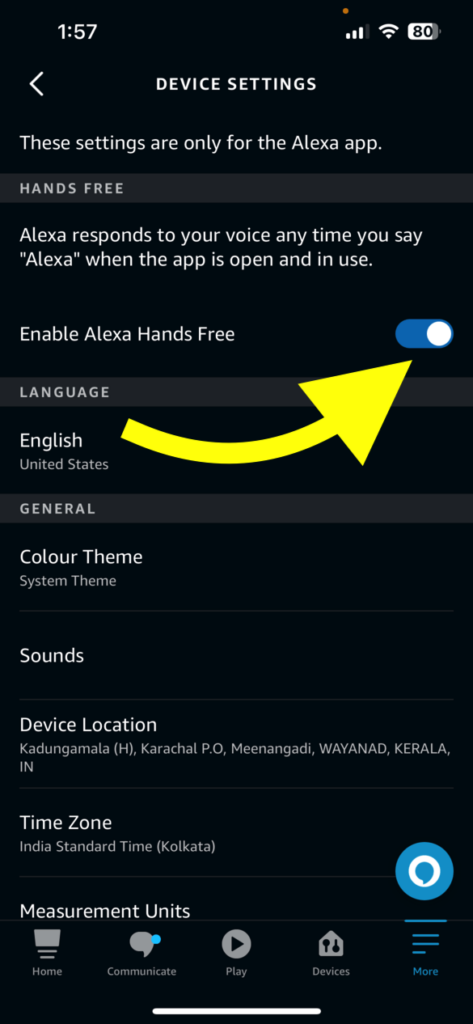
You have successfully turned on the Alexa hands-free mode on your iPhone.
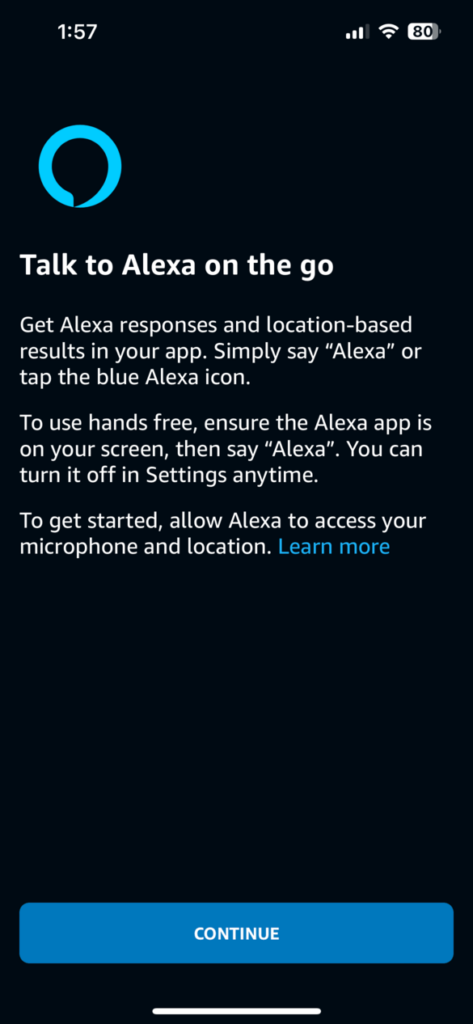
While the Alexa app is opened, you may directly trigger Alexa without tapping the Alexa icon.
After enabling the hands-free mode, jump to the next section of this article to make the hands-free more usable and intuitive using Siri.
Add Alexa Widget on Home Screen
Adding the Alexa widget to your iPhone home screen will let you quickly open the Alexa app and perform a voice command. But still, you will need to unlock the iPhone and tap the widget.
The only true benefit of adding the Alexa app widget to the home screen is that you can easily access the Alexa app without needing to search for the app icon. Furthermore, the Alexa widget is much bigger than the regular Alexa app icon.
Follow the steps below to add the Alexa widget to your iPhone home screen.
Press and hold on any empty space on your iPhone home screen.
Tap the plus button from the top left corner.
Search for the Alexa widget.
Tap, hold and drag the Alexa widget to a spot where you want it to appear.
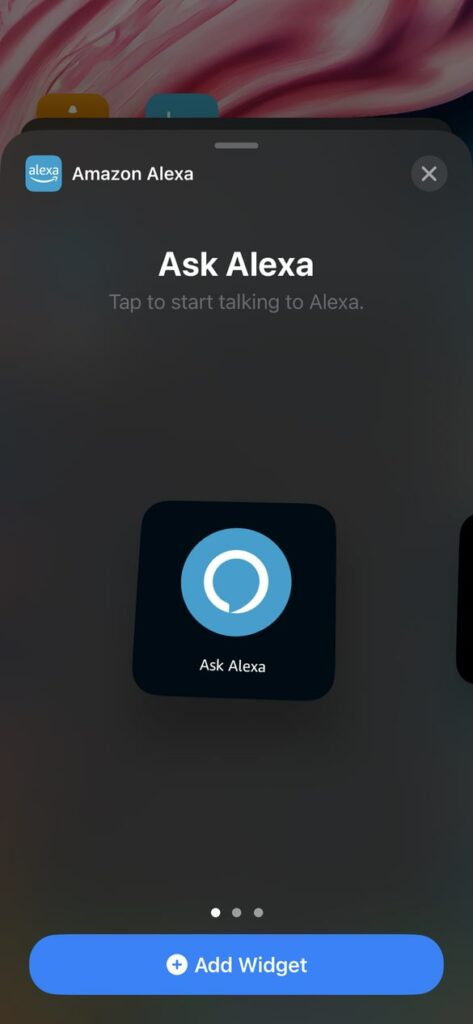
With the new iOS update, you may add the Alexa widget anywhere on the home screen.
Next time onwards, when you want to open Alexa, tap this widget and Alexa should now open up quickly. You don’t need to search for the Alexa app icon anymore.
Ask Siri To Trigger Alexa
WHAT??? Ask Siri to open Alexa?
I know it may sound counterintuitive to many people. Since there is no native option to use Alexa hands-free on iPhone, this is the only option you got.
By using Siri to trigger Alexa and then saying the Alexa command, you can somewhat get to enjoy the true Alexa hands-free mode on iPhone.
For this trick to work and make it more hands-free, you need to enable the iPhone to listen to the hey Siri voice command always.
Follow the steps below to make your iPhone actively listen to Hey Siri command.
Open Settings and tap Siri & Search.
Enable the option – Listen for “Hey Siri”.
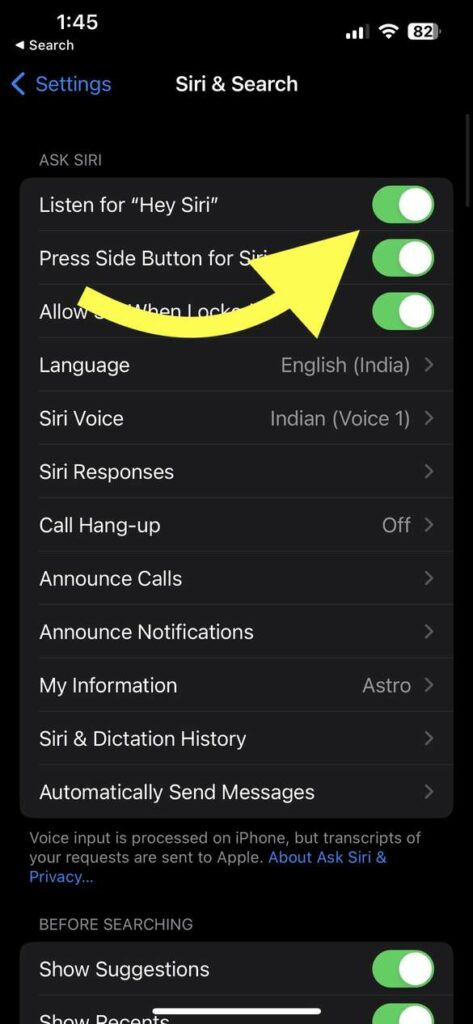
Once this option is enabled, you may say Hey Siri and wake up Siri. But your iPhone still needs to be unlocked to open the Alexa app via Siri voice command.
Now say Hey Siri, open the Alexa app.
Siri will now open the Alexa app.
Now you may say – Alexa, [your command]
Ensure you have turned on the Alexa hands-free mode in the app settings.
This is the only way you can use the Alexa app hands-free on your iPhone as of now.
FAQ
Does the Alexa app need to be open to work?
Yes, the Alexa app has to be opened on your iPhone for it to work. Like Siri, Alexa won’t be able to listen actively to you in the background. You should open the app, tap the Alexa icon to wake up Alexa, and then say the voice command.
How do I use Alexa when my app is closed?
There’s no way to use Alexa on your iPhone when the app is closed. Although the Alexa app for iPhone has a hands-free option, it still needs to be opened for it to work. You may use Siri to open Alexa and then tell Alexa the voice command.
Can I use Alexa on my iPhone instead of Siri?
You may install the Alexa app on your iPhone and use the Alexa voice assistant instead of Siri. But you must open the Alexa app whenever you want to ask something. You won’t be able to enjoy hands-free mode like Siri.