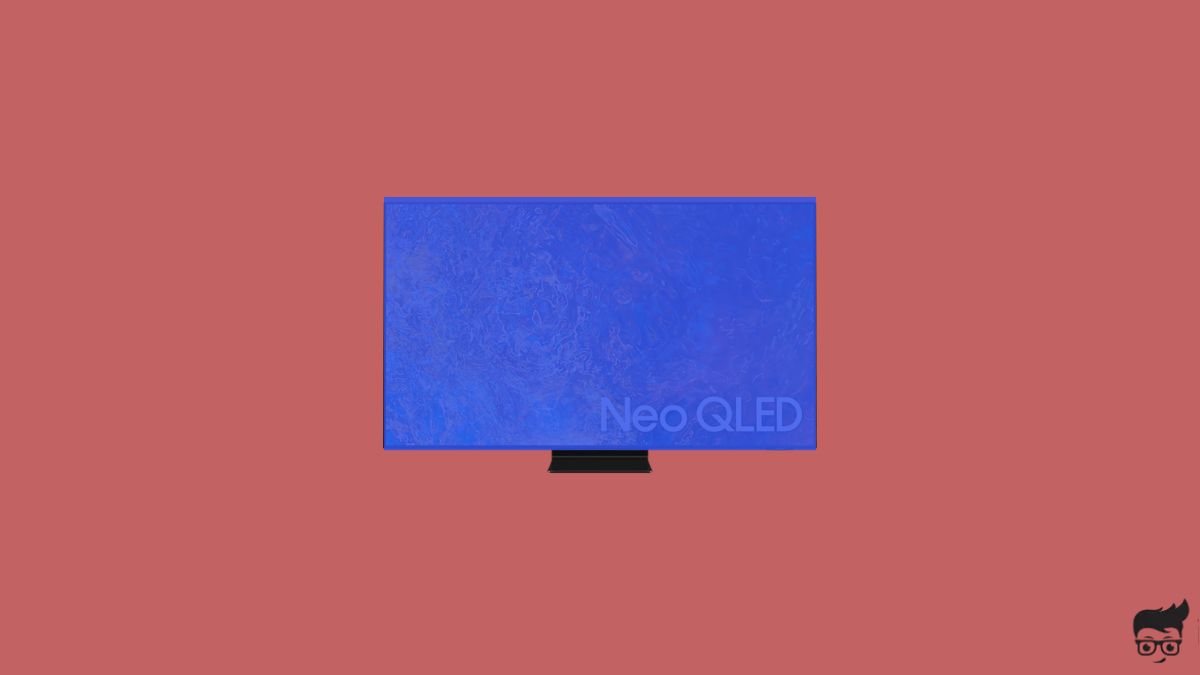Is your Samsung TV screen blue, and no matter what you do, the blue screen won’t go away? If yes, this guide will help you fix it in less than five minutes.
BSOD, or blue screen of death, is a common problem affecting TVs, desktops, and laptops. As soon as you turn on your Samsung TV, the screen turns blue, and nothing will appear on the screen. This is a relatively common problem.
Software glitches or hardware issues usually cause a blue screen of death on Samsung TVs. But the good news is, most of the time, it can be easily fixed by following a couple of troubleshooting steps.
What Is Blue Screen Of Death?
Blue screen of death a.k.a. BSOD, is when your Samsung TV screen turns blue. The TV displays a bright blue screen no matter what buttons you press. It happens when the entire system process comes to a standstill.
Usually, the blue screen of death is caused by software glitches, incorrect picture settings, malfunctioning external devices attached to the TV, or hardware problems.
Why Is Samsung TV Screen Blue?
So much can go wrong that it may cause a blue screen of death on your Samsung TV. It can be easily fixed if the underlying issue is something basic like a glitch or glitchy firmware update.
On the other hand, hardware problems like a faulty backlight panel or T-CON board may be complex to fix and require professional help.
- Glitch or bug: Glitch or bug is the most common reason why your Samsung TV screen is blue. It can be easily fixed by performing a soft reboot.
- Outdated firmware: Outdated firmware may contain bugs and unresolved issues that may lead to BSOD error on your Samsung TV. Updating the TV software to the latest version should help.
- Misconfigured picture settings: Misconfigured picture settings can result in a blue tint or cause the entire screen to turn blue. Switching the picture settings to factory defaults should help.
- External devices & connections: Faulty external devices like set-top boxes, Blu-ray players, streaming sticks, etc., connected to the TV or HDMI, antenna, or A/V connection issues may cause BSOD on Samsung TV
- Hardware problems: Hardware issues like a faulty T-CON board or backlight panel may make your Samsung TV screen blue. If this is the case, you need to open the TV and inspect the hardware.
How To Fix Blue Screen Of Death In Samsung TV?
Do A Quick Power Cycle
If your Samsung TV screen suddenly turns blue, a power cycle or soft reboot should help fix the problem. Most of the time, the TV glitches, and the screen appears blue when it is up and running for a prolonged period.
Firstly, you need to locate the power button on your Samsung TV. Depending on the TV model and manufacturing year, the location of the power button differs.
Unplug the TV from the wall outlet.
Press and hold the power button for 20 to 30 seconds. Press the power button on the TV and not the one on the remote.
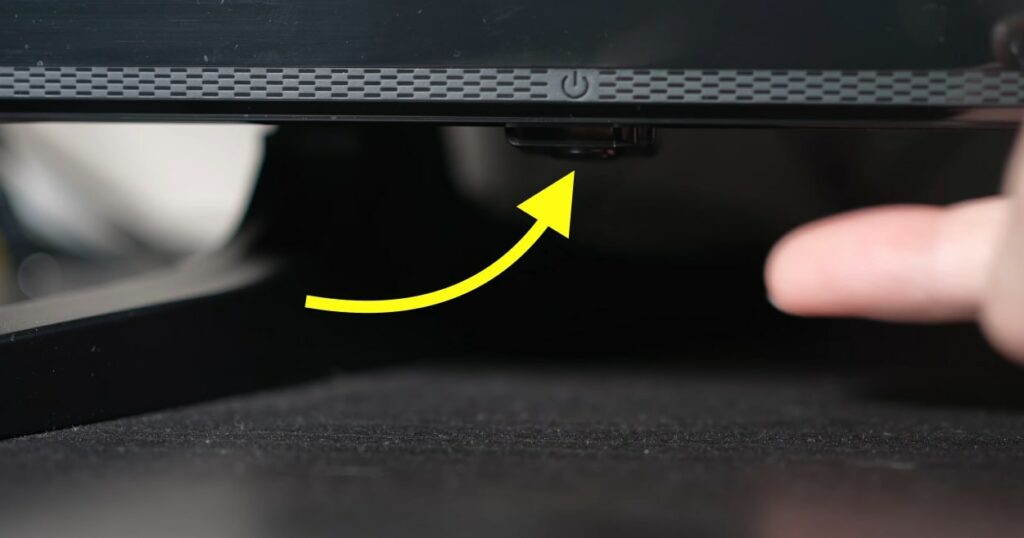
Wait for a minute or two.
Plug the TV back and press the power button to turn it on.
Simple glitches and bugs can be easily rectified by soft rebooting the TV.
Ensure Your TV Firmware Is Up To Date
Outdated firmware is a known problem that causes various issues, including the blue screen of death.
If your Samsung TV returns to life after restarting it or waiting for a few minutes, it is mostly a firmware issue causing it.
To get rid of bugs or glitches associated with the current version of your Samsung TV firmware, you need to update it to the latest version.
Grab your Samsung TV remote and press the Menu button to open Settings.
Scroll down and select Support.
Select Software Update.
Under the Software Update section, select the Update Now button to download and install the latest version of the firmware.
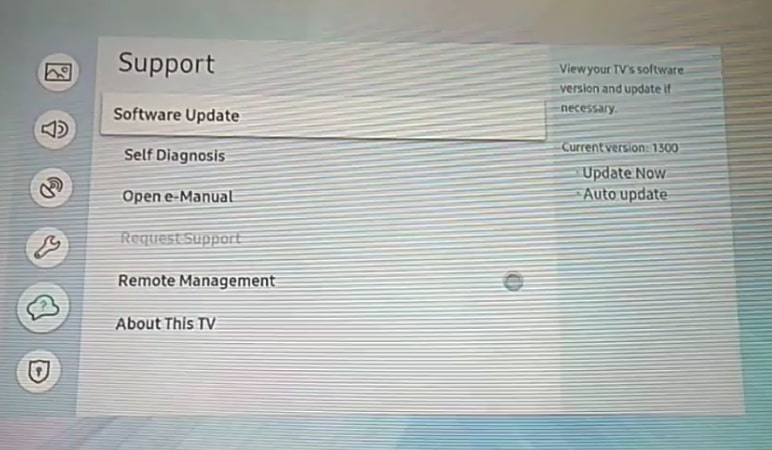
Once updated, the TV will restart automatically.
Check HDMI
The next thing to do to fix the blue screen of death issue is to check the HDMI connection.
Firstly, ensure the HDMI cable is properly connected.
Unplug the HDMI cable and make sure no dust or dirt particles obstruct the HDMI port or the cable. Similarly, closely examine the HDMI cable to see if it is damaged.
Apply firm pressure to make sure the cable is well snugged in, and turn on the TV.
If the TV still shows a blue screen, disconnect the HDMI cable and connect it to a different port on the TV. Most Samsung TV models these days come with multiple HDMI input ports.

Similarly, check the antenna and A/V cables and reseat them if needed.
Disconnect Other Devices
At times, the external device connected to your Samsung TV may malfunction and may make the TV appear faulty. Disconnecting the external devices one by one is an excellent solution to rule out if any specific device is causing the problem.
Firstly, disconnect the HDMI cable and see if you can see the native interface of the TV.
Repeat the same step, disconnect all devices, such as Blu-ray player, gaming console, set-top box, etc., and restart the TV.
Reset Picture Settings
Is your Samsung TV experiencing a blue screen of death or a blue tint issue?
The blue screen of death and a blue tint are entirely different.
If you can see picture on the screen, but it has a blue tint then it is mostly due to misconfigured picture settings. Resetting the picture settings on the Samsung TV should help fix the problem in this regard.
Let’s see how to reset picture settings.
Press the Menu button on your TV remote and open Settings.
Select Picture.
Select the Expert Picture option.
Scroll all the way down and select the Reset Picture option.
If a prompt appears, confirm resetting the picture settings.
Resetting picture settings will revert picture settings to factory default. Misconfigured picture/video settings can be fixed by resetting it.
Factory Reset The TV
The last thing you could do without any technical expertise is to factory reset the TV. If resetting the picture settings didn’t help, factory resetting should. Factory resetting the TV will revert all settings and custom configurations to factory defaults. Once done, you must set up your Samsung TV all over again.
Depending on the Samsung TV model and manufacturing year, the option to factory reset your TV may differ:
Samsung TVs from 2019 to date:
- Open Settings
- Select General
- Scroll down and select Reset
- Enter the PIN (0000) and continue
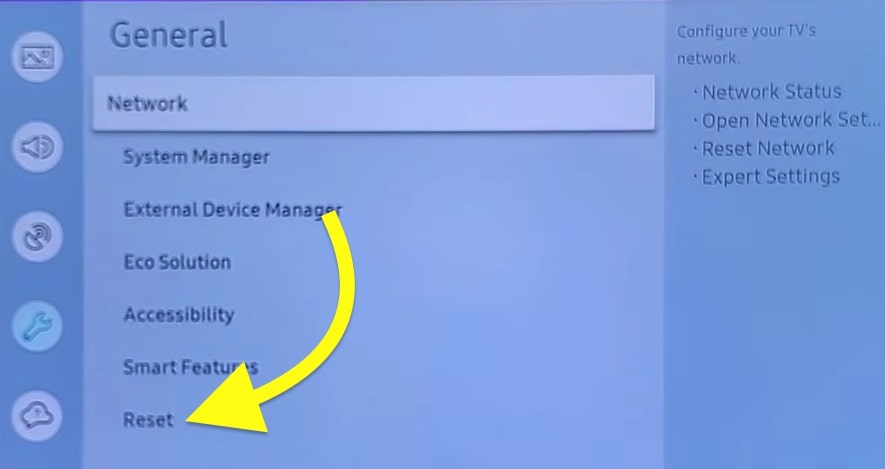
Older Samsung TV models:
- Open Settings
- Select Support
- Select Self Diagnosis
- Scroll down and select Reset
- Enter the PIN (0000) and continue
Contact Samsung Support
If you tried everything so far and found no luck, the next thing to do is to contact Samsung TV support.
If your TV is still covered under warranty, do not try to open the TV and fix anything, as it will void the warranty.
Chat: Text “SUPPORT” to 1-800-726-7864 or Live Chat
Dial 1-800-SAMSUNG (726-7864)
Get in touch with the support team and explain your problem. You can get the TV repaired for free if it falls under warranty-covered services.
Advanced Fixes
If your TV’s warranty period is over and you have some technical expertise to open the TV and perform basic to medium-level things like reseating the T-CON board or fixing the back panel, follow the steps below.
If you’re uncomfortable opening your TV, take your TV to an authorized service center or arrange a pickup and drop service and let a professional help you.
Reseat T-CON Board
A T-CON board or a timing controller is the one that sends video data to the LCD module and makes sure the pixels on the screen function properly and display pictures.
Issues with the T-CON board may make your TV screen appear blue. Reseating the T-CON cable connection is a step that has helped many people fix various display-related problems on Samsung TVs.
Unplug your TV from the wall outlet and place the screen facing down flat on the table.
Use a screwdriver to remove all the screws supporting the back panel. After removing the screw, use a prying tool or a Phillips head screwdriver and insert it between the gaps, and detach the rear panel.
As soon as you detach the back panel, you will find the power supply unit, the motherboard, and other internal components of the TV.
You must locate the T-CON board and the ribbon cables connecting to the TV display.
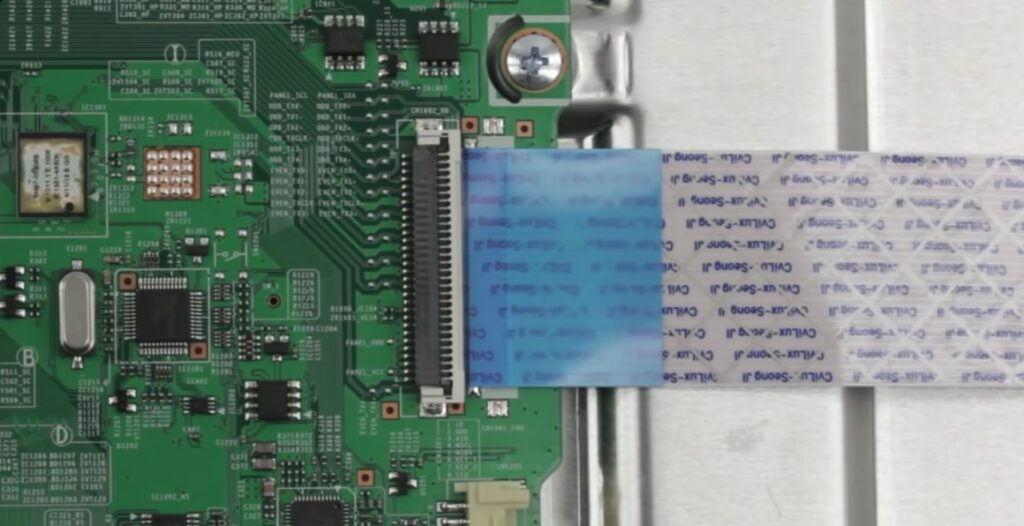
Gently pull out the ribbon cable from the motherboard and attach it again.
Apply firm pressure to make sure the ribbon cables are properly connected. If dust or dirt accumulates in the port or the cable, clean them and make sure they are clean.
Put the back panel back and screw everything.
Plug the TV into a wall outlet.
Turn on your TV and see if the blue screen of death problem has disappeared.
Reseating the T-CON Board will help fix white spots on the TV screen or horizontal and vertical lines on the screen.
Fix Backlight Panel
A faulty backlit panel can cause one side of the TV screen to appear dark or other problems.
The back panel lights the display and makes content visible on the TV screen. Faulty backlight panel and causes blue screen problem on a TV.
Fixing or replacing the back panel or fuser bulb requires some technical expertise and is not recommended if you do not know what you are doing. The simplest way to rule out if something is wrong with the back panel and fix it is to take your Samsung TV to the nearest service center.
If you are comfortable enough to replace the LED back strips on your Samsung TV, follow the steps below:
First up, unplug your Samsung TV from the wall outlet. Place the TV on a table and keep it idle for a few minutes.
Use a compatible screwdriver to remove the screw supporting the front panel. Once the screws are off, use the prying tool to detach the panel.
Remove the front panel supporting the reflector sheet.
Unlock the locks holding the reflector sheet to the display panel.
Gently remove the reflector sheet. Make sure you do not damage in doing so.
Now, you will find the backlight strips on the chassis.
Detach the strips and replace them with a newer one. Ensure you get the backlight panel strips compatible with your Samsung TV model.
Once done, put everything back and lock everything in place.
Secure the front and back panels with the screws, and you should be good to go.
The entire process of replacing the backlight panel strip can be very advanced for many people. If you are not knowledgeable enough to do it yourself, it’s okay, and it is recommended that you take the TV to a service center.
Backlight strips cost anywhere from $25 to $150 depending on the model and screen size.
Blue Screen Of Death vs Blue Tint
Blue screen of death and blue tint are different problems. The blue screen of death is when the entire TV process comes to a halt and does not respond to anything, and the picture is not visible on the screen.
On the other hand, the blue tint is when the picture on the TV screen has a blue tint. It mostly happens due to misconfigured picture settings or a faulty TV display.
Blue screen of death arises due to temporary glitches or bugs, hardware issues, or outdated firmware.
What’s Next?
From time to time, many people face the black screen of death, a blue screen of death, the screen darker on one side issues on their Samsung TVs. Software glitches, outdated firmware, and hardware problems are causing the BSOD error on a Samsung TV.
Depending on the severity of the problem, you may or may not be able to fix the TV yourself at home.
Start by performing a quick power cycle and see if it fixes the problem. If a power cycle, resetting picture settings, or factory resetting the TV doesn’t help, you must contact Samsung support and ask for help.
If your TV is covered under warranty, you can get your TV replaced or repaired for free.
Most Samsung TVs come with at least a one or two-year manufacturer-covered warranty.