There’s nothing more frustrating than your Ring camera keeps going offline every time. It is now a widespread problem that many people are forced to deal with.
Home security is essential, and with advanced features like motion warning, Ring cameras are the go-to choice for many people to monitor their homes 24/7. The Ring camera should always be active for you to be able to watch what’s happening at your home and surroundings.
At times, the Ring camera may go offline and get disconnected, making you unable to see what’s happening. Since the Ring camera is offline, you won’t be able to see the real-time visuals or record video.
Why Does My Ring Security Camera Keep Going Offline?
Your Ring camera keeps going offline because of poor WiFi signal, charging or power-related problems, or faulty internal components. You must ensure the camera is within the range of the WiFi network. Double-check the connections to make sure the Ring camera is plugged in correctly.
- WiFi Issues: WiFi issues like the router being placed too far away from the camera, recent changes to Netwerk SSID or password, etc., are a few reasons why the Ring security camera keeps going offline.
- Power-related problems: If the battery is down or faulty, battery-powered Ring cameras may reboot. Similarly, if you own a wired Ring camera, make sure it is plugged in, and the cable does not have any damage.
- Glitches: If your Ring camera is glitching, it may make it go offline. Rebooting or performing a factory reset should help you fix it.
WiFi Interruption
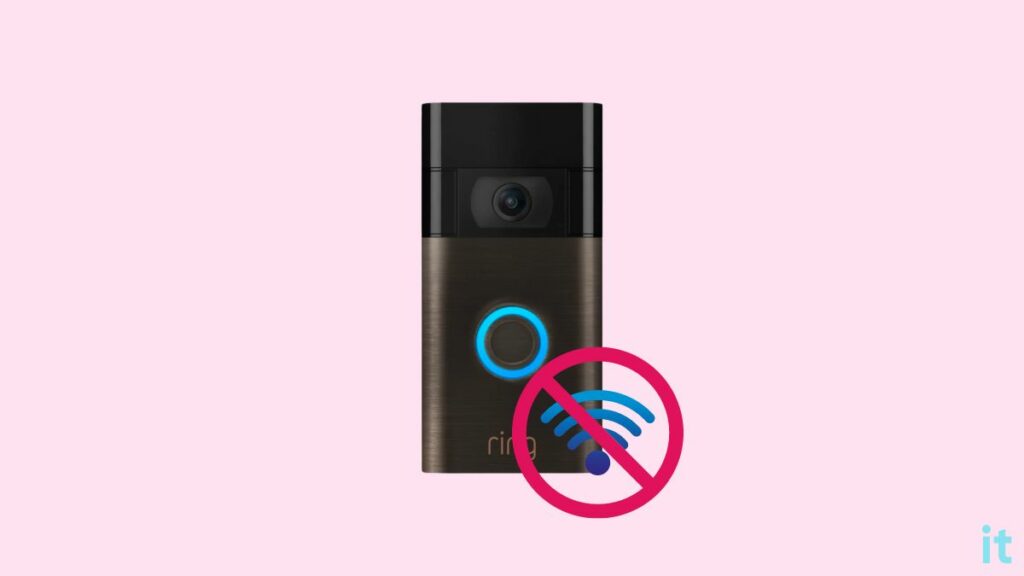
The common reason why the Ring security camera keeps going offline is because of WiFi interruption.
If your Internet connection is experiencing some problem or the WiFi router is not working properly, it may interrupt the connection, making the Ring camera offline.
If maintenance work is going on at your Internet service provider’s end, the network will be down. Since the router no longer has Internet access, the Ring camera will go offline.
Problems with your WiFi router are yet another reason the Ring camera goes offline. Your WiFi router may reboot continuously.
In WiFi routers, you can set a limit on the number of devices that can connect to it at the same time. If the limit is reached, it will make the Ring camera unable to connect to your router. This is yet another reason why the Ring camera goes offline.
It is recommended that you reboot your WiFi router once in a while. This will disconnect and re-establish the connection.
Camera Is Far Away From WiFi Router
A good WiFi signal is essential for Ring cameras to work correctly. If your Ring camera is placed too far away from the WiFi router, it may go offline continuously.
did you recently move your WiFi router or change the location of the Ring camera?
Depending on the model of the WiFi router you use, the maximum range differs. Generally, WiFi routers should be able to serve upto 45 m distance. If your camera is out of range, it may result in your camera going offline.
If yours is a dual-band WiFi router, it will have a 2.4 GHz and a 5 GHz network.
If you connect your Ring camera to the 5 GHz connection and your Ring camera is more than 15 m away from the router, it will fail to connect to WiFi.
You need to connect your ring camera to the 2.4 GHz network.
For starters, a 2.4 GHz network covers a longer distance 5 GHz network. The network speed will be lower to 2.5 GHz, but it’s okay since it’s just a security camera.
Use the Ring mobile app to disconnect the camera from the 5 GHz network and connect it to the 2.4 GHz connection. This should help you fix the Ring camera going offline problem.
Force Reboot Ring Camera
You need to reboot your Ring camera if it is going offline frequently.
Rebooting the Ring camera will help you get rid of technical glitches and anomalies that might be causing it not to work properly.
Follow the steps below to reboot your Ring camera using the Ring app.
To reboot the Ring camera, it must be connected to WiFi. So make sure you somehow connect the camera to WiFi. If you can’t connect your home WiFi, you may try connecting the camera to your mobile hotspot for the time being
- Open the Ring app and tap the three lines icon on the top left corner.
- Select Devices.
- Select the particular Ring camera with which you’re facing difficulties.
- Tap Device Health.
- Scroll down and tap Tools.
- Now you will find a new option to reboot the camera. Tap the Reboot This Device button.
- The Ring camera should now start to reboot, and the whole process may take several minutes.
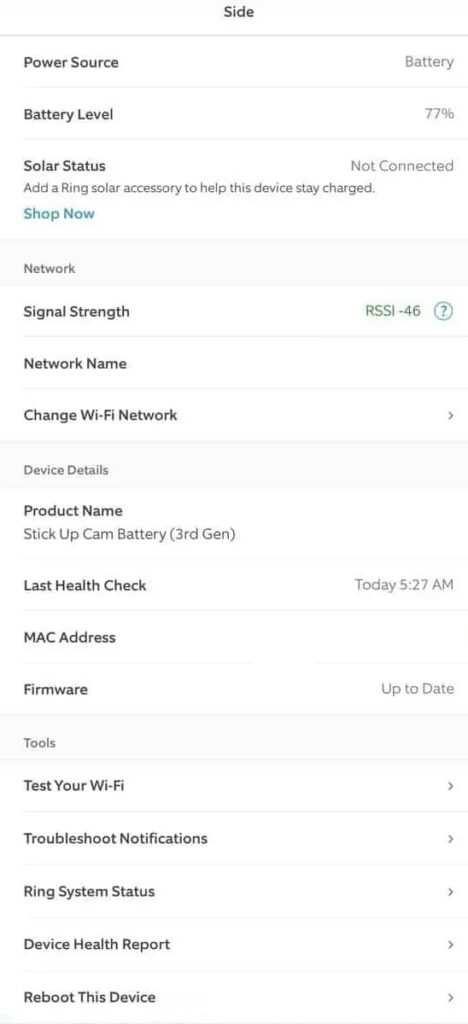
Inspect The Connection
Certain Ring cameras need to be plugged in all the time. If you have a wired Ring camera, follow the steps below.
You must ensure the camera is correctly connected to the power outlet. Sometimes, if the power cable is loosened, it may turn off the camera.
Unplug your Ring camera and connect the cable back in. Apply firm pressure to make sure the cable is well snugged into the port.
Also, observe the power cable closely to ensure it’s not faulty or broken.
It’s Time To Recharge Battery
If yours is a battery-powered Ring camera, you must ensure the battery has enough juice left and is not faulty.
Your Ring camera may go offline when there is not enough charge left on the battery. You will find a low battery icon in the Ring app.
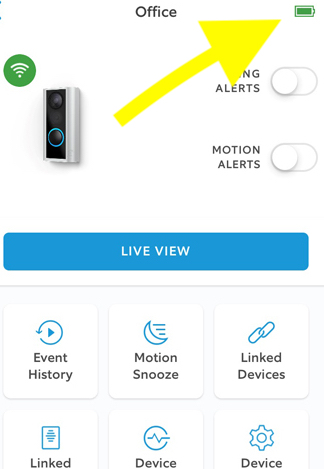
You will also receive a notification on the Ring app saying the battery is low.
You need to recharge the battery.
Similarly, the same problem may arise if your Ring camera’s battery gets faulty. If this is the case, you will have to replace the battery to fix the problem.
Recent Changes To WiFi Network
Did you change your WiFi password or network SS ID recently?
People change their home WiFi network password or name and forget to update the same on the Ring app.
The Ring camera needs to be connected to WiFi to stay online. If you recently changed the password or the network SSID, it will disconnect the camera.
To fix the problem, you must open the Ring camera app on your smartphone and configure the network access ID and password.
Finally, to see if there is some problem with your WiFi network, you may try connecting the ring camera to a different WiFi network or your mobile hotspot.
If the Ring camera does not go offline after connecting to a different network, something must be wrong with your WiFi network.
Ensure the Ring camera is not blocked on your WiFi router’s firewall.
Blown Fuse
A blown fuse in the breaker box is yet another reason why your Ring security camera is going offline.
A breaker box is a electrical panel with switches that is used to distribute the power throughout your house.
A blown fuse will disconnect your Ring camera from power. You need to fix the blown fuse to continue using the Ring camera.
If it feels too technical for you to deal with, call a professional and ask for help to fix the blown fuse.
Reset the Ring Security Camera
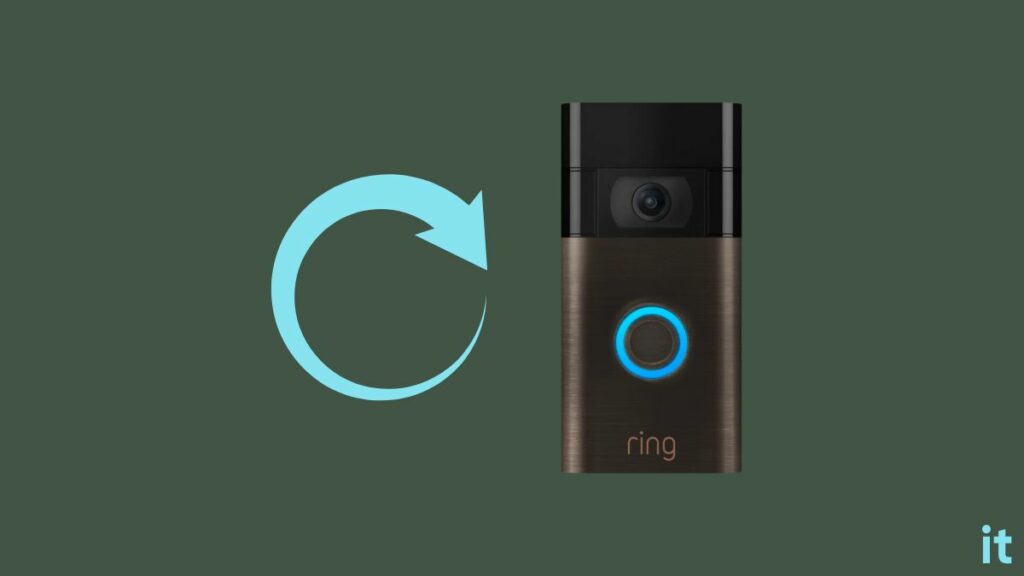
Factory resetting your Ring security camera should help you resolve several problems, including the camera going offline constantly.
Factory resetting your Ring camera will erase all the data, the account linked to it, and the WiFi networks. After the reset, you will have to set up your Ring camera all over again. Ensure you know the WiFi password before proceeding to reset the camera.
Depending on the model of Ring camera you own, the steps to troubleshoot it differs.
Reset Ring Camera (Wired)
To reset your wired Ring security camera, press and hold the set-up button for about 10 seconds. As soon as the light starts to flash, release the button.
It may take a while for the reset process to complete. Wait until then.
Reset Ring Camera (Battery-powered)
If you want to reset a battery power Ring security camera, follow the steps below.
Remove the battery compartment panel. Press and hold the button near the battery slot for 10 seconds. Wait for a few minutes for the reset process to complete.
Once done, the device will enter setup mode.
Once reset, you need to open the Ring app, connect, and pair the camera again.
What If None Works?
If none of the troubleshooting steps help you fix the Ring camera keeps going offline problem, then it’s finally time to contact Ring support.
There are two ways to get in touch with the Ring support team – Call or Live Chat.
00 1 310-929-7085 – Call
Live chat – click here
Claim Warranty
All Ring cameras come with a one-year limited warranty. If it’s been less than a year since you bought the device, you may claim the warranty to get it repaired or replaced for free.
Click here to learn more information about your Ring device warranty.
If it is still covered under warranty, call or chat with the Ring support executive and tell them you need to claim the warranty since your Ring camera is not working properly.
This way, you should be able to get your camera replaced or repaired.
FAQ
How do I get my Ring camera back online?
To reconnect your Ring camera back online, you need to open the Ring app, tap the three lines icon, select the Devices, tap Device Health, and tap the Connect to WiFi option. If you need to switch the WiFi network, tap the Change WiFi Network option instead.
Why won’t my Ring camera stay connected to WiFi?
Ring cameras too far from the router, faulty router, Ring camera power, and battery-related problems are the common reason why the camera won’t stay connected to WiFi. You may open the Ring camera setup section on the Ring app, tap Ask to join networks, and select Ask. Now see if a temporary Ring network appears.
How can I boost my Ring camera WiFi signal?
To boost your Ring camera WiFi signal, ensure your WiFi router is not too far away from the camera. Do not place the router inside a closet or box. If possible, use a WiFi extender or repeater to boost the signal.

