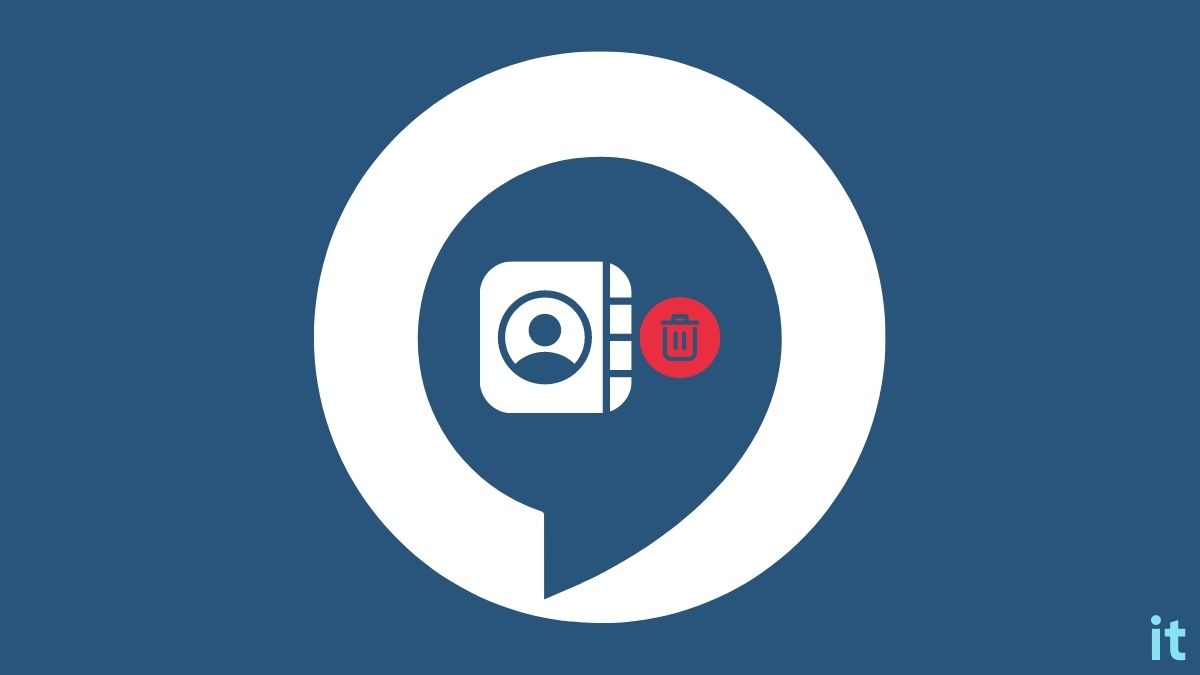Are you looking to delete a contact in Alexa and can’t find out of the option to do so?
Deleting a contact on Alexa echo is a bit confusing. Until a recent update kicked in, deleting imported contacts from Alexa was a colossal pain. There was no direct option to delete contacts directly.
Thanks to a new update, Alexa lets you easily delete manually added and individual contacts.
In this article, I will explain how to delete contacts in Alexa that were added manually via the app or imported from your phone.
How to Delete Contacts in Alexa
To delete a contact on Alexa, open the Amazon Alexa app > Tap Communicate > Tap Contacts. Search for the particular contact you want to delete and tap the Edit button. Scroll down and tap “Delete Contact.” To delete all imported contacts, disable the “Import Contacts” option under Communication Settings.
Delete Alexa Contacts Via The App
In a new update, Amazon included the option to remove all the contacts from Alexa in a single tap. Until now, it was a headache to delete contacts on Alexa since an option was unavailable.
Follow the steps below to delete all the contacts on Alexa via the app easily.
Open the Alexa app.
Tap the More icon from the bottom corner.
Tap Settings.
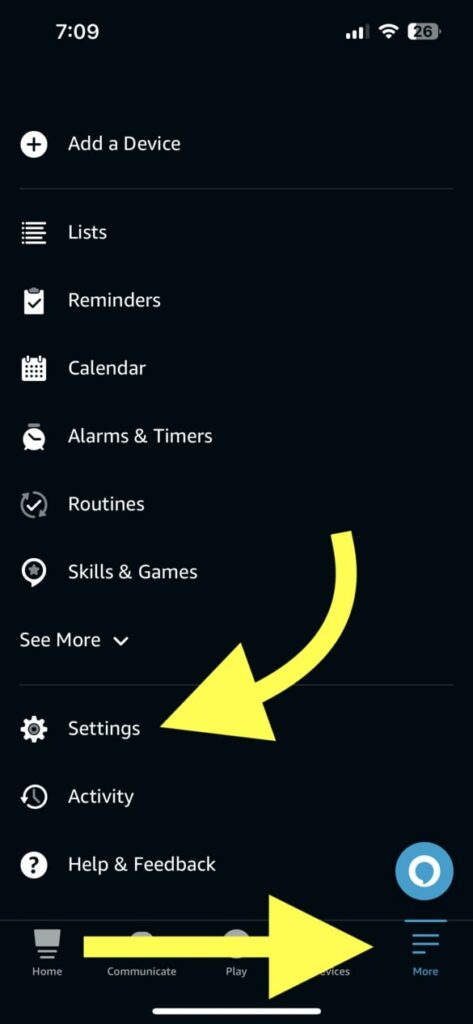
Tap Communication.
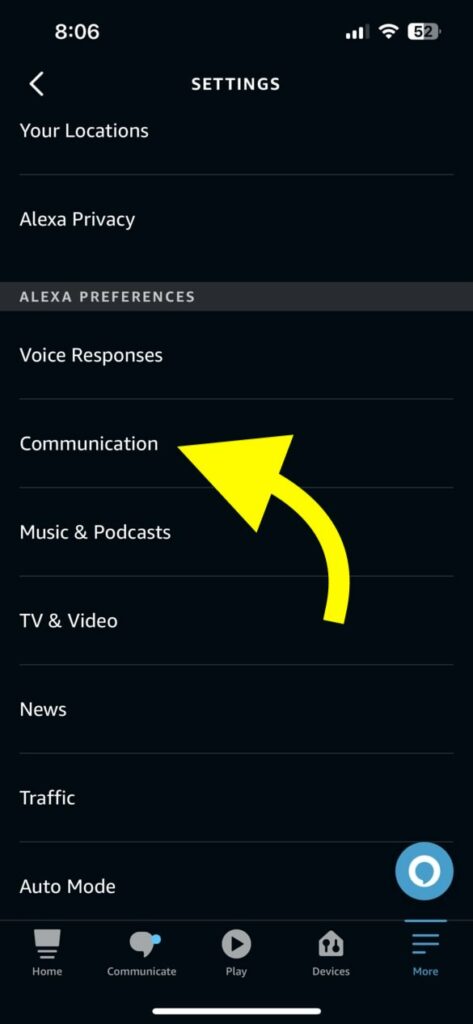
Select Manage Contacts.
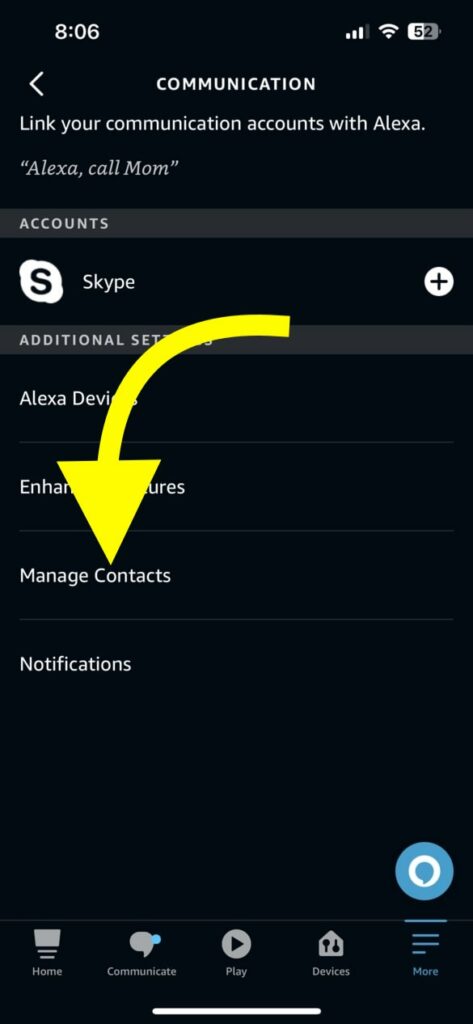
Tap Import Contacts.
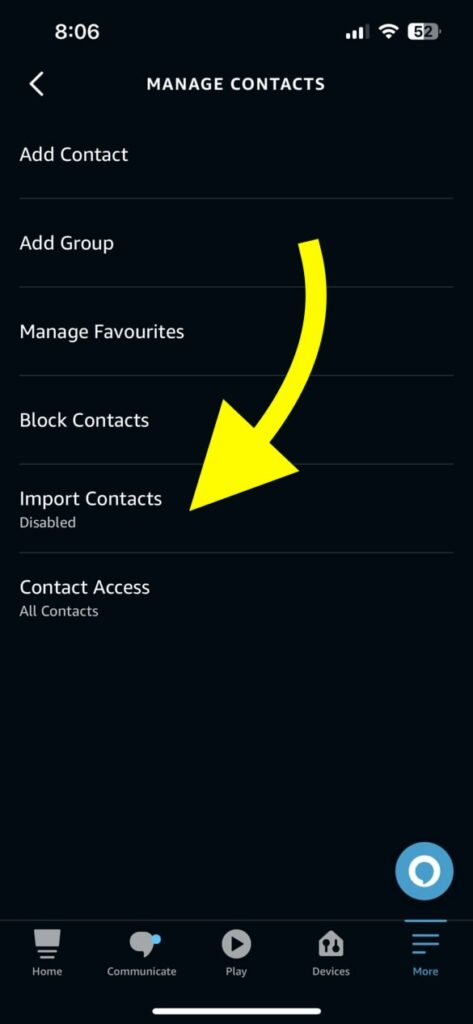
Now disable the option – Import Contacts.
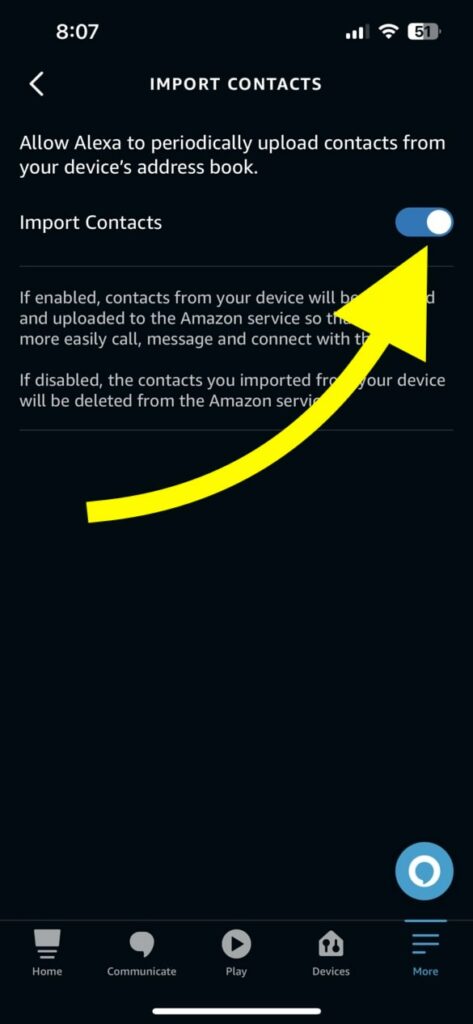
As soon as you disable the option, all the contacts imported from your device will be deleted from Amazon services.
Many complain that even after disabling the import contacts option, Amazon still shows all the contacts. After updating the Alexa app, I suggest you try disabling the import contacts option.
If it does not work even after updating the app, you may follow the next method in the article.
Delete Imported Contact in Alexa From iPhone
Below is a bit advanced workaround to remove all the imported contacts in Alexa altogether.
If disabling the import contact option didn’t help you delete contacts from Alexa, follow the steps below.
Ensure you have synced your contacts with iCloud before moving further. Double-check to see if the contacts are really synced with iCloud, as you may lose all of them if not done.
Open Settings on your iPhone.
Tap your name to access Apple ID, iCloud, Media & Purchases settings.
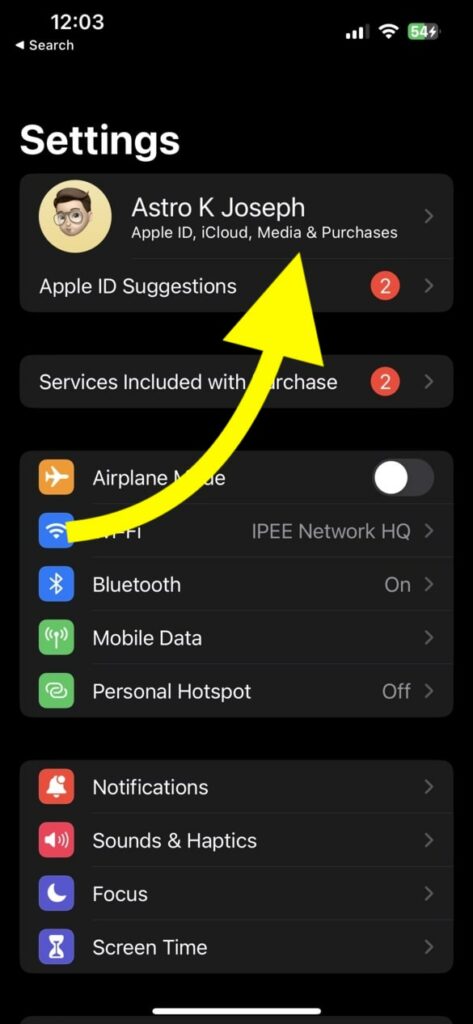
Tap iCloud.
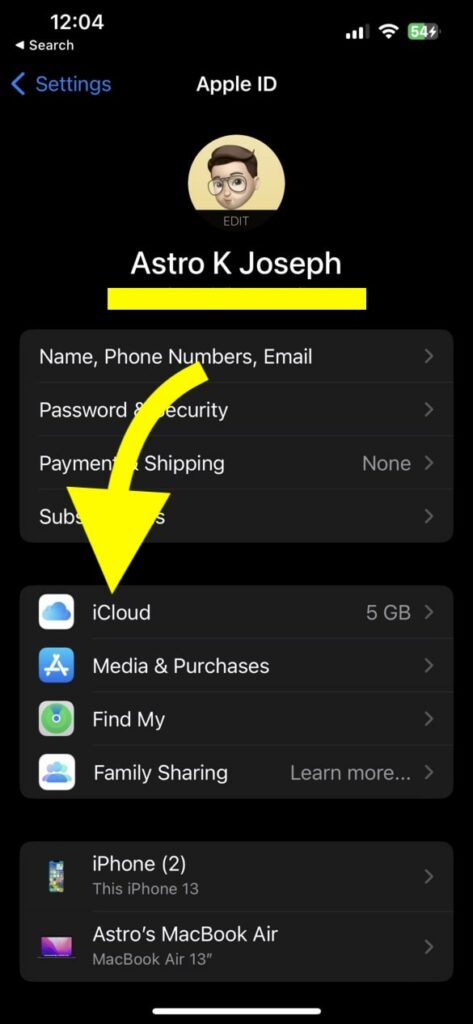
Tap Show All under APPS USING ICLOUD.
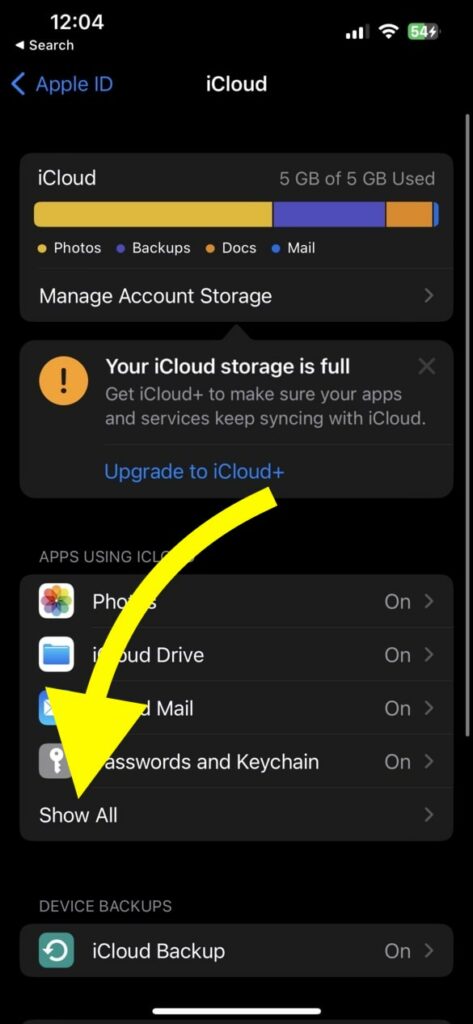
Scroll down and find Contacts. Disable the toggle to stop contact syncing with iCloud.
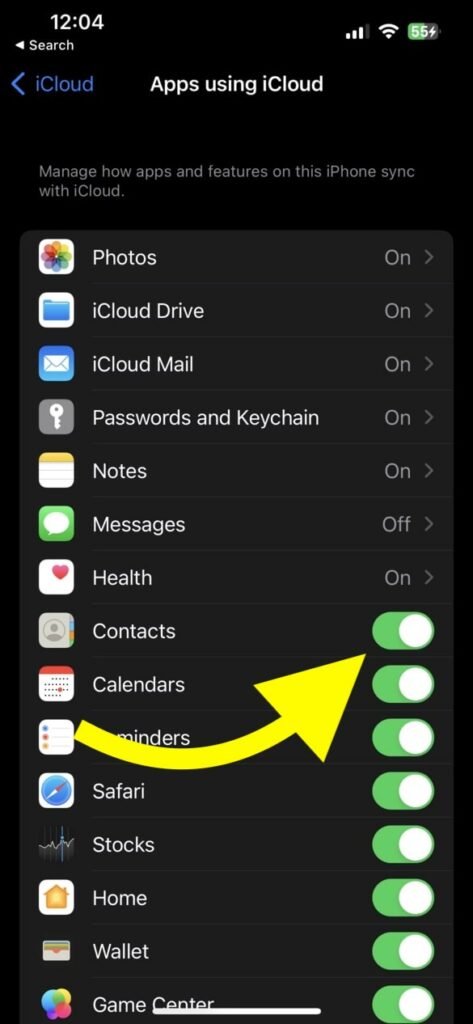
Open the Alexa app.
Tap the More button from the menu bar at the bottom.
Tap Settings.
Scroll down and tap Communication under ALEXA PREFERENCES.
Tap Manage Contacts.
Tap Import Contacts.
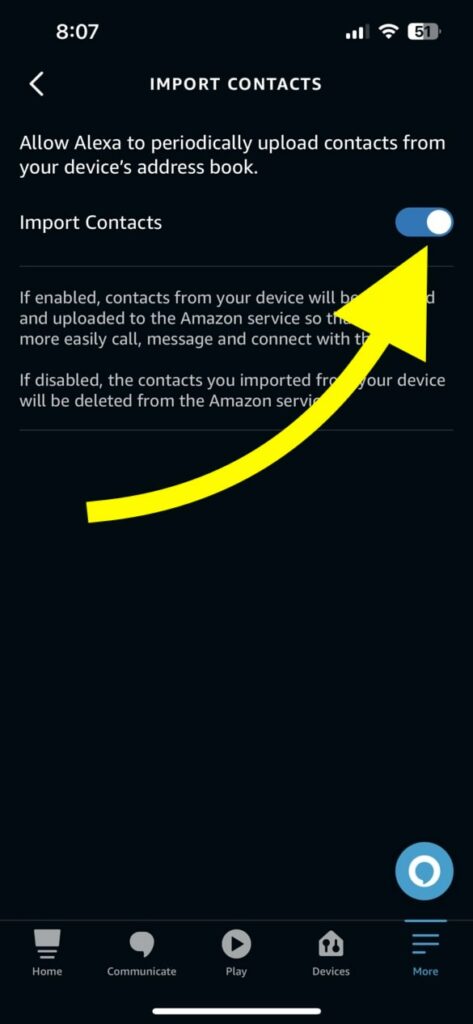
Disable the Import Contacts toggle. Tap OK on the popup that appears.
Now tap the Import Contacts option again and turn on the toggle.
Now, wait a few minutes for the Alexa app to re-sync the contacts from your iPhone.
Since your iPhone does not have contacts, Alexa will update the same in its database. All the existing contacts will be deleted.
You can confirm it by tapping the Communicate option from the bottom menu and tapping the Contacts icon.
If all the contacts synced from your contacts disappeared, it means Alexa has re-synced the contacts and removed everything.
But you will still find contacts manually added to the Alexa app. You may follow the next section to see how to delete manually added contacts in Alexa.
Now that Alexa has deleted all the contacts go to the Import Contacts option again and turn off the Import Contact toggle.
Open your iPhone Settings again and head to iCloud settings.
Now enable the Contacts sync with the iCloud option to restore all your contacts.
Delete Manually Added Contacts in Alexa
If you manually added any contact to the Alexa app, follow the steps below to delete them immediately.
Open the Alexa app.
Tap the Communicate option from the bottom of the app.
Tap the Contacts icon on the top right corner.
Now search contacts option will appear. Search for the particular contact that you want to delete and tap on it.
Once the contact information loads up, tap the Edit button towards the top right corner.
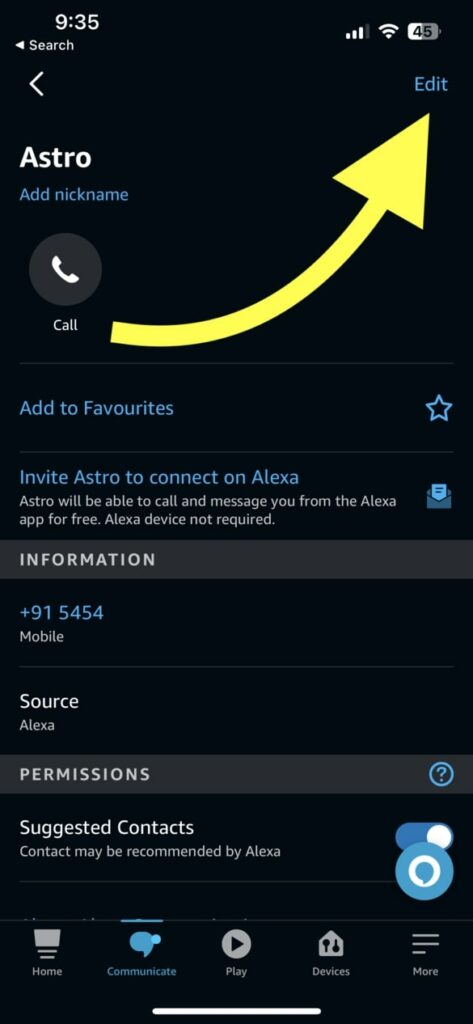
Scroll down and tap the Delete Contact option.
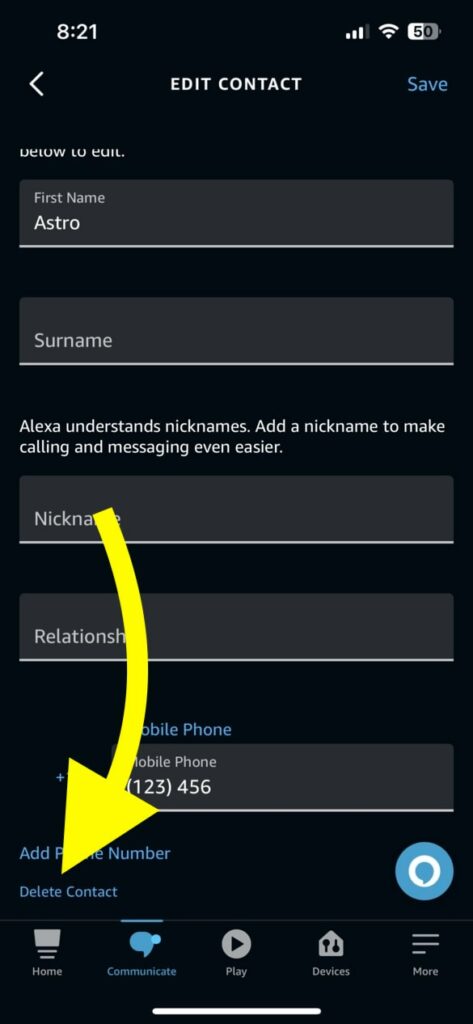
A popup will appear asking if you want to delete the contact. Tap Delete.
You have successfully deleted a manually added contact from your Alexa and Amazon accounts. Repeat the same process for all contacts you want to delete.
How To Edit a Contact on Alexa
If you’re trying to delete a contact on Alexa because you save the number or name incorrectly, you don’t need to delete it. Alexa provides you the option to edit a contact even after adding them.
Follow the steps below to edit a contact on Alexa.
- Open the Alexa app
- Tap Communicate
- Tap the Contacts icon from the top right
- On the search bar that appears, search for the particular contact you want to edit and select it.
- Tap the Edit button towards the top right.
- Now edit any field like the name, surname, last name, relationship, mobile number or even add a new number by tapping the Add Phone Number option.
- Once done, tap the Save button and you have successfully edited a contact on Alexa.
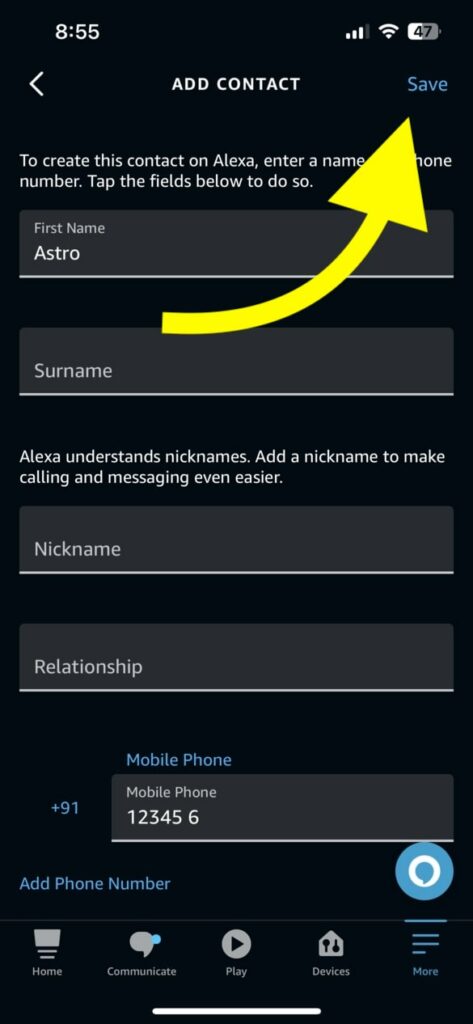
If you want to edit an imported contact on Alexa, you need to edit the contact on your phone’s contact app. After editing the contact on your phone, wait for a few minutes, and Alexa will automatically sync it and edit it in its database, too.
What To Do Next?
Many people delete contacts on Alexa when they no longer want them or make a mistake while adding a contact. Alexa provides the option to add/edit contacts easily if you saved them incorrectly.
Before the new contact-related option shipped to the Amazon Alexa app, deleting imported contacts from Alexa was almost impossible. Many people took it to the Amazon forum, and eventually, Amazon introduced a simple option to delete all the imported contacts from Alexa and Amazon services immediately.