Is your Nintendo screen stuck on a solid orange color and does not respond no matter what buttons you press? This condition is called the orange screen of death in Nintendo Switch, Nintendo Switch Lite, and Nintendo Switch OLED.
Nintendo getting stuck in an orange screen is now a widespread problem many console gamers face. In this guide, I will explain the Nintendo Switch orange screen of death and how to fix it permanently in less than five minutes.
What Is Nintendo Switch Orange Screen Of Death?
Nintendo Switch’s orange screen of death is a condition where the console screen turns orange or freezes. No matter what you do, the screen stays orange.
The orange screen on Nintendo handheld is similar to the blue screen of death issue on desktops and laptops. It happens when the whole system process comes to a halt due to a software or hardware problem.

Nintendo Switch gets stuck on an orange screen due to hardware or software-related problems. When the orange screen pops up, the entire process freezes, and a force restart/reboot may sometimes fix the problem if it is a glitch.
Overheating, faulty system memory – RAM, software glitches, corrupted software or firmware, or other internal damages are common reasons why your Nintendo screen turns orange.
The same kind of issues, like black screen, is seen on Steam Deck as well.
How To Fix Nintendo Orange Screen?
The simple solution that has worked for many is to perform a force reboot.
While stuck in the orange screen, press and hold the power button on the top of the console for 12 seconds. Release the button when the Nintendo Switch completely turns off. Wait for a minute and press the power button to turn it on.
Force Reboot
When your Nintendo Switch is stuck on an orange screen, it won’t respond to any button clicks and stays frozen, irrespective of whatever you do. Even if you press the power button once, the device won’t turn on or show any sign of life.
So rebooting is the only way to go.
Locate the power button on the top of your Nintendo Switch.

Press and hold the power button for 12 seconds to completely power off the device.
If the console does not restart after 12 seconds, keep pressing the button until the screen goes black.
The screen should turn black as soon as the Switch gets powered off.
Wait for a minute or two.
Press the power button again to turn on the console and see if it returns to life.
Check The Internet
Is the Internet too slow, or does your router drop the connection frequently?
Your Nintendo Switch screen may suddenly turn orange when you try to download games or perform any Internet-intensive tasks, and the speed is too low or you have a bad internet connection.
Try restarting the router to reset the connection.
Start by unplugging the router and wait for a minute or two.
Plug the router back in and wait for it to establish the connection. Once fully turned on, connect to the Wi-Fi again.
Connect your laptop or smartphone to the same WiFi network and perform a speed test to see if the Internet works correctly.
Update The Firmware
If force rebooting the console helped fix the orange screen of death issue, immediately check if a new firmware update is available. Newer versions of Nintendo Switch firmware come with performance improvements and bug fixes.
So, keeping your Nintendo Switch up to date can help fix the orange screen and black screen issues to a great extent.
Open System Settings.
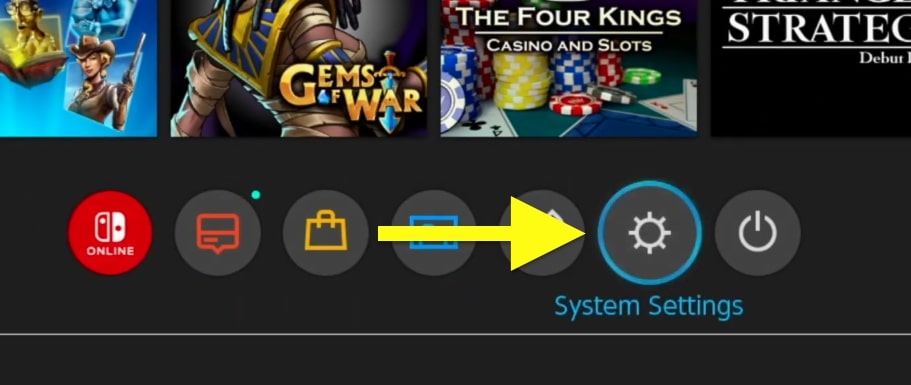
Select System.
Select System Update.
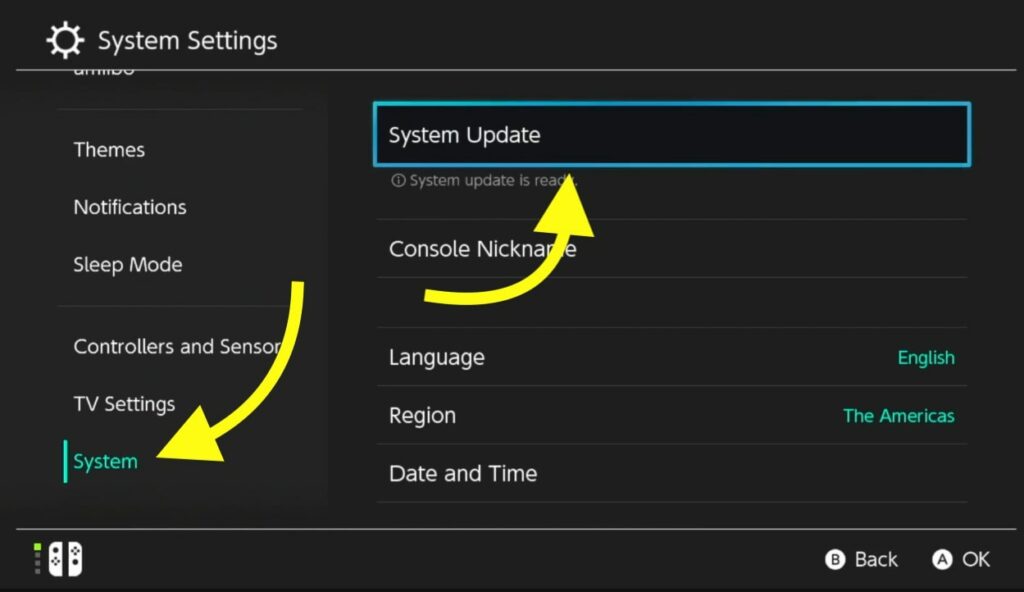
Wait for a few moments, and if a new update is available, the same will be shown here.
Tap the Update button.
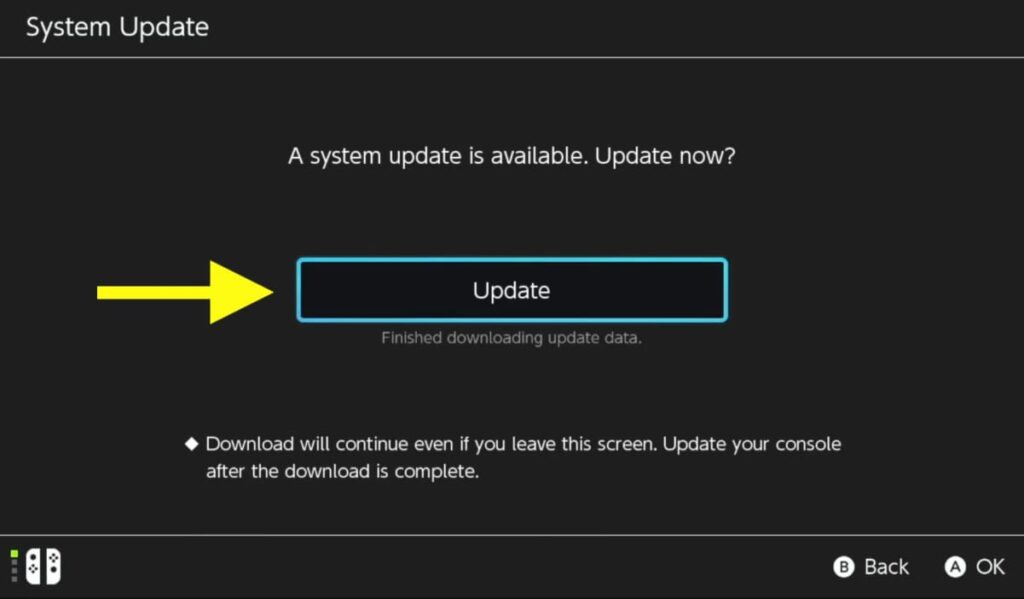
Select OK on the prompt that appears.
Wait for it to download and install the new update.
Once updated, the console will automatically restart.
Damaged Internals
If force restarting the Nintendo Switch didn’t fix the issue, damaged internals or corrupted firmware is most likely why your Nintendo Switch is stuck on an orange screen.
In many cases, the orange screen of death keeps returning. The issue might go away for a few minutes after you perform a force reboot. But if it comes back repeatedly, it indicates a problem with internal hardware like the RAM, IC, etc.
If one or more internal components of your Nintendo Switch are faulty or damaged, the only thing you can do is to get it repaired.
Contact Nintendo
If your Nintendo has hardware-related issues, the next thing to do is contact Nintendo repair service and arrange a repair service.
Follow the steps below to contact Nintendo to repair your console.
Visit the Nintendo repair center website. Next, log in with your Nintendo account.
Select the model and issue, and proceed further.
Upload the receipt for warranty coverage. Finally, click the Continue button and follow the screen instructions.
If your Nintendo is covered under warranty, you could get it repaired for free. On the other hand, if it is out of warranty, you will have to pay for the repair service. It is estimated to be around $99 to fix the orange screen of death issue.
Advanced Fixes
Reflow The IC Chip & Fix Overheating
If you want to try more advanced fixes to eliminate the orange screen of death issue on your Nintendo Switch, reflowing the IC chip should help.
One of the most common hardware problems causing an orange screen is an overheated IC chip. If your Nintendo Switch is out of warranty and you want DIY fixes, follow the steps below.
When the WiFi chip gets overheated, the solder may break or crack, causing the orange screen of death.
If you’re confident that you can open the Nintendo Switch and fix yourself, go ahead and give it a shot.
Before going in, make sure you have the thermal paste for replacement.
Using a tri-star or triangle screwdriver, unscrew all the screws around the console.
Lift the back panel to reveal the motherboard.
Locate the wireless chip on the right side of the motherboard. The wireless chip is underneath the RAM, so you need to take that off first.
Gently insert a prying tool around the RAM and pop it off.
Now, you will find the WiFi IC chip.
Next, grab a solder air gun and blast air toward the chip at 400 to 450 Celsius.
Keep the solder gun moving evenly around the chip so you don’t burn it.
Repeat it for a couple of minutes.
Once done, wait for it to cool down completely.
When the IC chip cools down, you can replace the thermal paste.
Using the screwdriver, unscrew the fan and lift it off the motherboard.
Gently remove the old thermal paste from the heat sink.
Next, use rubbing alcohol to properly remove thermal paste completely so you can apply new one.
Now put an ample amount of thermal paste and put the fan back and screw it correctly.
By now, the IC chip should be completely cooled down. If not, wait. Once cooled down, put the RAM module back.
Put the tin backing back.
Close the back panel and screw everything correctly.
Press the power button to turn it on, and your Nintendo Switch should start working just fine.
If your Nintendo Switch runs into the same problem again or overheats too much, you can remove the back panel and use it as it is. This way, the heat can escape faster, and the orange screen should disappear.
How To Prevent Orange Screen Issue On Nintendo Switch?
Even if a force restart temporarily fixes the orange screen of death problem, it may return at any time. Here are a few workarounds to prevent the orange-green of death from happening again.
Avoid Overheating
The main culprit behind the orange screen is overheating. So, avoiding overheating can prevent the issue to a great extent.
Replacing the thermal paste once in a while will help to reduce the overheating problems.
Do not place the console directly under sunlight or expose it to high temperatures.
Handle Carefully
Handling your console roughly or dropping it frequently can make internal components of the console fall apart and detach.
This can introduce various screen problems like a black screen of death or an orange screen of death.
Update The Firmware Regularly
Whenever a new firmware update is available, immediately update your Nintendo Switch. The latest update includes performance improvement, security patches, and potential new features. So, it is advised that you keep the console updated.

