If your Hisense TV remote is not working, or the battery is down, you may use the power button on the TV to turn it on. But where is the power button on a Hisense TV?
Every Hisense TV, including Hisense smart TV, Hisense Roku TV, Hisense Fire TV, Hisense Google TV, and Hisense Android TV, comes with a dedicated physical power button on the TV itself. Pressing the power button lets you easily turn on your Hisense TV without a remote.
But the problem is that the power button on the Hisense TV is somewhat hidden, making it difficult to locate.
In the article below, you will find the exact location of the power button on all Hisense TV models with pictures.
Where Is The Hisense TV Power Button?
The power button on Hisense TV is underneath the bottom bezel, adjacent to the IR receiver, or on the back side, towards the bottom right corner.
Depending on the TV model, manufacturing year, and the smart TV platform, the location of the power button slightly varies. But be rest assured that all Hisense TV comes with a power button.
The power buttons on Hisense TVs are mostly found right next to the IR sensor on the front. Run your finger underneath the bottom bezel, and you should find the power button in the center, right next to the IR receiver and power LED.

The red LED light will blink when your TV is on standby board. You can find the power button right next to the LED.
In some Hisense TV models, the power LED itself will be the power button. Press the power LED from the bottom of the bezel, and your TV should turn on.
Refer to the image below.

If you can’t find the power button underneath the bottom bezel, it should be on the back.
Look at the backside of the TV, towards the bottom right/left side. You should find the power button. The power button on the back side is mostly found on older Hisense TVs prior to 2015.

Where Is the Power Button On Hisense Roku TV?
The power button on the newer Hisense Roku TV is found underneath the center of the bottom bezel. On older models, the power button should be on the bottom, right backside, or right edge of the bottom bezel.
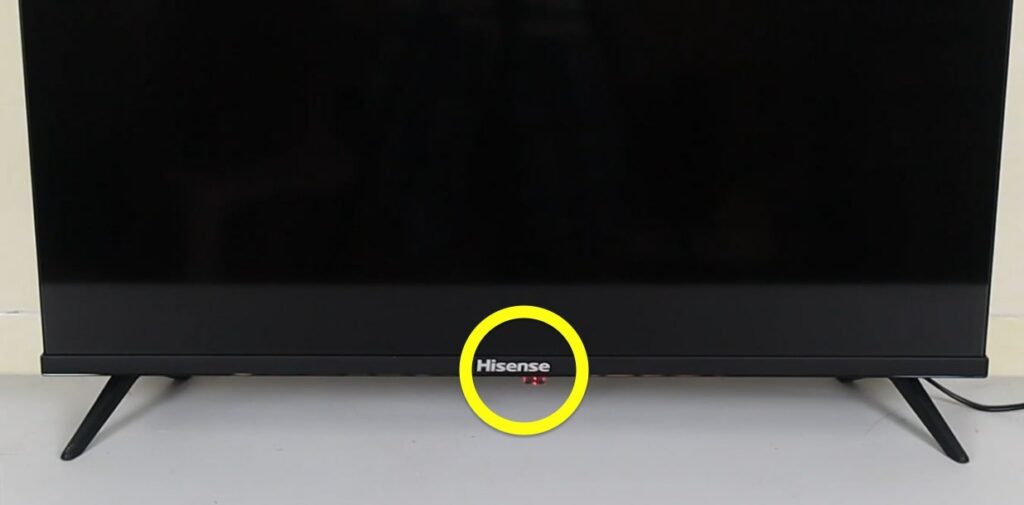
How To Turn On Hisense TV Without Remote?
Even if your Hisense TV remote is not working or has gone missing, you can quickly turn on the TV using the power button on the TV.
Firstly, locate the power button on your Hisense TV. It is mainly found on:
- Underneath the bottom bezel, right next to the IR receiver
- The power LED is the power button
- Towards the right backside of the TV
- On the right side of the bottom bezel
Press the power button once when the TV is in standby mode, and your Hisense TV should turn on.
When turned on, press the power button again to turn off the TV, and the TV goes back into standby mode.
Why Is Hisense TV Power Button Hidden?
Everyone hates TVs with huge and thick bezels on all four sides. All modern TVs these days come with really thin bezels to keep the aesthetic design and make the TV future-proof.
If Hisense place the power button on the front bezel in an easily locatable manner, then the front bezel would be at least twice as big.
This is why essential buttons like the reset button & power button, and ports are given towards the backside.
Where Is The Power Button On Hisense TV Remote?
The power button on the Hisense TV remote is mostly found in the top right or left corner. Depending on the Hisense TV platforms, the button placement differs.

The power button on a Hisense Roku TV remote is found towards the top center.

On Hisense Fire TV remotes, the power button is located in the top left corner.

How To Control Hisense TV Without Remote
If your Hisense TV remote went missing or the remote is not working, you may use the following methods below to control the TV without the remote.
Firstly, to turn on the TV without the remote, you may press the power button on the TV. For turning it off, you may press the same power button again. The TV will now go into stand-by mode.
The buttons on the TV only offer limited functionality, like turning the TV on and off, adjusting the volume, and switching the input source. If you want to control other aspects of the TV, you may need to use a remote app or a universal remote.
Hisense TV Remote App
Did you know Hisense TV have an official remote app for Android and iOS?
The Hisense RemoteNow app lets you control your Hisense TV without the remote. You can perform all the things you would do with a normal remote, and it also comes with many smart functionalities like voice commands and more.
Download the Hisense RemoteNOW app for Android and iOS.
If you can’t connect to Wi-Fi or if your phone has an IR blaster, you may use an IR blaster-based remote app.
Install any of the following apps below, and add your Hisense TV. Once added, you can use it to remotely control your Hisense TV.
Universal Remote
A universal remote is one that you can use with any TV and other devices, irrespective of the brand.
For example, you can pair a GE remote with your Hisense TV using the correct universal remote code. Once paired, you can use the remote to control your Hisense TV.
Similarly, if you have a Blu-ray player or set-top box, you can pair the same universal remote to them and control the TV and Blu-ray player or set-top box as well.
What’s Next?
The power button is hidden from the front view in most Hisense TVs. It is hidden to make the bezel of the TV slim and keep the TV’s design futuristic.
As the power button on the TV is hidden, it becomes difficult for people to locate it in the event that the Hisense TV remote fails to work or goes missing.
People only care about the physical button on the TV when there is an issue with the remote controller.
The power buttons on Hisense TVs are usually found underneath the bottom bezel, towards the center or the right side, and on the back right bottom side.

