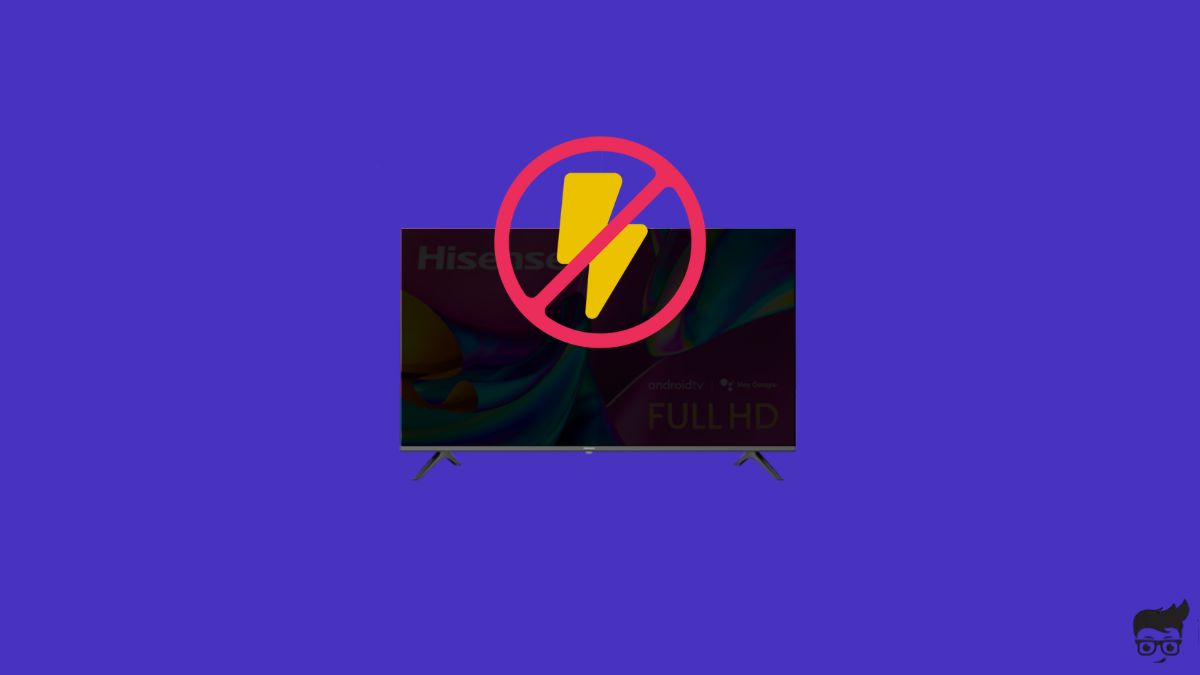Is your Hisense TV not turning on? Let’s fix it right away.
You grab the TV remote and press the power button, but Hisense TV shows no signs of life. This is a common problem faced by many Hisense TV owners these days.
Whether your Hisense TV won’t turn on, is stuck on a black screen, or only the red LED blinks, I got you covered.
Follow the steps below to fix a Hisense TV that won’t turn on.
Why Hisense TV Is Not Turning On?
Your Hisense TV won’t turn on for a variety of reasons, including a glitch or bug, a broken capacitor or faulty backlight panel, the remote controller is defective, the battery is dead, the HDMI cable is not connected correctly, or the power cord is not working.
Hisense TV not turning on is pretty common, and in most cases, it can be easily fixed by following a couple of troubleshooting steps below.
After researching for hours, I found many users have reported the same problem on forums and Reddit.
The guide below should help you fix when your Hisense doesn’t turn on, but the red LED blinks, the screen is black with or without sound, is stuck on standby mode, etc.
How To Fix Hisense TV Won’t Turn On?
To fix a Hisense TV that won’t turn on, you need to power cycle or soft reboot the TV. Firstly, unplug the TV from the wall outlet. Press and hold the power button for 20 to 30 seconds, and plug the TV back in. Use the power button on the TV to turn on the TV, as the remote may be faulty or the battery is down.
Power Cycle or Soft Reboot Hisense TV
First, let’s start with a quick power cycle or soft reboot.
Power cycling means unplugging the TV and draining any piled-up static charges.
This process has helped many people fix problems like Hisense Roku TV turning on and off continuously, black screen with no sound, no sound at all etc.
Follow the steps below to power cycle your Hisense TV.
Unplug the TV from the wall outlet.
Locate the power button on the TV and press and hold it for 20 to 30 seconds.

Wait for a minute or two.
Plug the TV back in and turn it on.
See if the TV turns on now.
Use The Power Button On The TV
Did you try turning on the TV by pressing the power button on the TV?
Most people use the power button on the remote to turn on the TV. If the remote’s battery is dead or faulty, your Hisense TV won’t turn on when the power button on the remote is pressed.
To see if the problem is with the remote, try pressing the power button on the TV.
The power button on Hisense TV is found on the bottom bezel or towards the right back side.
If your Hisense TV turns on after pressing the power button on the TV, it means the remote is faulty, or the batteries are down.
Ensure The Remote Works
If your Hisense TV stays on standby mode even after pressing the power button on the remote multiple times, maybe your remote is faulty, the battery is down, or certain buttons are stuck.

Let’s start by resetting the Hisense TV remote.
- Slide the back panel of the remote to reveal the battery compartment.
- Remove the batteries
- Press and hold the power button on the remote for a few seconds.
- Put the batteries back in. Ensure you align them properly.
- Close the battery compartment panel.
- Press the power button on the remote and see if the TV responds.
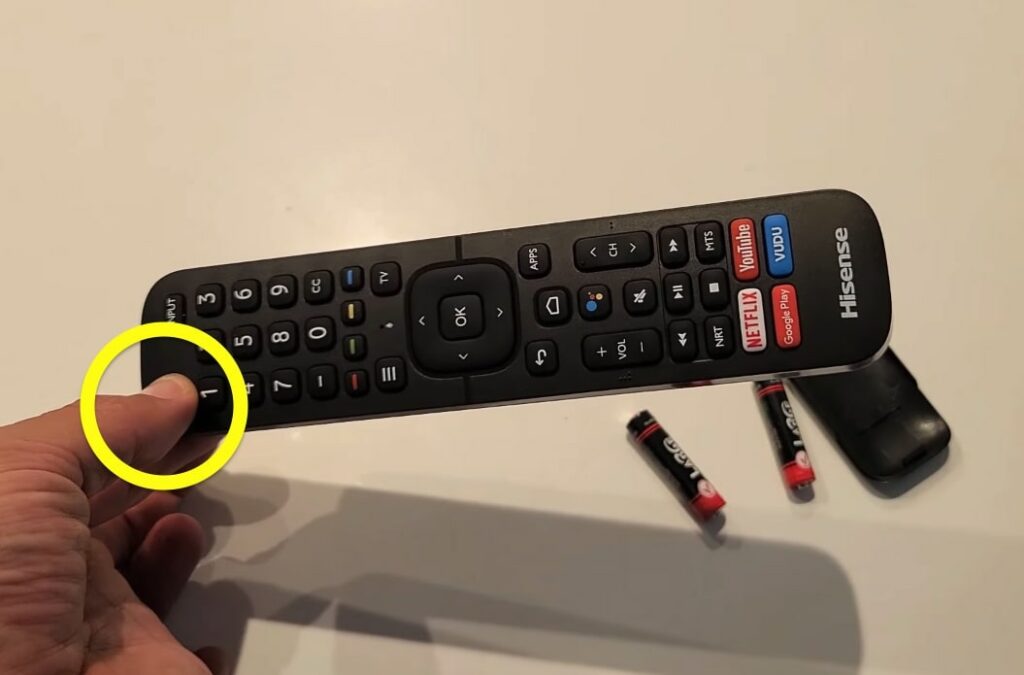
Next, you need to confirm if the remote is working or not.
Here is an easy way to tell if your Hisense TV remote is faulty or the battery is down:
Open the camera app on your smartphone and point the remote to the camera lens. Now press the buttons on the remote a few times and see if the IR sensor blinks when looking through the camera. If it blinks, it means the remote is working. If not, your remote is not working.
If the IR sensor does not blink, the battery may be down.
Let’s try replacing the battery to see if it fixes the problem.
Gently slide the battery compartment back panel to reveal the batteries.
Remove the batteries.

Put two AA batteries and close the back panel.
Press the power button on the remote and see if the TV turns on.
If one or more buttons on the remote are stuck, it can also cause problems. If a button is stuck, no other button on the remote will work.
Grab the remote and gently press all the buttons multiple times to pop out any stuck buttons.
If you find any buttons that are stuck but cannot unstuck, you need to open the remote, clean the rubber pad, and unstuck the button.
If you have a universal remote, you may pair it with your Hisense TV and use it for the time being.
Connect The TV To A Different Wall Outlet
Did you try connecting your TV to a different wall outlet?
At times, the issue may be with the wall outlet to which your Hisense TV is connected to.
Consider unplugging your TV and connecting it to a different wall outlet and see if you can turn on the TV.
Similarly, if you use an extension cord to connect your Hisense TV, connect the power cord directly to the wall outlet.
Ensure The HDMI Cable Is Connected Correctly
If the HDMI cable is not correctly connected or the cable is damaged or frayed, your Hisense TV will turn on, but the screen will stay black.
It is essential to ensure the HDMI cable is connected correctly and the cable is not faulty.
First, start by unplugging the HDMI cable. Switch the ends and connect it to the TV.
Apply some pressure to connect the cable all the way into the port.
Make sure the cable is not damaged or frayed.
If you have an extra HDMI cable, connect the Hisense TV and turn on the TV to see if it fixes the problem.
Press the input/source button on your Hisense TV remote and select the correct input source.
Is The Power Cord Damaged?
A damaged or frayed power cord is another reason your Hisense TV is not turning on. It’s a no-brainer that if the power cord is faulty, it won’t be able to deliver power to the TV, and the TV won’t turn on.
Closely inspect the power cord to see if you can spot any visible damages.
Make sure the cable is not frayed.
Unplug the power cord and remove any dust or debris on the power cord and port.
Plug the cable back in and apply firm pressure to ensure the cable is well-snugged in.
Disconnect External Devices
Did you try disconnecting all external devices and turning on your Hisense TV?
External devices connected to your Hisense TV can sometimes cause problems like not letting the TV turn on.
This is especially true if you have external devices connected to the HDMI port on the TV. Most Hisense TVs come with HDMI-CEC. It is a feature that lets devices connected to the Hisense TV control it, like turning the TV on or off.
Disconnect devices connected to HDMI ports like set-top box, Blu-ray player, and streaming sticks like Firestick or Roku. After disconnecting, turn on the TV and see if it works.
Factory Reset Your Hisense TV
If none of the troubleshooting steps above helped you fix the problem, the next thing to do is to factory reset your Hisense TV.
But you may wonder how to factory reset the TV as the TV does not turn on in the first place.
Many Hisense TV models come with a dedicated physical reset button.
You may use the reset button to reset the Hisense TV.
Follow the steps below to see how.
Firstly, locate the reset button on the Hisense TV.
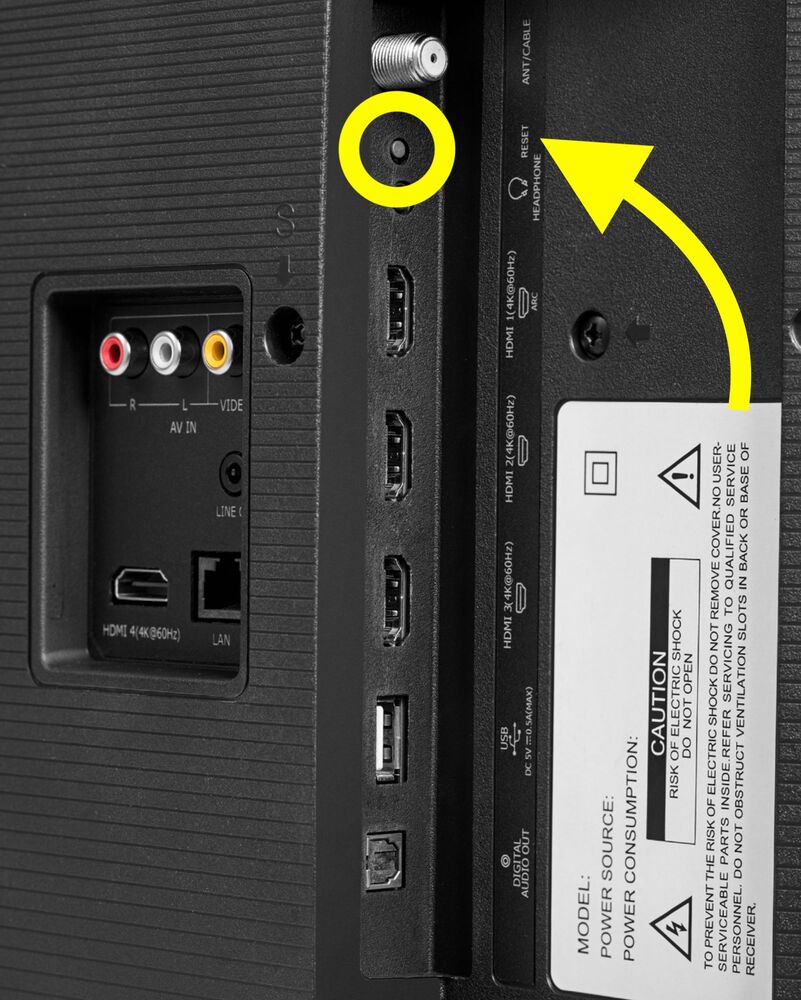
Grab a pin or paper clip and insert it into the reset pinhole.
Press and hold the reset button for a few seconds until your Hisense TV reset.
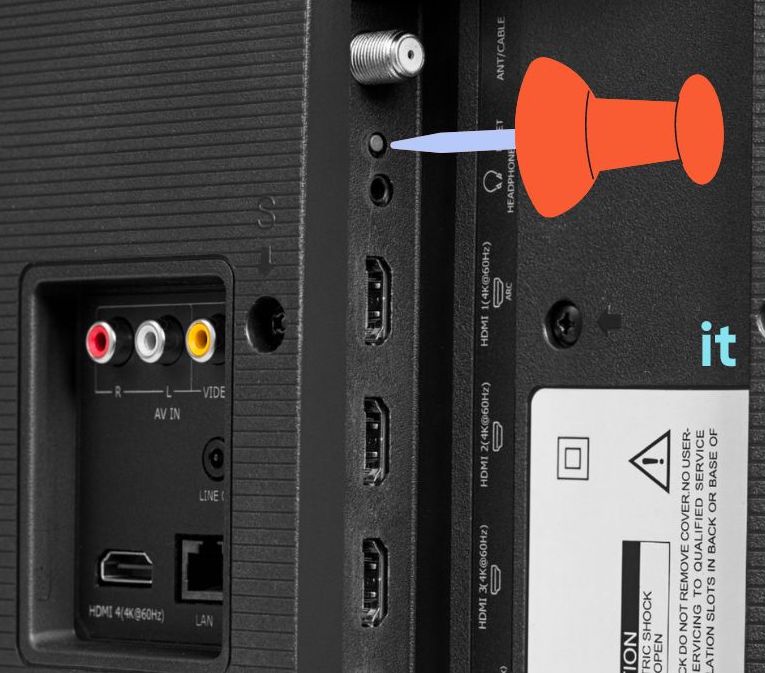
You may also use a SIM ejector tool to reset your Hisense TV.
Faulty Backlight Panel
Does the red LED on the front of your Hisense TV blink when you press any button on the remote? If yes, it means your TV is turned on, but nothing is displayed on the screen.
A broken backlight panel is the culprit here.
If your Hisense TV’s backlight panel is faulty, it will turn on but appear as if the TV is turned off.
For starters, the backlight panel is what lights up the display. If the backlight panel fails, your TV will still turn on, but the picture won’t appear on the screen.
But how will you know if your Hisense TV’s backlight is broken?
The simple way to confirm a faulty backlit panel is to direct a flashlight or the flashlight on your smartphone to the TV screen from a very close distance, like 3 to 5 cm.
If you can find traces of pictures on the screen, it means your Hisense TV’s backlight panel is faulty. In this case, you need to replace the backlight panel of the TV to fix the problem.
Broken Capacitors
Broken capacitors are another reason your Hisense TV won’t turn on.
If one or multiple capacitors on the main motherboard or the power supply board is faulty, your TV won’t turn on.
In this case, you need to replace the broken capacitor.
Replacing a broken capacitor is inexpensive compared to replacing the backlit panel.
Take your Hisense TV to the nearest service center and let the technician inspect the TV.
Let’s see how to see if the capacitor is faulty:
Use a screwdriver to unscrew the back panel.
Lift the rear panel to reveal the main motherboard and the power supply board.
Look at the capacitors and see any signs of damage like broken capacitors, bulging at the top, broken legs, leaking, etc. If you find any of these symptoms on the capacitor, it is mostly a problem related to capacitors that are causing your Hisense TV not to turn on.

Replacing capacitors is easy, but if you are not confident enough to replace them yourself, consider taking your TV to the nearest service center and letting them do it for you.
Do remember that opening the TV and trying to repair it will void the warranty if the TV is still in the warranty period.
Contact Hisense Support
The last thing to do is, of course, contact Hisense support and ask for help.
If you have tried every troubleshooting step above and cannot get your Hisense TV turned on, contact Hisense support before taking the TV to the nearest service center or repairing it yourself.
You may initiate a live chat after visiting the contact page or fill out the contact form and wait for them to get back to you.
Call: +1 (888) 935-8880
Mon to Fri – 9 AM to 9 PM EST & Sat to Sun – 9 AM to 6 PM EST.
Most Hisense TVs come with 1 to 2 years manufacturer warranty. If your TV is still covered under warranty, claim the warranty and get the TV repaired or replaced for free of cost.
What’s Next?
If your Hisense TV does not turn on, it’s not completely broken, you can still fix it by following a couple of troubleshooting steps.
In many cases, temporary glitches and bugs may make the TV not turn on. In such cases, you can perform a quick power cycle or soft reset to fix the problem.
Let’s quickly go through what we did to fix the problem in less than 5 minutes:
- Power cycle the Hisense TV
- Ensure the remote is working or not
- Replace the remote batteries and check for stuck buttons
- Ensure the power cord and HDMI cable is properly connected
- Connect the TV to a different wall outlet
- Factory reset the TV
- Contact Hisense support