Is your Vizio TV stuck on the logo? Well, you are not alone.
Vizio TVs are superb with all that new features and options. But similar to any other TV, they, too, run into problems like getting stuck on the Vizio logo.
You turn on your Vizio TV as usual, but the TV does not turn on this time. It just freezes on the Vizio logo and does not go past it. Nothing changes, even if you restart the TV or press any buttons on the remote.
I got some solutions to fix a Vizio TV stuck on the logo. Go through them one by one to get your TV turned on.
Vizio TV Stuck On Logo
If your Vizio TV is stuck on the logo, unplug the TV and wait for 30 seconds. Press and hold the physical power button on the TV for 30 to 45 seconds. Now connect the TV to the power socket and turn it on.
Power Cycle Vizio Smart TV
Power cycling your Vizio TV is the first thing you should do if your TV is stuck on the logo.
Many people have found success in getting rid of the TV stuck at logo problem by simply performing a quick power cycle process.
In this process, we turn off the TV and drain any residual power. Then wait for some time and then turn it on again. Doing this will help us to fix any temporary hardware or software-related glitches that might be causing the Vizio TV to be stuck on the logo splash screen.
- Firstly, unplug the TV and wait for about 30 seconds
- Press and hold the power button on the TV to drain any residual power left on the TV. (If you don’t know where is the power button on your Vizio TV, click here)
- Now plug the TV back into the socket
- Press the power button on the TV or use the remote to turn on the TV

Unplug The Power Cable
If the cable of your TV is not connected correctly, then issues like the TV getting stuck on the logo can show up.
You should ensure the power cable is connected correctly and well-snugged in.
Start by unplugging the power cable from the back of your TV. Use a clean cloth to remove any dust or dirt. Now connect the cord back in with firm pressure. Double-check to ensure the cable is properly connected to the power port of your Vizio TV.
You should also closely examine the power cable to spot any visible damage. A faulty cable will fail to work as expected.
Your TV might restart several times if the cable is broken as the power supply keeps breaking.
Try A Different Wall Socket
A faulty wall power socket will fail to power up your TV correctly. To see if the wall socket to which the TV is connected is defective, you can try connecting the power cable to a different socket.
Unplug the TV. Find a different power socket and plug it in.
See if your TV can go past the Vizio logo this time.
Similarly, if you are using an extension cord to connect your TV, try changing it or connecting the TV directly to the wall socket as well. A faulty extension cord won’t be able to deliver current continuously, which might cause the TV to restart, in turn, getting stuck at the logo

Ensure The HDMI Cable Is Connected Properly
The HDMI cable of your TV should be connected correctly to display content on the screen. If you have recently moved your TV, the cable might have gone loose.
Unplug the HDMI cable from your TV and the set-top box. Switch the ends of the cable and connect it back to the TV.
Make sure the HDMI cable is correctly connected to your TV. Apply pressure to the cable and ensure it is well snugged inside the port.
Your Vizio TV has multiple HDMI ports. Try connecting the HDMI cable to a different port and turn on the TV to see if that fixes the issue.
Also, check the HDMI cable for damages as a faulty cable will fail to work as expected.

Try Using The Remote To Interact With TV
If both the power cable and HDMI cable is connected correctly, then the issue is not with them. Before moving any further, grab your Vizio TV remote and try to press some buttons to see if your TV responds to it.

Start by pressing the power button to turn off the TV. Also, press other buttons like the Menu button. If it works, try changing the input source.
Reset Vizio TV
If none of the troubleshooting steps helped you, it’s time to reset your Vizio TV.
Factory resetting Vizio TV will reset every setting and configuration to their factory defaults. Once reset, you’ll need to set up the TV from the start all over again.
There are a couple of ways to reset your Vizio TV. If you don’t have the remote control, follow the next section to see how to factory reset the Vizio TV without a remote or by using the VIZIO Mobile app.
- Grab your TV remote and press the Menu button
- Select System
- Scroll down and find the option – ‘Reset & Admin‘
- Scroll down again to find Reset TV to Factory Defaults
- You’ll be asked to enter the PIN to continue. If you haven’t changed it in the past, then enter 0000 and press OK
- Select Reset on the popup that appears and wait for the process to complete.
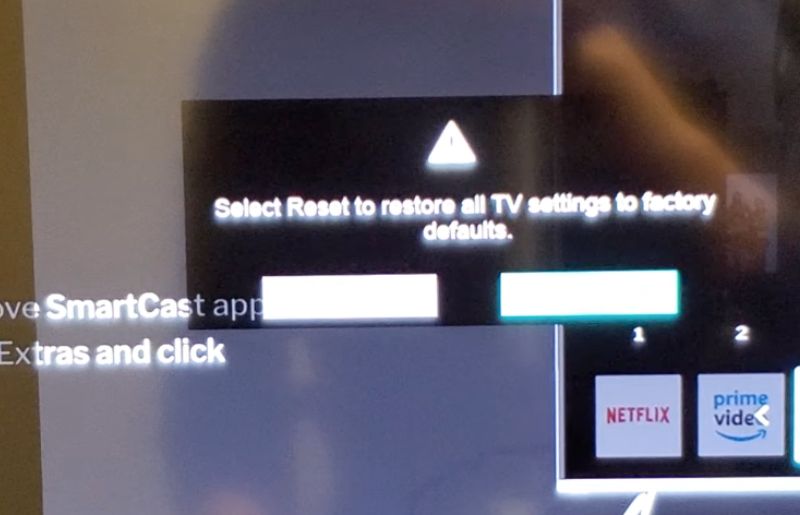
Once the factory resetting process is done, the TV will turn on automatically. You’ll be directly taken to the setup screen, where you need to configure the settings all over again.
Reset Vizio TV Without Remote
It’s also possible to reset your Vizio TV without the remote. Some folks might have lost their remote, or it might not be working. But don’t worry, as Vizio TV can be reset without the remote.
Follow the step-by-step guide below to see how to reset your Vizio TV without a remote.
- While the TV is on, press and hold the Volume down and Input buttons simultaneously. Depending on the model of the TV, the locations of the buttons will differ slightly. It should probably be to the back or on either sides of the TV. You can refer to the owner’s manual to find the exact location if you don’t already know it. Check the location of Vizio TV power button here.
- Leave both the buttons when a factory reset message pops on the screen
- Use the Input button to navigate and click on the Reset TV option
- Wait for some time
Your TV will restart several times during the process. Wait for it to complete before you try to set up the TV again.
Reset Vizio TV With Your Smartphone
Did you know that you can reset your Vizio TV with your smartphone? You need to download the VIZIO Mobile app on your Android or iOS smartphone.
Once installed, follow the steps to reset your Vizio TV to solve the issue.
- Open the VIZIO Mobile app on your smartphone and log in to your Vizio account
- Search for the nearby devices
- Find the Vizio TV and add it to the app
- Complete the pairing process by entering the code displayed on the TV
- Once connected, use the SmartCast app to navigate to the System settings of your Vizio TV
- Select Reset and Admin
- Click Reset TV to Factory Defaults
- Enter the PIN (the default pin is 0000)
Now, wait for the process to complete.
Motherboard Issues
The motherboard is the central hardware unit to which every other thing is connected. And if the motherboard fails, the TV will malfunction or not work.

If you have tried every troubleshooting step, the issue that stops your Vizio TV from going past the logo has something to do with a hardware-related problem.
If the issue is minor, you can get your motherboard or the main board repaired, or if it is major, you’ll need to replace it.
Repair The TV Motherboard
You should take your Vizio TV to the nearest service center to figure out the exact reason why your TV is stuck at the logo. If the issue is minor, like a broken transistor or something like that, then repairing it should solve the problem.
On the other hand, if it is a major issue, you should replace your TV’s motherboard unit altogether.
Replace The Motherboard Unit
If the service center confirms you need to replace the motherboard, it will cost you a good chunk of money.
All Vizio TV comes with at least 1-year warranty.
Check the TV invoice to see if the TV is still under warranty. If yes, take it to the nearest service center and get the motherboard replaced for free.
If your TV is out of warranty, you’ll have to pay for the motherboard. Before moving further, ask the motherboard and service charge price to see if it is more than 60 percent of the TV’s price. If yes, it would be better to grab a new TV rather than repair the current one.
Contact Vizio Customer Support
Getting in touch with Vizio TV customer support will help you pinpoint the issue and book an appointment at the nearest Vizio-authorized service center.
Use the contact details below to get in touch with Vizio TV support.
Text message: 205-301-3729
Call: the US or Canada – 844-254-8087
Live chat: click here
Take The TV To The Nearest Service Point
Please do not open the TV yourself, as it will void the warranty. Furthermore, there’s nothing inside the TV that you could repair yourself. The better idea will be to take your Vizio TV to the nearest service center to get it fixed.
If your Vizio TV is still under warranty, then you should take your TV to an authorized Vizio service center to claim the warranty. Otherwise, you can take it to any local shop to get it repaired.
Why Is My Vizio TV Stuck On Logo?
There are several different reasons why your Vizio TV may get stuck on the logo screen. It happens mostly because of a software bug, outdated TV OS, or interrupted firmware update.
Software Bug
A software bug on your Vizio TV can cause issues like the TV getting stuck on the logo.
If you have not updated your TV’s firmware for a very long time, then chances are, it might be prone to software bugs causing various issues. Updating your TV firmware will help you to get rid of them quickly.
Interrupted Firmware Update
You might have seen the note saying, “Do not turn off the TV during updating.” It is the firmware data that is being changed during a software update. So, the process should not be interrupted for any reason.
If you turned off your Vizio TV during the software update process, the chances are you have soft-bricked your TV. It will lead to problems like the TV stuck on the logo and boot loop issues.
Outdated TV OS
Outdated TV OS will miss out on new features and critical bug fixes. If a significant issue is detected on the current version of the TV’s firmware, the manufacturer will release an update to fix the same. So you must update your TV to keep it up to date.
Outdated TV firmware can be the culprit that is causing the TV to be stuck on the logo.
Conclusion: Vizio TV Stuck On Logo Fixed
Bootloop, interrupting TV firmware update process, faulty cables, and loose connections are common reasons your Vizio TV gets stuck on the logo.
Let’s quickly run down what we did to fix a Vizio TV that won’t go past the Vizio logo:
- Power cycle Vizio TV
- Check HDMI cable and power cable. Ensure they are connected correctly
- Reset the Vizio TV to factory defaults
- Try a different wall socket or extension cord
- Replace or repair the motherboard unit of the TV

