Are you wondering if you could use your iPad as an HDMI monitor?
Well, technically, there is no HDMI input on any iPads. So you cannot connect an HDMI cable directly, even with an adapter. But still, there are others ways to use your iPad as an HDMI monitor.
We may find ourselves in situations where we need to use an iPad as a monitor. Some of them may be to play games, monitor the video output from a camera, connect to a console or PC, etc.
Whatever the case, let’s see how to use an iPad as an HDMI monitor in simple steps.
Can I Use My iPad As An HDMI Monitor?
The iPad does not have the HDMI Input feature, but there are still other ways to use your iPad as an HDMI monitor. You will need a device called HDMI wireless transmitter for it to work. Just pair the transmitter with your iPad and connect the HDMI cable to the transmitter. Now you can use your iPad as a monitor.
As you might already know, the iPad does not come with any HDMI port nor support HDMI input. This means that you cannot connect the HDMI cable directly to the iPad or even an adapter or connector.
This leaves us with the big question. How can I use my iPad as an HDMI monitor?
Well, you will be surprised to know there are still ways to connect your iPad and use it as a monitor. You may connect any device to your iPad, including a camera, PlayStation, Xbox, PC, gaming consoles, etc.
But, you will need to use a device called HDMI wireless transmitter for this to work. You can find more info about the transmitter and how to use them below.
Use iPad As HDMI Monitor
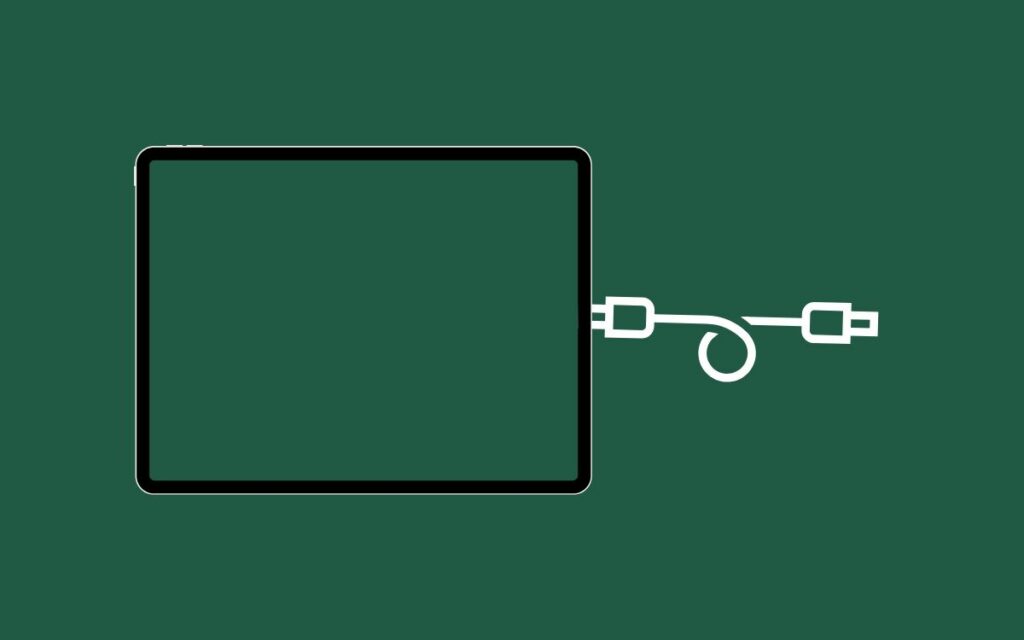
Since the iPad does not have any HDMI input natively, we are forced to use an external device to use the iPad as an HDMI monitor.
The process is simple.
You need to connect one end of the HDMI cable to the transmitter and pair it with your iPad. Open the app, and you can use your iPad as an HDMI monitor.
There are various HDMI wireless video transmitters available in the market.
In this article, I will introduce the Holyland Mars X 1080p HDMI wireless video transmitter that goes well with an iPad. You may connect any device, including a camera or gaming consoles like PS5 or Xbox to the iPad easily.

Below are some highlighted features why I recommend using Holyland Mars X HDMI wireless video transmitter to HDMI cable to iPad.
- 0.07s Latency: This is why I like the Holyland Mars X HDMID wireless video transmitter. You will feel little to no lag using the device. The 0.07s latency is not even noticeable to human eyes.
- Perfect Audio and Video Sync: There is no point in using a wireless transmitter like this if it does not have real-time audio-video sync. The sync does matter a lot when it comes to the gaming and media consumption side of things.
- 300ft Transmission Range: As it is a wireless transmitter, the device will work flawlessly up to 300 feet. That’s more than enough range for most people.
- Instant Pairing and Monitoring: All you need to do is connect your iPad to the Holyland WiFi network to use your iPad as an HDMI input immediately.
Now that you know the basics of HDMI wireless video transmitter and its highlighted features let’s see how to use it to use our iPad as an HDMI input monitor.
Firstly get the Holyland Mars X 1080p HDMI Wireless Video Transmitter from Amazon.
Press the power button to turn on the transmitter.
As soon as it turns on, it will create a WiFi network. You then need to connect your iPad to this wireless network. The default password is 12345678 (You can change the password later)
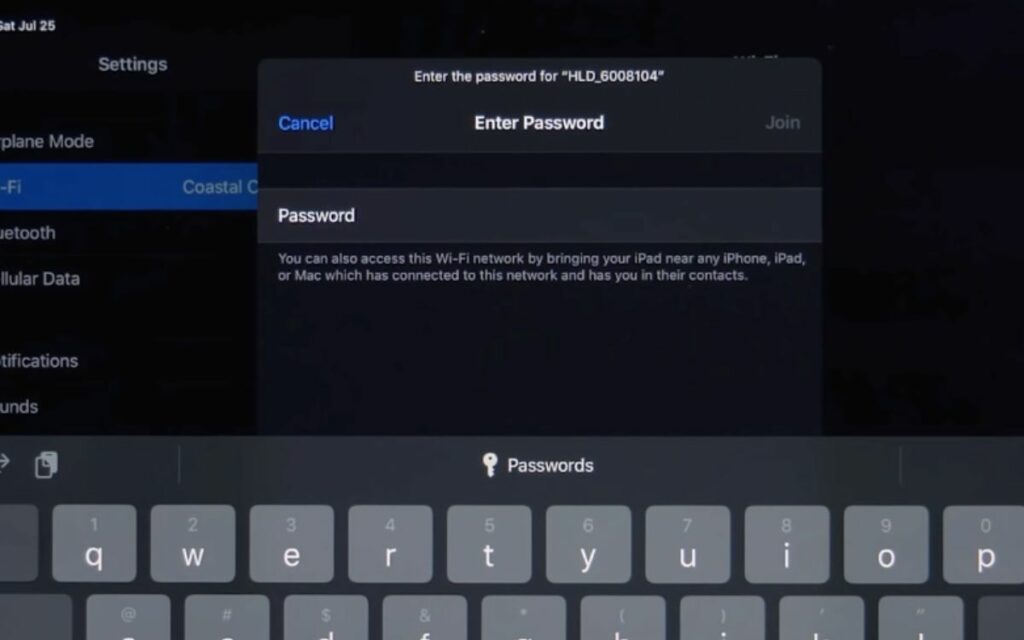
Grab the HDMI cable and connect it to the full-size HDMI port on the transmitter.

Download and install the HollyView app on your iPad and open it up.
Since you have already connected your iPad to the WiFi network created by the transmitter, it should detect automatically.
Tap the Connect button, and your iPad is now an HDMI monitor.
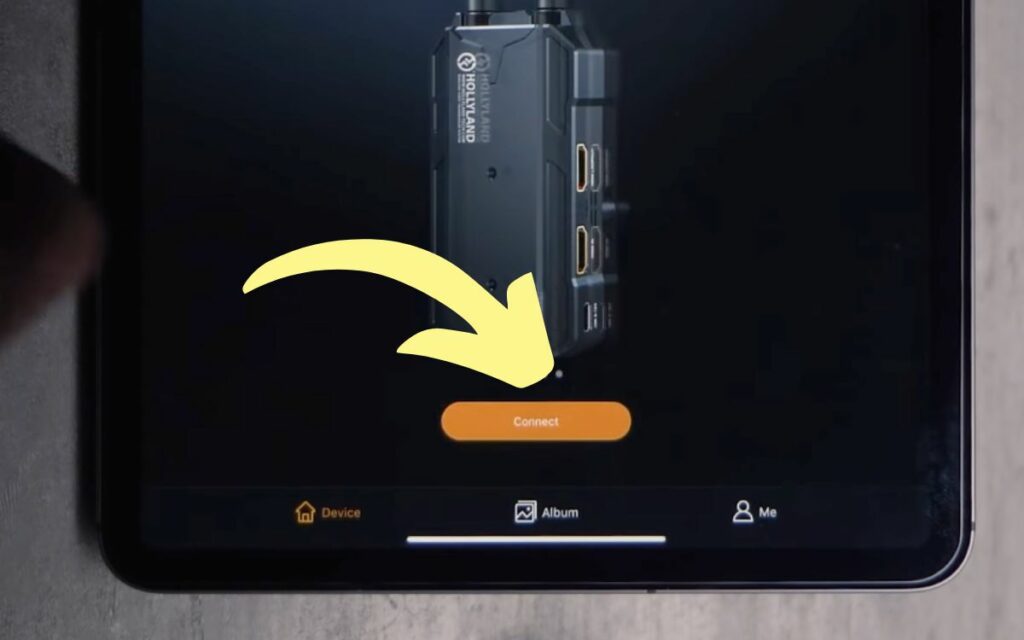
I tried the Holyland video transmitter to play games on my iPad by connecting it to the PS5, and it worked flawlessly. I am pretty impressed by the low latency and real-time audio-video sync.

The connection and pairing process is straightforward, too.
The battery on the wireless transmitter lasts up to an hour. But if you plan to use your iPad as an HDMI monitor for a few hours, then I recommend leaving it connected via a USB type-C cable.
Is It Possible To Use An iPad As HDMI Monitor Without An Adapter?
Although it is possible to use your iPad as an HDMI Monitor without an adapter, I would not recommend it as the latency will be so high that it will ruin the complete experience.
Screen mirroring is the only option for using your iPad without an adapter.
Screen mirroring is not recommended as the latency will be very high, and the audio and video may not sync.
If you plan to play games on your iPad by connecting it to a PS5, I wouldn’t recommend screen mirroring as the latency will be high, making it almost impossible to use.
As of now, HDMI wireless video transmitters are a reliable way to use your iPad as an HDMI monitor.
Still, if you want to try screen mirroring, you may download any of the apps below and give it a shot.
Frequently Asked Questions
How To Turn iPad Into A External Monitor
You need to use a wireless HDMI video transmitter to turn your iPad into an external or secondary monitor. Pair the transmitter with your iPad via WiFi and connect the HDMI cable to the transmitter to use the iPad as a monitor.
Do iPads Have HDMI Input?
No. iPads do not have an HDMI input option. The same is the case with every iPad lineup ever. To use an iPad as an external monitor, you will have to either screen mirror or use an HDMI transmitter.
Can I Connect Play Station To iPad?
Yes. You may connect PlayStation to your iPad as an external monitor by using a wireless HDMI video transmitter.
Wrapping Up
To use your iPad as an HDMI monitor, you must use a wireless HDMI transmitter. Things would have been much easier if HDMI input were natively available on the iPad.
The wireless HDMI video transmitter may seem a bit expensive for some people. In that case, the only option you have is screen mirroring. But, you may not use screen mirroring to view your camera output directly on the iPad.
Furthermore, the high latency and audio-video sync will be yet another problem.
A wireless HDMI video transmitter will help you turn your iPad into an HDMI monitor. Do give it a shot and see how it works for you.

