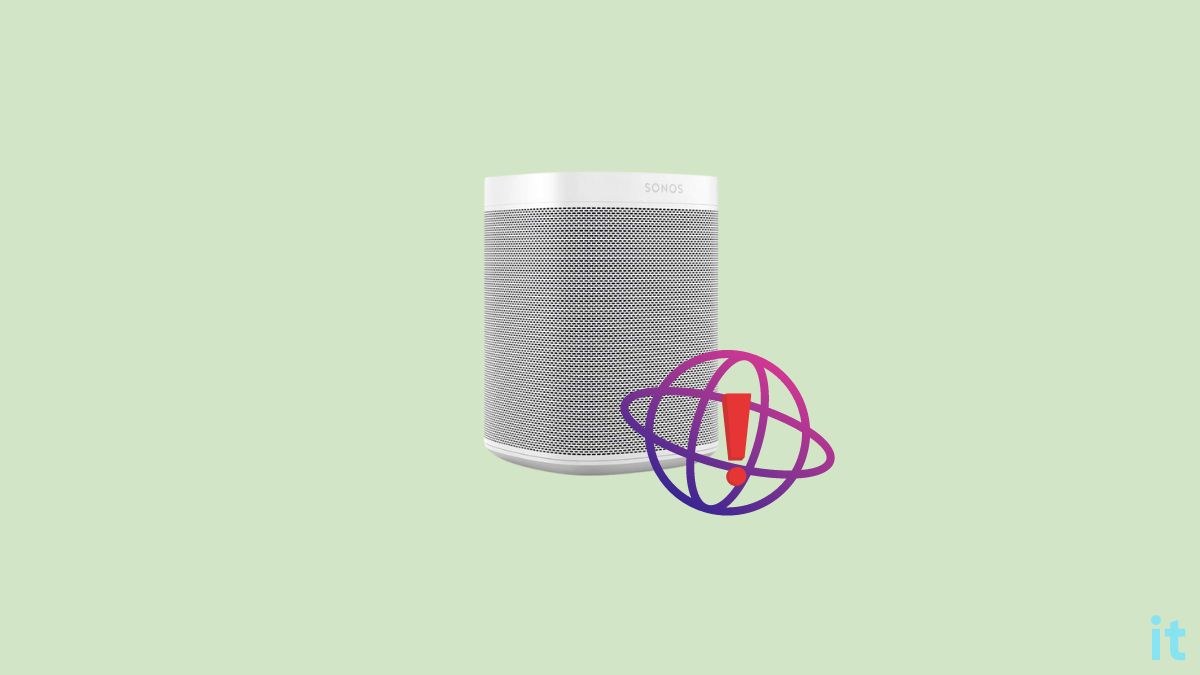Sonos speakers are well-known in the industry and can produce high-quality sound. One of the problems many people face is that they fail to connect Sonos to the network.
Even though Sonos is a well-built and high-quality speaker, occasionally, it runs into problems troubling the users. It is frustrating to see when your Sonos cannot join the Sonos network.
Recently, I switched the Internet connection in my home. I tried to connect Sonos to the new network, but it showed me an error saying, “Unable to join Sonos network” and “Unable to connect to Sonos.”
After going through many support forums and contacting Sonos support, I finally managed to fix the problem by upgrading the firmware.
In this article, I will share what to do if your Sonos is not connecting to the Sonos network.
If Sonos cannot connect to the network, you need to connect one of Sonos speakers to the router via ethernet cable. Now head to the Sonos app, and you should see the wired speaker. Go to System > Network and add your network details.
Why Sonos Cannot Join The Network?
There are several reasons why your Sonos cannot join the network. Misconfigured network settings, outdated firmware, network changes in the app and speaker, WiFi range issues, etc., are a few of them.
- Outdated Firmware: When your WiFi router firmware is outdated, it may run into many problems, including Sonos being unable to join the network. In my case, the outdated firmware on the router was stopping Sonos from connecting to the network.
- Change Of Networks: If you have connected your speaker to one network and the Sonos app to another, problems like this may appear.
- Weak WiFi Signal: If the Sonos speaker and the WiFi router are far away from each other, the WiFi signal may be too weak for the speaker to connect.
- VPN/Proxy conflict: If you have enabled a VPN or proxy, it may be one reason why Sonos cannot connect to the network. Furthermore, a firewall may block devices as well.
If you are experiencing Sonos not found error, see the guide to fix the problem.
Fix Unable To Join The Sonos Network
Below are a few solutions to fix unable to join the Sonos network problem.
To the top, I will list the methods that worked for me.
Update The Firmware
Updating my Wi-Fi router firmware helped me to fix the problem.
I knew something was wrong with my Internet connection and the WiFi router. So I reached out to my service provider, and they remotely installed a firmware update on my smart hub 2, and then I could connect to the Sonos network.
So, to fix the problem, you must check if there is any pending update for your WiFi router and update if available.
Start by logging into the administrator interface of your WiFi router and check the firmware version.
Visit your WiFi router manufacturer’s website and see if new firmware is available.
Download the firmware and follow the instructions on the website to update it.
If you do not have the minimum expertise to install the WiFi router firmware, you may reach out to the customer support team, and they should remotely install the update on your router.
Once the update is done, restart your WiFi router.
Now try to connect Sonos to the network, and it should now connect without any problem.
Temporarily Use The Ethernet Cable
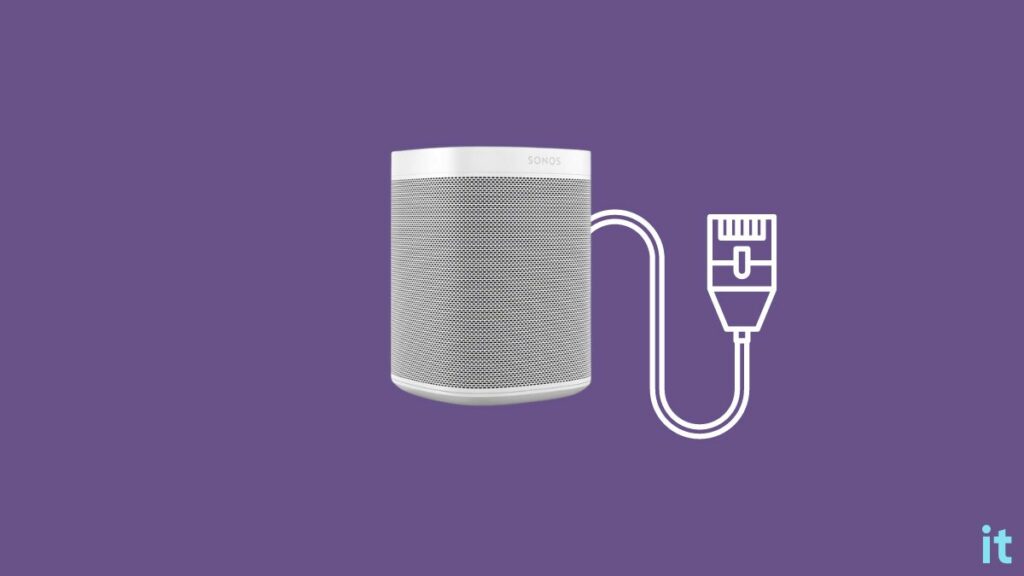
Connecting one of the Sonos speakers via ethernet cable and adding the new network details on the Sonos app is something you should try.
Below is a simple workaround that has helped many people to connect Sonos to the network.
Firstly, grab a Sonos speaker and connect the ethernet cable to it. Connect the other end of the ethernet cable to your router.
Power off all other Sonos speakers at your home.
Now that the Sonos speaker is connected via ethernet, you should see the wired speaker in the Sonos app.
Open the Sonos app and open Settings.
Head to System > Network and add your network details.
Switch Network
If the error message started appearing after you tried connecting Sonos to a new network, follow the steps below.
Open the Sonos app on your Android or iOS device.
Connect the Sonos app to the new network.
As soon as you connect Sonos app to a new network, a pop-up saying the app and speaker are connected to different networks will show.
Under the Setup tab, tap Update your network settings.
Tap the Update Network button.
Now follow the on-screen instructions to connect your Sonos speaker to the new network.
Bring Speaker and Router Closer
If your Sonos speaker and the WiFi router are too far away, it may become unable to connect to the network. Bluetooth speakers like the Sonos completely rely on the WiFi network to connect. And as you may already know, WiFi signals will start to weaken after a limited distance.
If the Wi-Fi signal is too weak, Sonos won’t be able to connect to the network.
So you need to take Sonos near the WiFi router and try to configure it again. If you successfully connect to the Sonos network, the distance between the speaker and the Wi-Fi router was the issue.
If the issue persists even after bringing both Sonos and router closer, follow up the steps below.
Restart Router

Restarting the WiFi router and/or modem should help eliminate a lot of glitches that might cause devices to be unable to join the Wi-Fi network.
If Sonos cannot join the network because of that glitch or bug on the router, restarting it should help you fix it.
Follow the steps below to restart your modem or router correctly and see if you can connect to Sonos.
Unplug the modem or router.
Wait for a minute or two.
Plug the router or modem back in and turn it on.
Wait for a few moments for it to re-establish the connection.
Once fully turned on, try to connect Sonos to the network and see if you can connect to it this time.
Increase Device Limit
All WiFi routers can limit the number of devices that can connect to them simultaneously.
If you try to connect Sonos to the network after reaching the limit, Sonos will fail to connect.
For example, say the router’s current device limit is set 8, and you have already connected 8 devices. If you try to connect any new device, it won’t connect.
You need to log in to the admin interface of your WiFi router and adjust the limit according to your preference.
To confirm if this is the problem, you may disconnect a few other devices from the WiFi network and then try connecting to Sonos.
Disconnect VPN
While it’s not known for sure if the VPN is stopping your Sonos from connecting to the network, it’s worth giving it a try. If you have enabled VPN while connecting Sonos to the network, it would be best to disconnect it first.
Close the Sonos app.
Disconnect the VPN service.
Connect to the same WiFi network.
Open the Sonos app and try to connect Sonos to the network again.
VPN may introduce unwanted delay due to latency, making the Sonos not connect to the network.
Enable Local Network Access For Sonos App
If you are on an iOS device, chances are you have the local network access for the Sonos app disabled. With the latest version of iOS, Apple tends to restrict local network access for many apps by default.
You should head to the settings and enable local area network access permission for the Sonos app.
Open Settings on your iPhone.
Tap Privacy & Security.
Scroll down and tap Local network.
Find the Sonos app from the list and ensure the toggle is turned on.
Once turned on, quit and re-open the Sonos app and try to connect to the network.
Contact Support
If none of the workarounds above helped you connect Sonos to the network, it’s finally time to contact Sonos support.
Click the link below to visit the support center and contact them. Explain your problem, and they should be able to assist you in fixing the problem or finding an alternate solution.
What’s Next?
Once you connect your Sonos speaker to the WiFi network, you may start using it immediately. If you have multiple Sonos speakers, you can add and configure them using the Sonos app on your iPhone or Android device.
In the future, if you want to change the Sonos network, you need to first change the network on the Sonos app. Now a prompt will appear on the app saying the device and the app are not on the same network. Tap on it and then proceed to connect to the new network.