There can be instances where you want to play Apple Music on Alexa without speaking. Well, you can do this.
Sometimes speaking won’t be an option. But still, you want to play music on Alexa. There are a couple of workarounds to get this thing done.
Whatever the reason you prefer not to speak to Alexa to play a song, follow the steps below to play music without voice commands.
This article explains everything you need to know about playing Apple Music on Alexa without speaking.
How To Play Apple Music on Alexa Without Speaking
To play Apple Music on Alexa without speaking, you need to use the “Tap to Alexa” option on the Echo Show and Fire tablets or the keyboard command option on the Alexa app for iPhone and Android. Make sure to set Apple Music as the default music player on Alexa.
There may be a lot of situations where you can’t speak loudly but want to ask Alexa to do something.
Follow the below-given workarounds to play Apple Music on Alexa without voice command.
Try Tap To Alexa
Type to Alexa is a feature that lets you interact with Alexa without speaking. You may interact with Alexa using onscreen tiles or an onscreen keyboard.
Tap to Alexa is an excellent feature, but it is not available on all Alexa devices.
Not all Alexa-enabled smart home devices support the Tap to Alexa option. For example, you can’t access the tap to Alexa feature if you own an Amazon Alexa echo dot. You need an echo show or fire tablet for it to work.
If you have the echo show or fire tablet device, you may use the tap to Alexa feature to play Apple Music without speaking.
Amazon releases many new features like the hands-free mode, Tap to Alexa, etc. to improve the user experience.
Follow the steps below to enable tap to Alexa on echo show or fire tablet.
Swipe down from the top of the screen.
Tap Settings.
Select Accessibility.
Enable the Tap to Alexa option.
Once the tap to Alexa option is enabled, you can now control your smart home speaker without speaking.
Now that we have enabled the tap to Alexa option, the next is to configure a tile to play Apple Music.
Tap the + Add button on the top of the screen to add a new tile to play Apple Music.
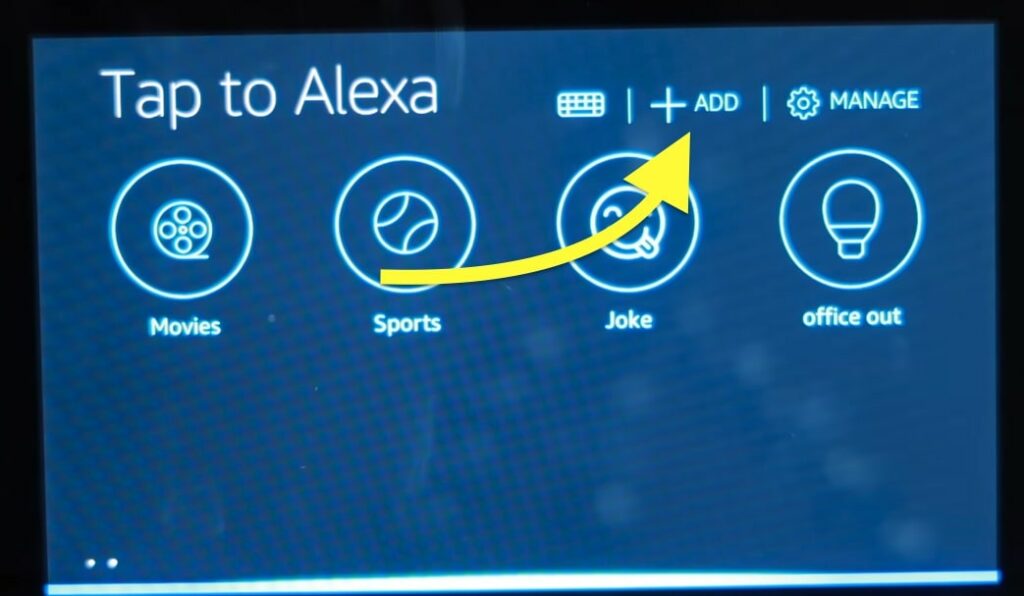
Now the onscreen keyboard will appear. You need to type the command to play music via Apple Music.
Type Play Songs on Apple Music or Play [Your playlist name] on Apple Music in the field provided.
If you have set Apple Music as Alexa’s default music app, then type Play Songs or Play [Playlist name]. (If you have not done it already, follow the steps in the next section to set Apple Music as the default music app on Alexa).
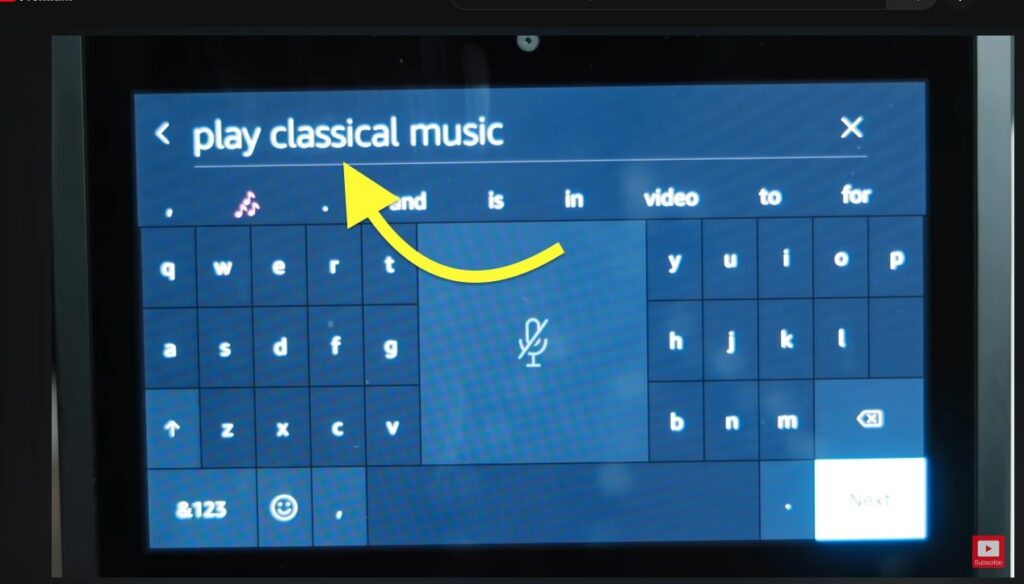
Tap NEXT.
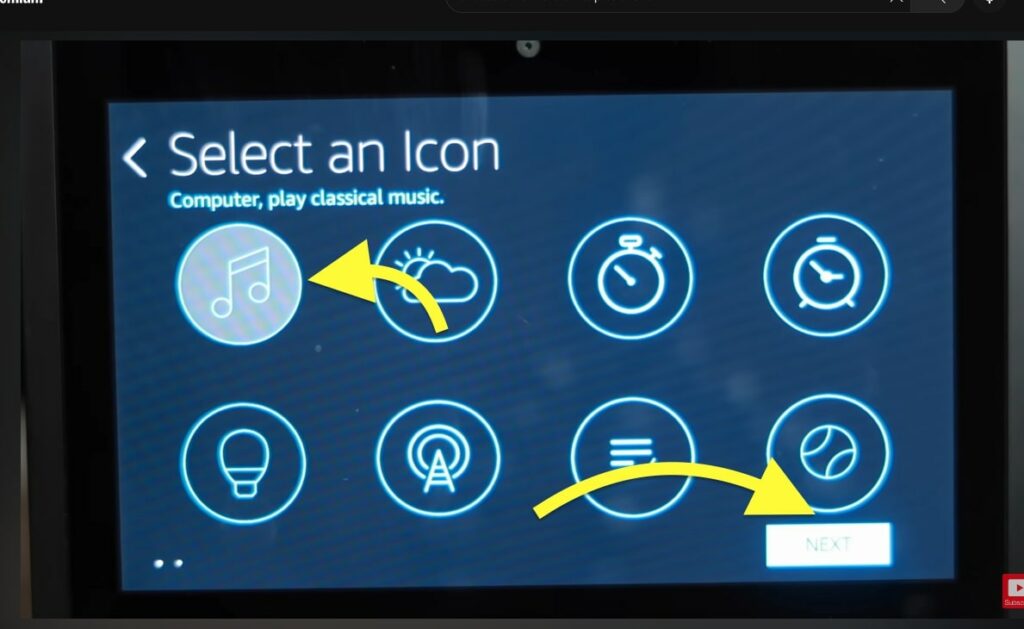
Select an icon that you would like to appear in the tile.
Tap NEXT.
Finally, give this request a name and tap Finish.
As soon as you tap the Finish button, a new tile will be added to your device. Anytime you want to play Apple Music on Alexa without speaking, tap the newly created tile.
You can also configure the command in such a way as to keep the music playing all night long.
Type Commands on Alexa App
If you use the Alexa app on your iPhone, you may use the onscreen keyboard to enter the command.
Follow the steps below to play Apple Music on Alexa without speaking.
Open the Alexa app on your iPhone.
Tab the keyboard icon from the top left corner of the screen.
Now a text box will appear. Enter your command here.
Since you want to play music on Apple Music, enter play music on Apple Music and hit the go button.
Alexa will now play the specified song on Apple Music.
Connect Alexa To A Bluetooth Device
You may already know that you can connect your Alexa to a Bluetooth device like a smartphone or laptop and play music.
Since you intend to play Apple Music on Alexa without speaking, it doesn’t matter if it’s streamed via Alexa itself or through your phone.
Once you connect your smartphone to Alexa via Bluetooth, you can open the Apple Music app, play any music of your choice, and listen to it through the Alexa speaker.
So let’s see how to connect Alexa to a Bluetooth device and play Apple Music without speaking.
Turn on Alexa and say Alexa, pair.
When you say the pair command, Alexa will enter the pairing mode.
Turn on Bluetooth on your iPhone and search for nearby devices. Select Alexa and confirm the connection.
You can also open the Alexa app on your iPhone and click add Bluetooth option under devices settings and pair as well.
Alexa will let you know once your device is paired with it.
Open the Apple Music app on your iPhone. Search for your favorite song and play it. The music should now play through Alexa.
Set Apple Music As The Default Music Player On Alexa
Setting Apple Music as the default music streaming app on Alexa will help you save time and make things easier.
In many cases, you will use the on-screen keyboard to type the command to play music by Apple Music. You must set Apple Music as the default music player to make the command shorter and straightforward.
Once Apple Music is set as the default music player, you need to mention the name of this song, and Alexa will automatically play it from Apple Music.
So let’s see how to set Apple Music as the default music player on Alexa in simple steps.
Open the Alexa app on your iPhone.
Tap the More icon from the bottom right corner.
Tap Settings.
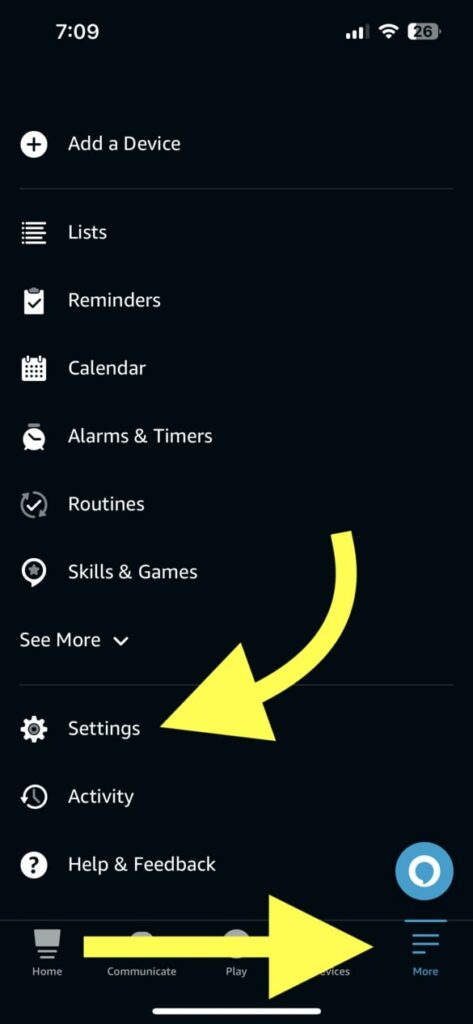
Scroll down and tap Music & Podcasts under ALEXA PREFERENCES.
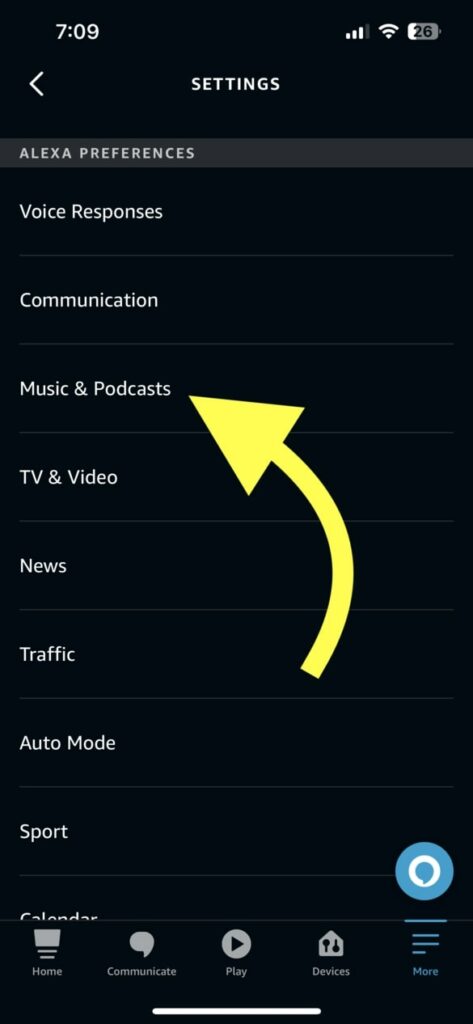
Tap Default services.
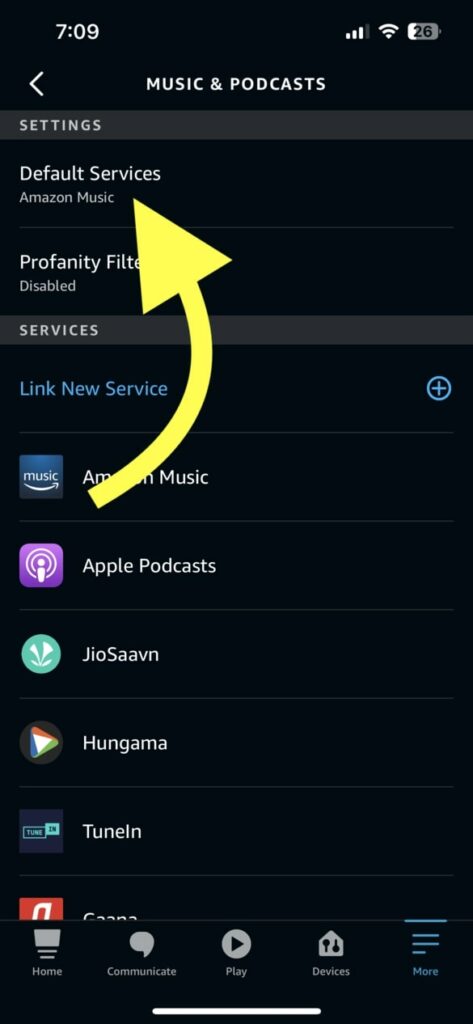
Tap the Change button next to the Amazon Music icon.
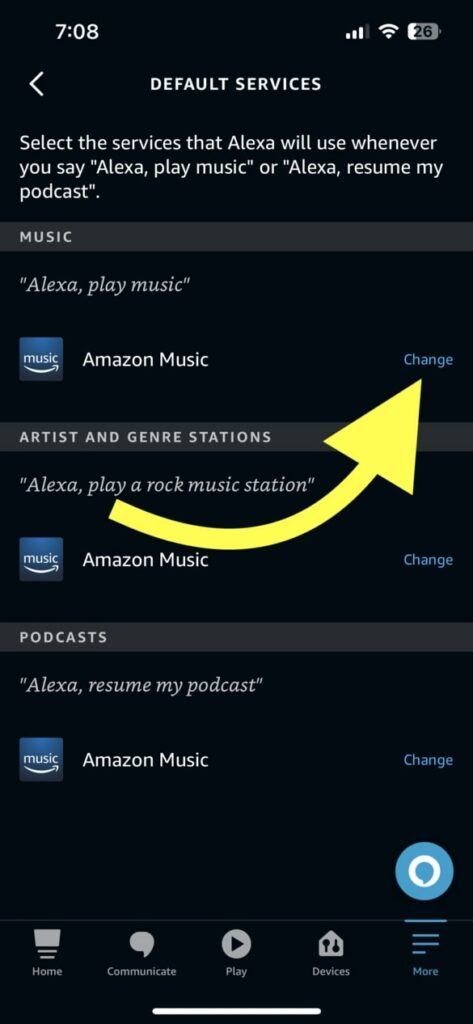
Select Apple Music.
Repeat the same for MUSIC, ARTIST AND GENRE STATION, and PODCASTS.
Now that we have set Apple Music as the default music player on Alexa, next time onwards, Alexa should automatically play the music from Apple Music as soon as a command to play music is triggered.
If you do not want Alexa to announce the connection every time, see how to disable the Bluetooth connection announcement.
FAQ
Can you play Apple Music through Alexa?
Alexa provides the option to play music through Apple Music. You need to change the default music streaming app from Amazon Music to Apple Music. Just visit your Alexa settings > Music & Podcasts and select Apple Music as the default app.
Can Alexa Do Things Without Speaking?
You may use the Tap to Alexa or on-screen keyboard option on the Alexa app to use Alexa without the voice commands. You can either type the command in the field provided using the onscreen keyboard or add a title for the particular command on your echo show device.
How to add new device to Alexa?
To add a new device to Alexa, open settings > Devices > Echo & Alexa > Select the device > Search for Bluetooth devices and pair the new device. You may now start using it with Alexa.

