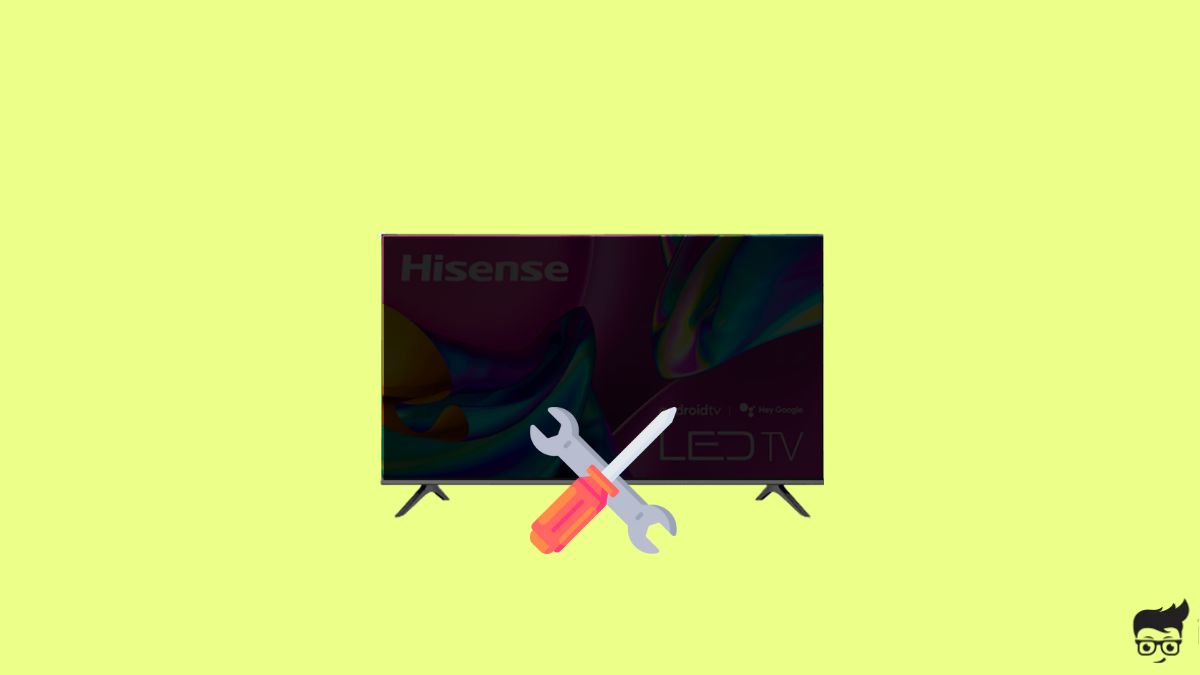So you turn on your Hisense TV, but the screen stays black. No matter what you do, the picture does not appear on the screen. If you are facing this problem, you are not alone.
The Hisense TV black screen issue could pop up for many reasons like a temporary glitch, loose connection, faulty backlight panel, broken capacitor, and more.
In most cases, it can be easily fixed by following the troubleshooting steps below.
Why is the Hisense TV screen black?
If your TV has a black screen, it is mostly because of a glitch that a simple power cycle or soft reboot can easily fix. Issues like faulty back panels, loose connections, faulty power supply, broken capacitor or TCON board etc. also cause the same problem.
- A glitch: In most cases, the black screen issue on Hisense TV is caused by bugs or glitches. It can be easily fixed by power cycling TV.
- Loose connection: Loose connection is another common reason why your Hisense TV has a black screen. HDMI cable and power cord need to be inspected.
- Broken backlight panel: The backlight panel is responsible for illuminating the TV screen. If the backlight does not glow due to any issue, your Hisense won’t display anything.
- Faulty T-CON board: If the TCON board of your Hisense TV is faulty or not working correctly, the picture won’t appear on the screen. In most cases, the screen will stay black.
How to fix the Hisense TV black screen issue?
Power cycle the TV
As the black screen issue on the Hisense TV mostly arises due to a temporary bug or glitch, power cycling or soft rebooting the TV should help you fix the problem.
In fact, after going through multiple forums, I found many people managed to fix the problem by power cycling the TV.
Firstly, unplug your Hisense TV from the wall outlet.
Find the power button towards the bottom bezel and press and hold it for 20 to 30 seconds to release the piled-up static charge.

Keep the TV idle for a minute or two.
Plug the TV back in and turn it on.
See if the picture is visible on the screen now.
Soft rebooting the TV can help fix many problems, like the TV has pictures but no sound and more.
Check for loose connection
Is the HDMI cable connected properly, or is your TV getting enough power?
If the HDMI cable is loosely connected, the picture won’t appear on the screen, and the screen will be black.
Unplug the HDMI cable and connect again.
Apply some pressure to make sure the cable is well snagged in.
Does the standby light of the TV glow? If it doesn’t, your TV has not turned on in the first place.
Unplug the power cord and plug it again.
Make sure the power cord is not frayed. Try connecting your TV to a different wall outlet and see if the stand LED glows.
On the other hand, if the standby LED glows, but the screen is still black, follow the next step in the guide.
Select the correct input source
Did you select the correct input source?
Your Hisense TV will stay on a black screen, or a short error message may show up on the screen if you don’t select the correct input source.
For example, nothing will appear on the screen if you connect the HDMI cable to port number one and select HDMI port number two or any other port as the input source.
Try pressing the input/source button on the remote or the TV and see if the input/source selection pop-up appears on the screen. If yes, select the correct input source, or continue reading the guide.
Disconnect external devices
Sometimes, the issue may not be with the TV. External devices connected to the TV can also cause problems like this.
The next thing to do is to disconnect all external devices connected to your TV, especially the ones connected to the HDMI port.
For starters, Hisense TV comes with a feature called HDMI-CEC. It allows external devices connected to your TV over HDMI to control the TV.
For example, a Blu-ray player or set-up box attached to your Hisense TV can turn on the TV or off.
If the other device malfunctions or the HDMI-CEC does not work correctly, your TV may turn off automatically.
To see if this is the problem, disconnect all devices from the TV and turn it on.
Reset your Hisense TV
Resetting your TV is a quick shortcut to fix many problems like the black screen of death.
But you may wonder how to reset the TV when the screen displays nothing.
Well, many Hisense TV models come with a physical reset button. You can use the same to reset the TV right away.
If your TV is mounted on the wall, unmount it and place it on a table.
Towards the backside of the TV, locate a reset pinhole labeled RESET.
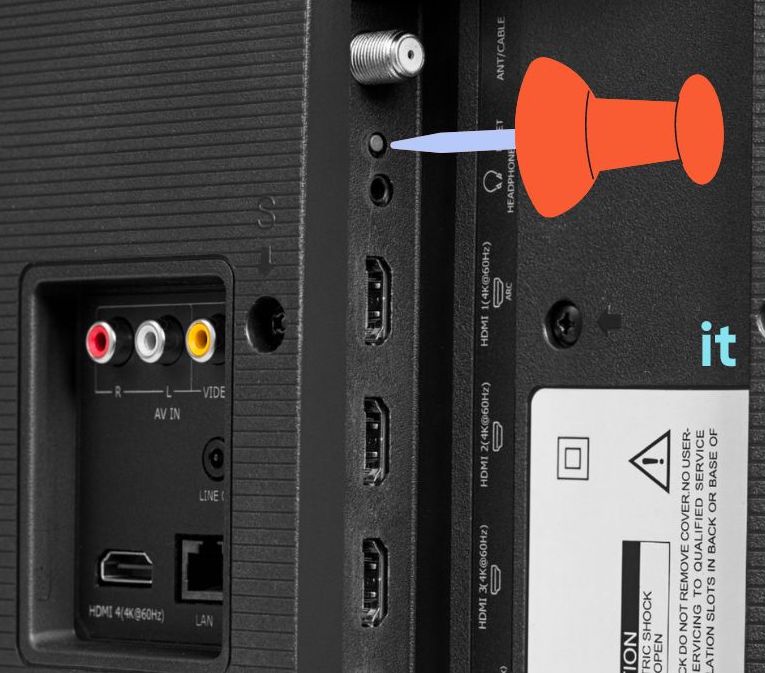
Grab a pin, a paper clip, or a SIM ejector tool and insert it into the reset pinhole.
Press and hold the reset for a few seconds.
After resetting your TV, try turning it on and see if anything is visible on the screen now.
Turn off sleep timer
If your TV turns on for a few seconds or minutes and the screen goes black, it could be due to a sleep timer.
The sleep timer on Hisense TV is a feature that turns on the display after a certain period. This can be configured in your TV settings.
If a bug or glitch causes the sleep timer settings to malfunction or someone sets the sleep timer to a very short time, the TV screen may go black.
(Depending on the model of the TV, the sleep timer settings will vary)
Head to Settings.
Select the System option.
Select Power and energy.
Select Power.
Disable the Sleep Timer option.
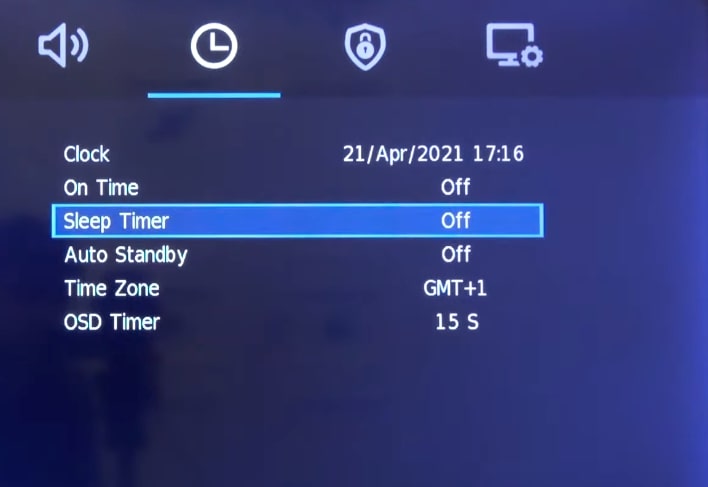
Faulty backlight
The backlight is an integral part of the TV screen that illuminates and display picture. If the backlight of your TV fails, the screen will appear black and sound may still work.
But how will you know if the battery of your Hisense TV is faulty? Well, there is a simple method to tell so.
Turn on your Hisense TV and wait for a minute or two.
Grab a flashlight or turn the flashlight on your smartphone and bring it closer to the screen, like a couple of centimeters away.
Closely observe the spot where the flashlight hits the screen and see if you can find traces of the picture, like text or other content.
If yes, it means the backlight of your TV is broken and needs to be fixed.
On the other hand, if you can’t find any traces of pictures or text on the screen, the backlight is not the culprit.

To fix backlight tissues on your TV, take it to the service center and let them fix it for you. If your TV is covered under warranty, you could get it repaired for free.
T-CON Board issue
The T-CON board is the one that is responsible for sending horizontal and vertical timing signals to the panel and making content visible on the screen.
If the T-CON board does not work correctly or gets faulty, the screen will appear black, or half of the screen will be black.

If the T-CON board is faulty, the only thing you can do is replace it with a new one. Take your Hisense TV to the nearest service center or arrange a pickup and service and get it fixed.
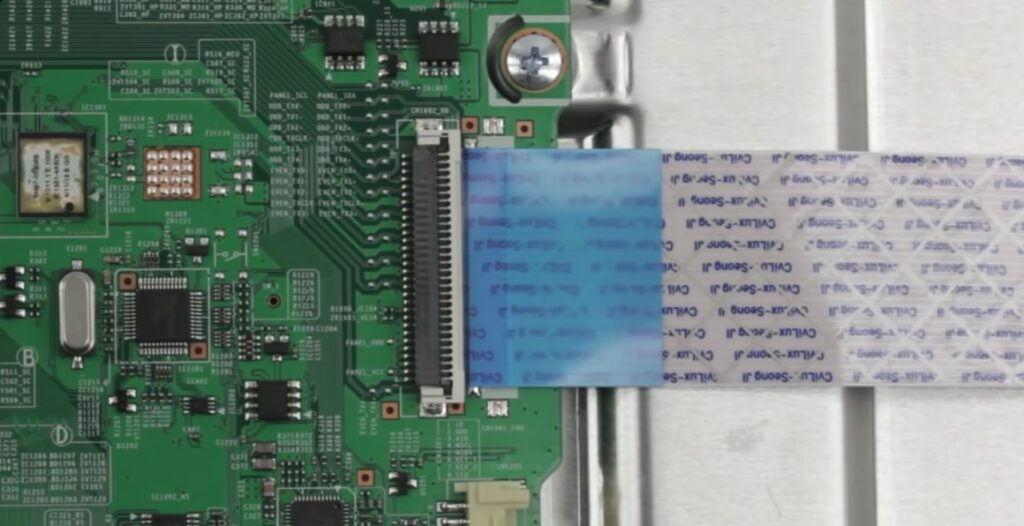
Contact support
The above are common reasons why your TV screen is black.
Even after trying all the troubleshooting steps above, if you cannot fix your TV, the last thing to do is contact support.
Call: 1 888 935 8880 (Monday – Friday – 9AM – 9PM EST & Monday – Friday – 9AM – 9PM EST.)
FAQ
Why my Hisense TV has sound but no picture?
If your Hisense TV has a sound, but the screen is black, it is mostly because of a faulty backlight. When the backlight fails, your TV won’t display anything, but the sound will continue to work.
To confirm if your backlight is faulty, you may grab a flashlight and direct it to the TV screen. If you can find traces of picture on the screen, it means you need to replace the backlight panel.
How do I reset my Hisense TV without the screen?
If your TV screen does not turn on, you can still reset it. Plug the TV and turn it on. Locate the reset pin hole towards the backside of the TV. Grab a paper pin, insert it in the pinhole, and press and hold for 5 to 7 seconds to reset the TV.