We all increase the video playback speed on YouTube to 1.5x or even 2x when the person is talking too slowly or wants to complete watching the video fast.
Recently, the option to increase the video playback speed has disappeared from the YouTube TV app for Android TV.
Since the option went missing, users cannot increase or decrease the video playback speed.
In this article, you will find how to change video playback speed on YouTube TV and how to get the speed option back.
So let’s see YouTube Speed Controls Missing on Android TV.
If the playback speed is missing on the YouTube TV app, you need to update the YouTube TV app on your Android TV to get it back. Google recently removed the option and now reinstated it back.
Why Is Playback Speed Control Option Missing On YouTube TV?
One day, YouTube decided to remove the playback speed control option from the YouTube TV app for Android TV.
I remember using the speed control option a few months back. But all of a sudden, the option just disappeared recently.
After researching online for many hours, I learned that Google has temporarily removed that option from the YouTube TV app.
Users all over the forums were asking Google to bring the feature back.
It seems like Google finally listened to its users, and they reinstated the playback speed control option.
All you need to do is update the YouTube TV app on your Android TV, and the speed control option should come back.
How to Adjust Video Speed on YouTube TV
Some of you might not know how to increase or decrease the video playback speed on the YouTube TV app.
Follow the simple steps below to adjust the playback speed easily.
Open the YouTube TV app on your TV and search for your favorite video. Select the video and start the video playback.
Press the Up navigation button on the TV remote and then press the right navigation button three times and press OK to select the More option (vertical three dot icon)
Now continue pressing the right navigation button and press OK when on the Speed option.
The video speed setting should now pop up.
By default, it will be set to Normal. You can either decrease or increase the speed.
Use the up arrow button to decrease the playback speed to 0.5x or 0.25x.
Similarly, press the down arrow button to increase the video playback speed to 1.25x, 1.5x, or 2x.
Press OK to confirm, and the video playback speed will now adjust to your selected option.
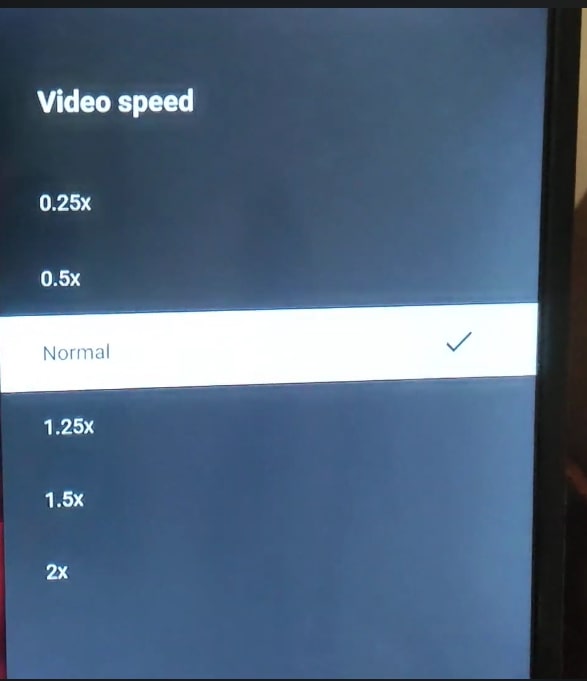
You can only change the video playback speed if the speed option appears on your YouTube TV app. But what will you do if the option doesn’t appear anymore?
Follow the steps below to get the missing speed control option on the YouTube TV app.
Fix Speed Control Missing on YouTube TV App
Update YouTube TV App
Even though YouTube decided to remove the option to control the playback speed on the YouTube TV app a couple of months back, it seems they have now reinstated it.
Since it’s been only a few weeks since YouTube introduced this feature again, you need to update your TV app to enjoy it.
If you have not updated the YouTube TV app in a while now, follow the steps below to update the YouTube TV app.
Open the Play Store app on your Android TV or Google TV enabled smart TV.
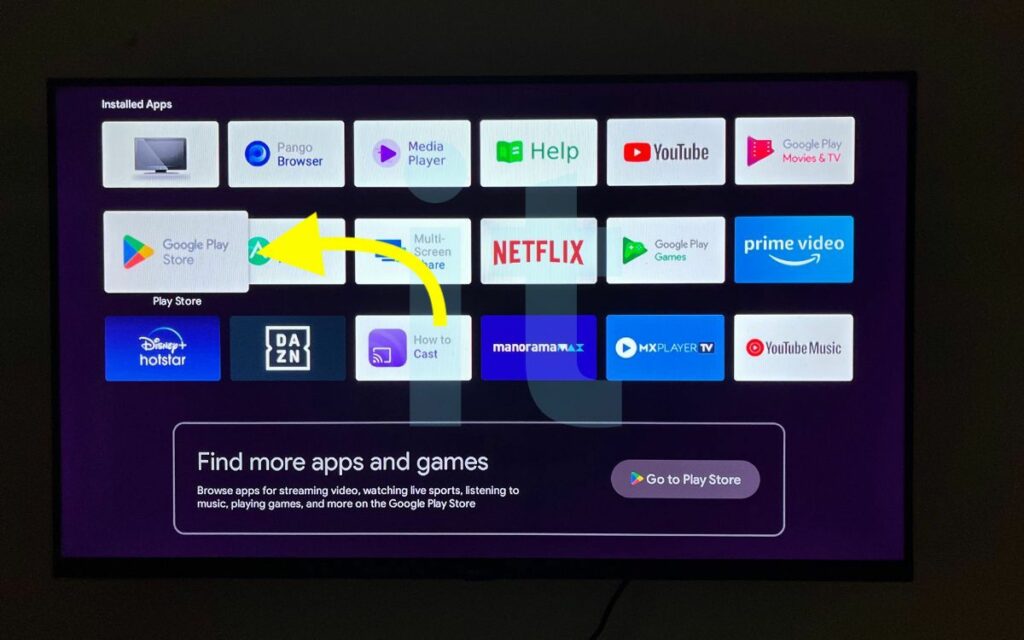
Use the navigation button on the remote to select your profile picture in the top right corner.
From the left side, select Manage apps games.
Click the Updates option.
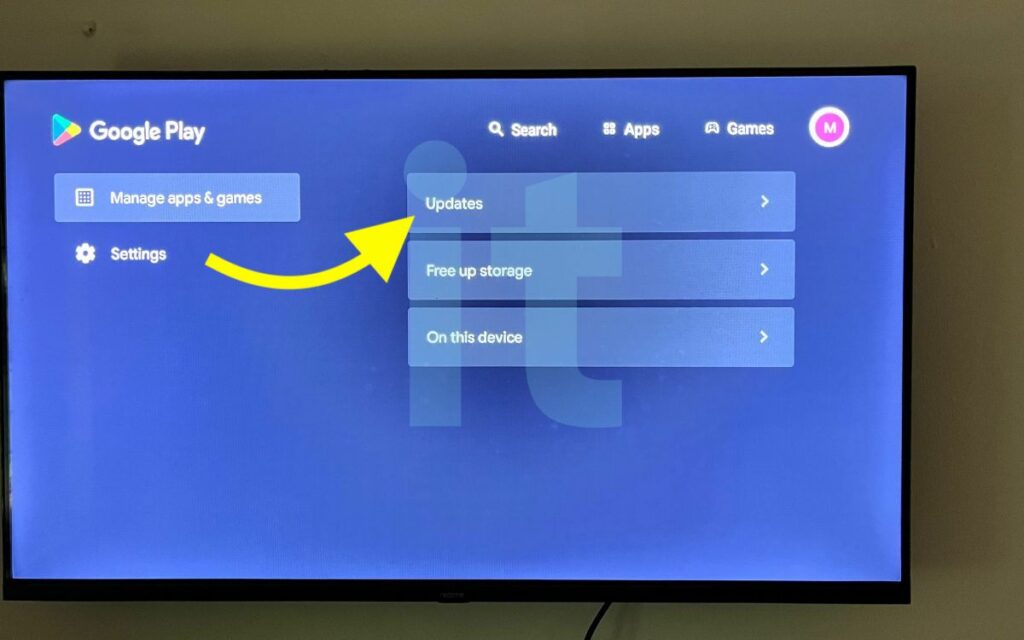
Select YouTube TV from the list of apps.
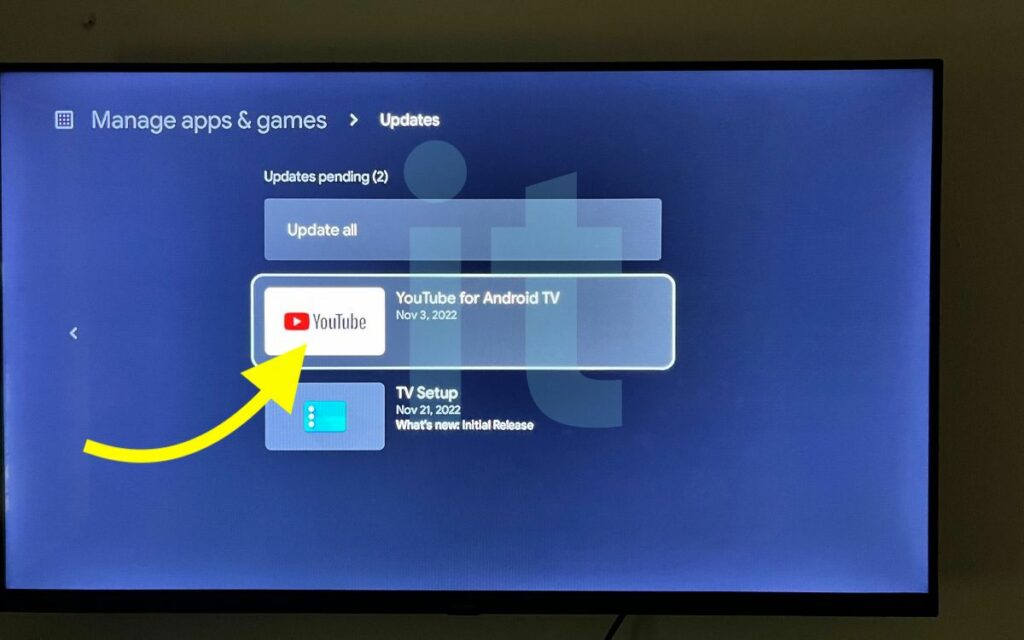
Click the Update button.
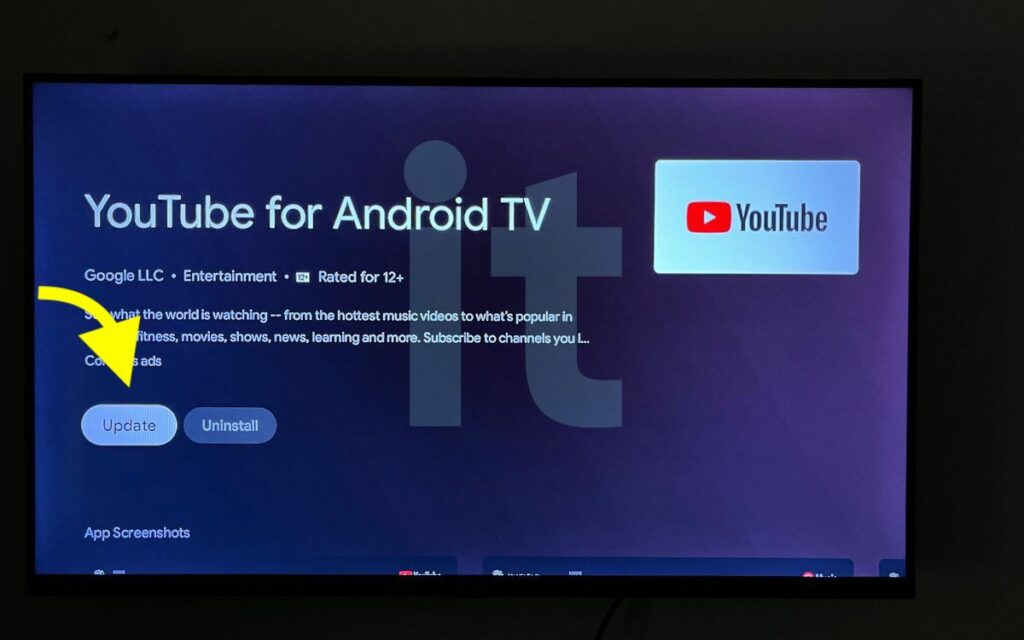
Wait for a few seconds for the app to update. It may take some time, depending on your Internet connection speed.
Once done, you may relaunch the YouTube TV app, and the option to increase or decrease the video playback speed should appear.
Update Android TV OS
It’s also possible that the option to adjust the video playback speed on YouTube TV might disappear if your Android TV OS is way too old.
If you have not updated the Android TV OS for some time now, chances are, it may be outdated already.
If you have a pending system upgrade, you should do it right away to keep your Android TV up to date in terms of security patches and new features.
So let’s see how to update Android TV to get the speed control option on the YouTube TV app.
Use your TV’s remote control to navigate and click the settings cog icon from the top right corner.
Select Device Preferences
Press OK while highlighting the About option.
Select the System Update option under the About section.
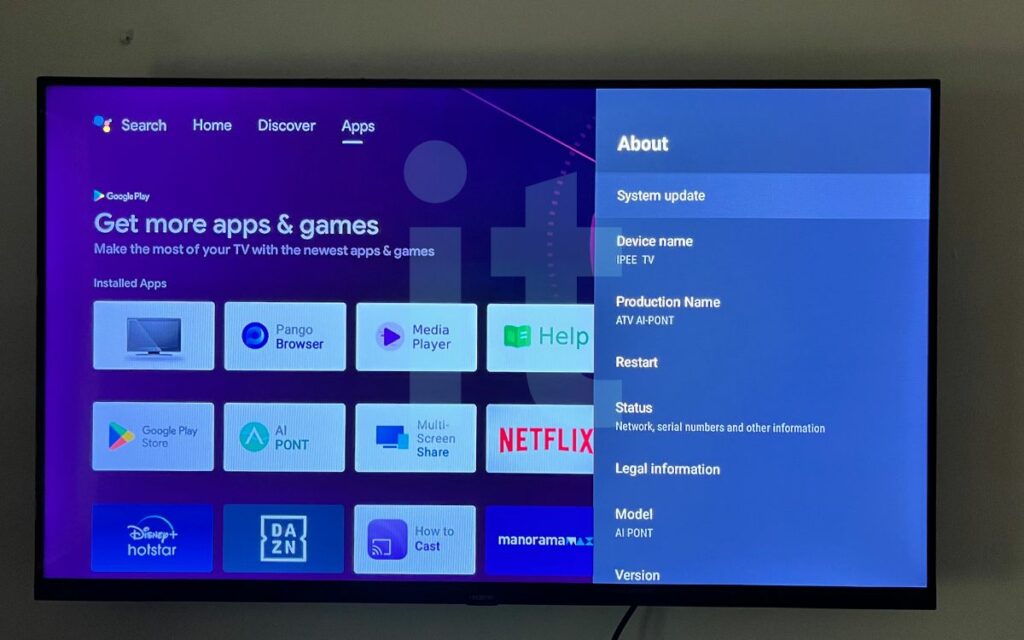
Wait for a few minutes until the TV scans for a new update. If a new system upgrade is found, it will be listed along with the Download button.
Use your TV remote to navigate and click the Download button.
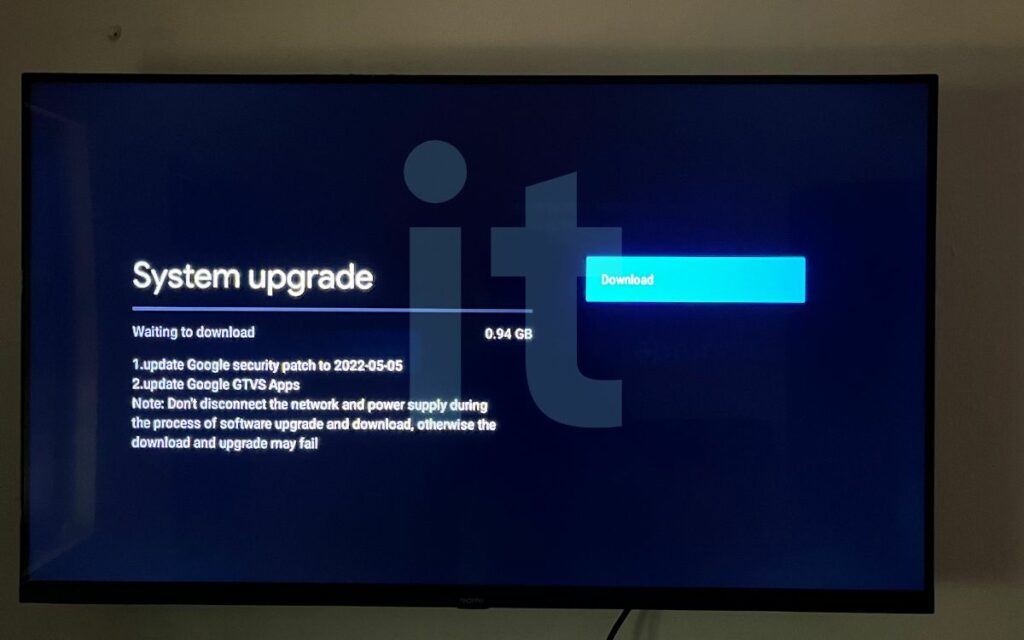
The Android TV OS update size will be mentioned there. It will take some time since the file size is huge.
You should not turn off the TV during the system update. Doing so will cause software problems on your TV. Ensure the TV is powered on all the time.
Use A Web Browser On TV
If updating the YouTube TV app and your Android TV system didn’t help you get back the video playback option on YouTube, you need to use a web browser on TV to stream YouTube.
Did you know you can use YouTube via a web browser on your Android TV?
All Android TV comes with a web browser pre-installed. Even better if you can install a web browser from the play store on your Android TV.
Open the web browser.
In the address bar, enter youtube.com and hit Go.
Now search for your favorite YouTube video and start the playback.
Use the remote control to click the cog icon from the bottom right of the video player.
Select the Playback Speed option.
Select a speed of your choice and hit the back button.
You have successfully changed the playback speed on the YouTube TV app.
Report The Problem
You are not alone. Thousands of other people all around the globe are experiencing the same problem – the video playback speed option is missing from the YouTube TV app.
Many people took to various forums, including the official YouTube forum, Reddit, etc., for help.
YouTube has an option for you to report a problem with the app.
Follow the steps below to report the video playback speed adjustment option missing on the YouTube TV app.
Open the YouTube TV app on your TV.
Use the down navigation button to select Settings.
Now scroll all the way down and click Send feedback.
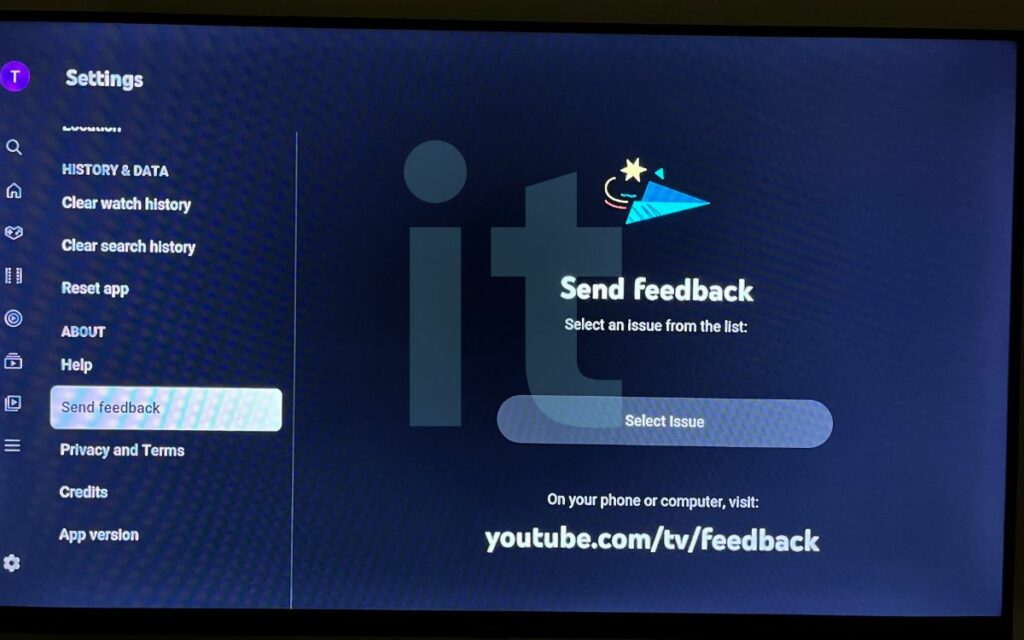
Tap the Select feedback option and select the problem as Video Playback.
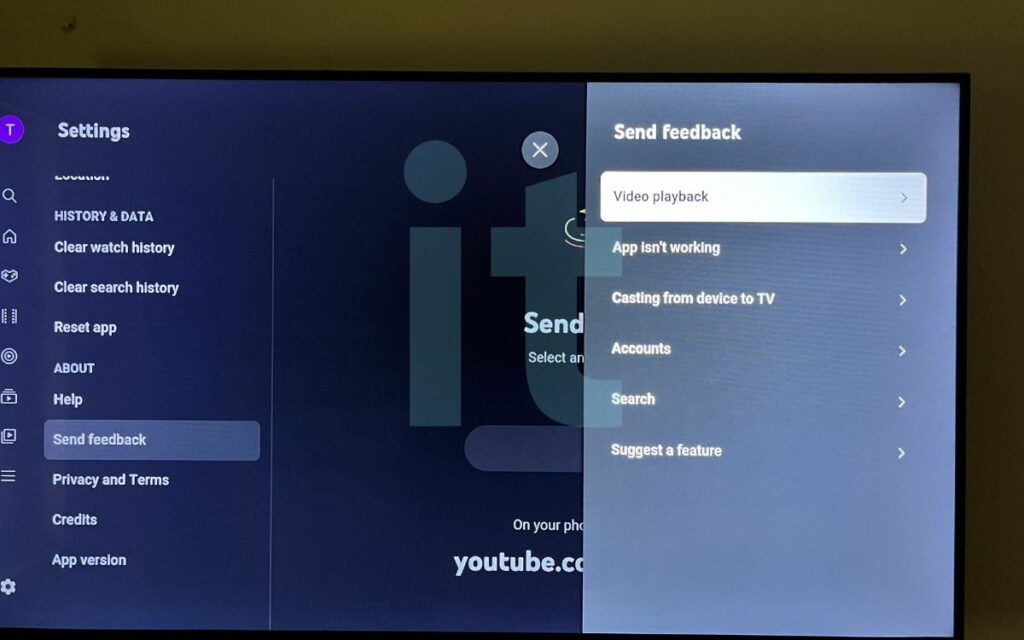
Enter your problem and submit the feedback.
You may also visit the below-given link on your smartphone or laptop to report the problem.
https://www.youtube.com/tv/feedback
Enter the details and click SUBMIT.
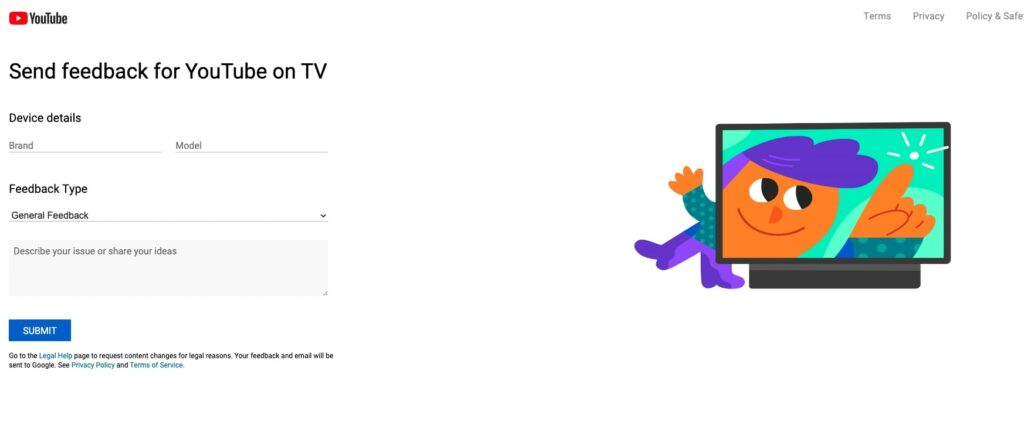
Wrapping Up
Out of the blue, the YouTube playback speed option disappeared for many people. Many people face the same problem with the YouTube TV app regardless of the TV brand.
With the new update, you should be able to get back the video playback speed adjustment option on the YouTube TV app.
All you need to do is update the YouTube TV app and your Android TV OS.
