JLab earbuds not pairing or connecting is a widespread issue faced by many people these days. One of my friends tried to pair his JLab Earbuds to a new device; no matter what he did, the JLab Earbuds won’t pair.
In most cases, the simple reason why your JLab Earbuds are not pairing is because of a glitch or malfunction. Force restarting or resetting the earbuds will fix the problem.
Let’s see why your JLab Earbuds are not pairing together and how to fix it.
How To Fix JLab Earbuds Not Pairing Or Connecting?
If your JLab earbuds are not pairing, you need to reset them. Put the earbuds in the charging case. Now tap the touchpad of one earbuds 7 times and wait for the LED to blink 4 times. Similarly, tap the touchpad of the other earbud 7 times and ensure the LED blinks 4 times. Put the earbuds in pairing mode and see if it works (The LED will blink blue and white on one earbud and stay solid white on the other when in pairing mode.)
Force Restart The Earbuds
The first thing to do when your JLab Earbuds don’t pair is to force restart the earbuds.
Simply restarting the earbuds helped many people fix various problems, including one side of the earbuds not working or connecting.
Now, you may wonder how to restart the earbuds manually?
If your earbuds are connected to any other device, ensure it is disconnected first.
Put the JLab Earbuds in your ears.
Now tap and hold the touchpad on both earbuds for a couple of seconds and release them after you hear a tone or a goodbye message.
The earbuds are turned off.
Next, place them inside the charging case and close the lid.
Take the earbuds out and put them in your ears.

Tap and hold the touchpad on both earbuds for a few seconds to turn it on.
Put the earbuds in pairing mode and see if you pair them now.
Reset Your JLab Earbuds
If force restarting your JLab Earbuds didn’t help fix the problem, resetting it should work.
One method that has worked for many people, including me, is factory resetting the earbuds.
As you may already know, factory resetting the earbuds will delete all connection data, including paired device history, custom configurations, etc.
Steps to reset pretty much all models of JLab Earbuds are the same. Follow the steps below to see how to reset your JLab Earbuds.
First, go to Settings.
Head to Bluetooth settings.
From the list of paired devices, select JLab earbuds.
Tap the forget, unpair, or delete option to remove the earbuds from your phone. (If paired with any device already.)
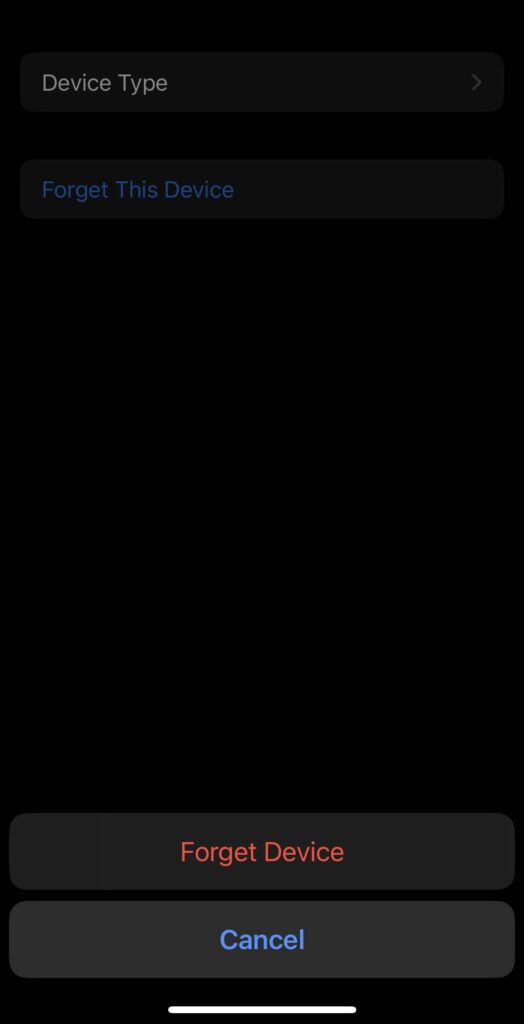
Once the JLab earbuds are unpaired from your phone, place both earbuds in the charging case and close the lid.
Open the charging case and tap 7 times on the touchpad of one earbud. The LED light on the earbud will blink blue 4 times.
Tap 7 times on the touchpad of the other earbud. Ensure the LED blinks blue 4 times.

Take both the earbuds out from the charging case.
As soon as you tap seven times on both earbuds, one earbud will have a solid white LED light, and the other should blink blue and white. This means your JLab earbuds are in pairing mode.

Open Settings on your smartphone, laptop or tablet and head to Bluetooth settings.
Select the option to search for nearby devices and select JLab earbuds from the list.
Follow the on-screen instructions to complete the pairing process, and hopefully, it should go through now.
Forget From Other Device
Is your JLab earbuds connected to any other device?
At times, your JLab earbuds may try to connect to previously connected devices and fail to pair with the new device.
Forgetting the earbuds from the older device before pairing them with a new one has proven to fix the problem.
All you need to do is go to Settings and select Bluetooth on your device, which is already paired with the JLab earbuds.
Go through the list of available devices and select JLab earbuds.
Scroll down and tap the delete or unpair button to forget the earbuds.
Now, put JLab earbuds in pairing mode.
Ensure the LED on one earbud is solid white and on the other, it blinks white and blue.
Open Bluetooth settings on your smartphone or other device and search for nearby devices.
Tap on JLab earbuds and complete the pairing process.
Ensure The Earbuds Have Enough Charge
Does your JLab earbuds have enough charge?
If your JLab earbuds do not have enough charge, they may fail to connect or even turn on.
Many people forget to charge their JLab earbuds and try to pair them.
Since the earbuds do not have enough charge, they won’t be able to find it on their phone.
So the first thing you must ensure is that the JLab earbuds have enough charge.
The LED light on the case indicates the charge level. Ensure you have at least 25% charge.
When put in pairing mode, the LED light on one earbud will stay solid white, and on the other, the LED will blink blue and white. It is another way to confirm the earbuds have enough charge and they are turned on.
If the LED does not glow, it means your JLab earbuds does not have enough charge.
Place both earbuds in the charging case and close the lid.
Now connect the charging case to a wall outlet and leave it for at least 30 minutes before trying to pair again.
If your JLab earbuds does not charge even after being placed inside the charging case, you need to clean the charging contacts on both the earbuds and the charging case.
Take a lint-free microfiber cleaning cloth or an ear bud.
Start by gently wiping the charging contacts on both earbuds.

Now clean the charging contacts on the charging case.

Place the JLab earbuds inside the case and see if they charge now.
Ensure you do not use any liquid cleaning solution to clean the charging contacts.
See our detailed guide on fixing JLab earbuds not charging.
Disable Bluetooth On Nearby Devices
Did you try disabling Bluetooth or nearby devices before pairing your JLab earbuds?
At times, nearby devices with Bluetooth may interfere with the connection and make the JLab earbuds not pair.
It is highly advised that you try disabling Bluetooth on devices to which the JLab earbuds were previously connected.
Similarly, try disabling Bluetooth on all nearby devices and pairing the earbuds.
Try To Connect To A Different Device
Did you try connecting the same JLab earbuds to a different device, like a laptop or tablet?
The problem may be with the other device you’re trying to pair the JLab earbuds with.
To see if there is any problem, try pairing the earbuds to another device and see if it fails.
If yes, it means there is some kind of problem with the device to which you are trying to pair the earbuds.
Start by resetting the Bluetooth settings and restarting the phone.
If it doesn’t help, you need to reset the the phone or unpair old Bluetooth devices.
Contact Support
If none of the troubleshooting steps above helped you fix the JLab earbuds not pairing problem, the final thing to do is to contact JLab support.
If you tried resetting and pairing the earbuds with multiple devices and it does not work with any of them, it is most probably an issue with the earbuds itself.
You may get in touch with JLab support team by calling the number below or writing to the customer support email.
Call: 00 44 20 8142 9361 or 1-405-445-7219
Mon – Thu: 8am – 4:30 PM (PST) and Friday: 8 PM – 2 PM (PST)
Email: [email protected] or [email protected]
Alternatively, you can also use the contact form on the JLab support website.
If you could never pair your JLab earbuds after purchasing them, then you may claim warranty and get the earbuds repaired or replaced for free.
JLab earbuds come with a one or two-year limited warranty. You can refer to the warranty terms here.
What’s Next?
A glitch or malfunction is why your JLab earbuds are not pairing with any device. Restarting the earbuds and resetting them should help fix the problem in most cases.
You may also try pairing the others with any Bluetooth device to see if it is a device-specific problem.
Let’s go through what we did to fix a JLab earbuds that won’t pair.
- Manually restart JLab earbuds
- Forget the earbuds from the devices
- Factory reset JLab earbuds
- Ensure the earbuds have enough charge
- Try connecting to a different Bluetooth device
- Contact support and ask for help

