You turn on your LG monitor, and suddenly, an error message saying ‘No Signal Entering Power Saving Mode Shorty’ appears on the screen. No matter how many times you restart the monitor, the LG monitor keeps going into power saving mode.
If you’re facing this issue, you are not alone. Many LG monitor users are facing this issue lately where the monitor abruptly goes into power saving mode continuously.
But the good news is that you can quickly fix it in less than five minutes.
The LG ultra-wide monitor at my cousin’s place used to experience the same problem. I got to fix the issue by simply power cycling the LG monitor and selecting the correct input source from the monitor settings.
So let’s see how to fix an LG monitor that keeps entering power saving mode.
Fix LG Monitor No Signal & Entering Power Saving Mode
If your LG monitor shows “No Signal Entering Power Saving Mode” error message, you need to select the proper input source. Open the LG Monitor settings by pressing the Menu button and select the Input as HDMI/Display Port or USB Type-C and it should work now.
Ensure The Correct Input Source Is Selected
Ninety-nine percent of the time, selecting the incorrect input source is why the LG monitor displays nothing, shows no signal, and enters power saving mode error.
Most LG monitors these days come with multiple input ports. This may include multiple HDMI ports, display ports, USB-type C ports or even VGA ports in older models.
After plugging in the HDMI cable, display port cable or USB type C cable, you must select the correct input source from the monitor settings.
For example, if you connect your laptop or PC via the HDMI port and select the display port or USB Type C as the input source, the monitor won’t display anything, and it will show ‘No Signal’ and go into power saving mode.
Just press the Menu button on your LG monitor.
Depending on your LG monitor model, the button placement differs.
Using the navigational button, select the input option.
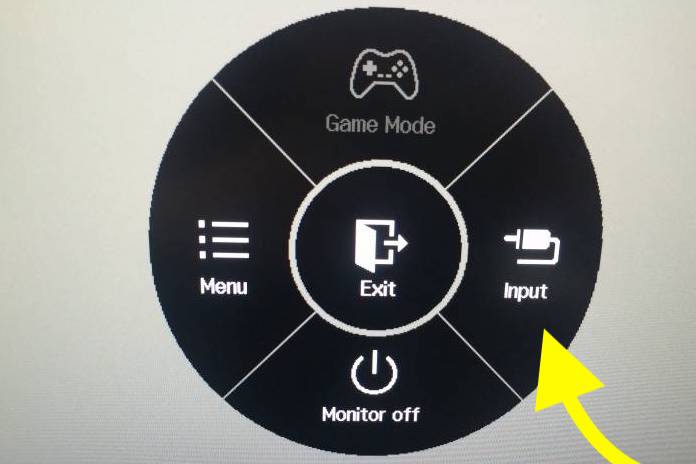
From the list of available input, select the correct one. If you connected via HDMI cable, select HDMI, or if Display Port, if you connected via Display port.
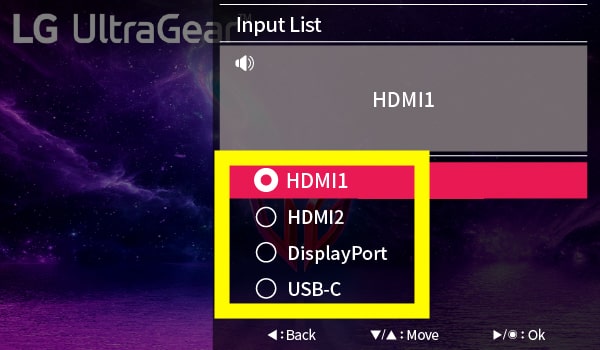
Your monitor should soon get signal to display content on the screen.
Power Cycle The LG Monitor
If selecting the correct input source didn’t help you fix the problem, the next thing to do is to power cycle the LG monitor.
I’m sure, by now, you might have already restarted your LG monitor.
But soft rebooting or power cycling can help you eliminate technical glitches or bugs that might be causing the problem.
Power cycling is a simple process in which we drain residual charges from the monitor and restart it.
To power cycle, your LG monitor, follow the steps below.
Start by unplugging the monitor from the wall outlet.
Locate the power button on your LG monitor and press and hold it for 30 to 60 seconds.

Wait for a minute.
Plug the monitor back in.
Turn it on, select the correct input source, and it should work now.
Check The HDMI Cable
If you have tried power cycling your LG monitor and selecting the correct input, the next thing to do is to inspect the HDMI, display, or USB Type-C cable.
If the HDMI cable is not connected correctly or well seated, your monitor won’t display anything on the screen.
Start by unplugging the HDMI cable.
Closely examine the HDMI, display, or USB Type C cable to find any damages.
Now connect the cable back to the port.
Make sure the cable is connected all the way inside the port.
You may apply some pressure to lock it in place.
Update Graphics Driver
The graphics card is responsible for sending the display to your monitor.
If the graphics card is malfunctioning or the driver is outdated, your monitor may show no signal and enter power saving mode shortly error message.
Firstly, try connecting to a different monitor and see if it displays anything on the screen.
If it doesn’t, the issue is with the graphics card.
Hit the Windows search button on the taskbar.
Type Device Manager and open it up.
You can also open Device Manager by pressing the Windows Key + R, typing devmgmt.msc on the Windows run box, and hitting enter.
Expand the Display Adapter section.
Right click on the right display adapter and click Update Driver.
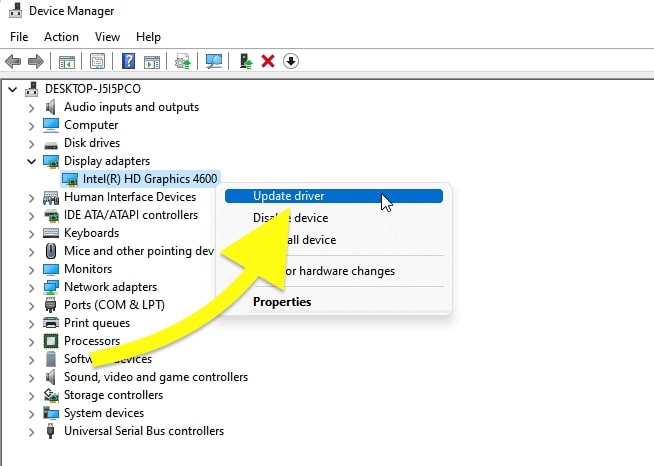
On the window that appears, click Search automatically for drivers.
Wait for a while till it finds and updates the driver.
Factory Reset LG Monitor
The next thing to do in case the LG monitor still does not work is to factory reset it.
Every LG model has an option to reset the settings to factory defaults.
If a misconfigured settings or a glitch is why your LG monitor is not working correctly, the same can be fixed by factory resetting it.
To factory reset an LG monitor, press the Menu button on the monitor.
Open Settings.
Go to the General tab.
Use the navigation button to scroll down and select the Factory reset option.
On the pop-up that appears, confirm to reset the monitor.
Once you reset your LG monitor, it will restart.
After turning it on, select the correct input source, which should work now.
Remove and Re-insert RAM
RAM may also end up causing issues with the monitor when it glitches.
Simply removing and re-inserting the RAM should help you fix the problem in many cases.
Start by opening your PC cabinet.
Locate the RAM slot.
Gently press both ends of the lock to release the RAM.
Pull the RAM out.
Wait for a minute.
Put the RAM back into the slot, and align it correctly.
Press on both ends of the RAM stick to lock it in place.
Close the cabinet.
Now connect the HDMI cable to the monitor and try to turn it on.
Replace The CMOS Battery
The CMOS battery is an essential component of your laptop that powers the BIOS firmware on your laptop or PC.
If the CMOS battery is dead, your computer will be unable to send any signal to the monitor.
Firstly, you need to remove and reinstall the CMOS battery, and if that doesn’t help, then replace it with a new one.
Open the CPU cabinet.
Locate the CMOS battery on your motherboard.
Press on the lock on the CMOS battery holder to release it.
Wait for a few seconds and insert the battery again.
Now try to turn on the computer and see if the monitor works.
If it doesn’t, you need to replace the CMOS battery.
Buy a brand new CMOS battery compatible with your motherboard.
Remove the old CMOS battery by pressing the lock on the holder.
Place the CMOS battery on the holder and align it correctly.
Gently press on the center of the battery to lock it in place.
Now close the cabinet and you’re good to go.
Contact LG Support
If none of the troubleshooting steps so far, including factory resetting the monitor, didn’t help you fix the problem, the final thing to do is to get in touch with LG support.
Visit the LG support website.
Select the Computers option.
On the pop-up that appears, select Computers, then Monitors, select the issue, and hit OK.

Scroll down and click contact us option.
Or use the details below to contact them directly.
Call: 800-243-0000 or 850-999-4934 – (Mon. to Sun. 8AM – 9PM EST)
Claim Warranty
If you found no luck even after contact the support and your monitor is still under warranty, you can get it repaired or replaced for free by claiming the warranty.
You can find more information about your monitor warranty here.
If your monitor is still under warranty, get in touch with LG support and let them know your problem and tell them you would like to repair/replace the monitor under warranty.
Also, see how to enable LG Super Resolution to increase the picture quality on your LG monitor.
What’s Next?
LG power no signal is a common problem faced by many LG monitor users.
One thing that has helped many people to fix the issue right away is to select the correct input source.
The issue usually appears when you connect your monitor using an HDMI cable or display port and select a different input source.
Power cycling LG TV and factory settings should also help you fix the problem. If none works for you, your final step is to contact LG support.

